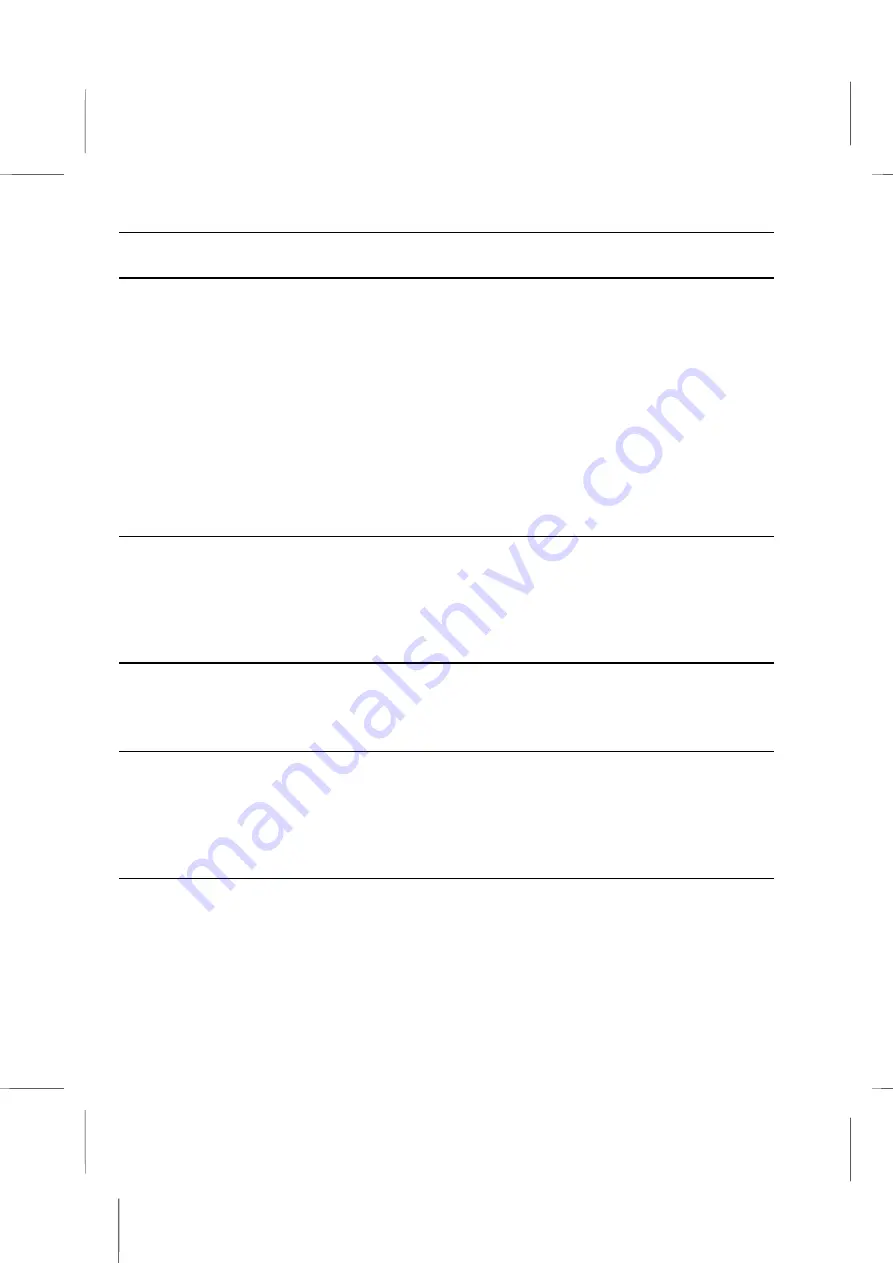
Problem Solving
: Q & A
How do I use the Four Channel Speaker feature?
Connect the front speakers to the Line Out jack, and connect the rear speakers to the
Line In jack, on the rear side of the system. Click on the speaker icon located on the right
side of the Windows taskbar. Make sure to check the Four Channel Speaker item and
make sure the Mute bottom is not checked. Set the volume level to a proper level.
Most distributed music was originally recorded in stereo format (two channels). Playing
this kind of music quality will cause the rear speakers to output identical sound as the
front speakers.
Whenever you play a DVD title, using the DVD drive, make sure that the DVD audio
output is selected to the AC-3 or 5.1 Channel. Some titles still default to stereo quality
sound, even though they can support the Four Channel Speaker feature.
How do I set up the video output selection?
After all the video display devices are properly connected to the system, power up the
system, and the Book PC will automatically detect the connected devices and distribute
the video display to them. If both a monitor and a TV receiver are hooked up to the Book
PC, the system will only select the monitor by default.
The DVD title playback seems slow or not smooth
Make sure to quit all running tasks and/or to close applications running in the background
before you start the DVD playback.
The hard disk drive access indicator light stays on
There might be some lost allocations units within your hard disk drive, or some files
stored in the disk may have been corrupted. You can check on this by using Disk
Defragmenter. This is a Windows 98 program that can be found at
Start/Programs/Accessories/System Tools
.
The diskette drive indicator light stays on
Check to see that the diskette is inserted properly. Eject the disk and insert it again. Try
again using another disk. You can also run Scan Disk. This is a Windows 98 program that
can be found at
Start/Programs/Accessories/System Tools
. This program can detect if
your disk is defective.
A – 3
Содержание BKi810
Страница 7: ...Chapter 1 Chapter 1 Getting Started Getting Started...
Страница 22: ...Chapter 2 Chapter 2 Using the system Using the system...
Страница 32: ...Chapter 3 Chapter 3 Installing the Software Installing the Software...
Страница 38: ...Chapter 4 Chapter 4 Going inside Going inside...
Страница 50: ...Chapter 5 Chapter 5 Peripheral Device Setup Peripheral Device Setup...
Страница 69: ...Appendix A Appendix A Problem Solving Problem Solving...
Страница 76: ...Book PC 6 Next a window will appear that allows you to track the encoding progress B 4...






























