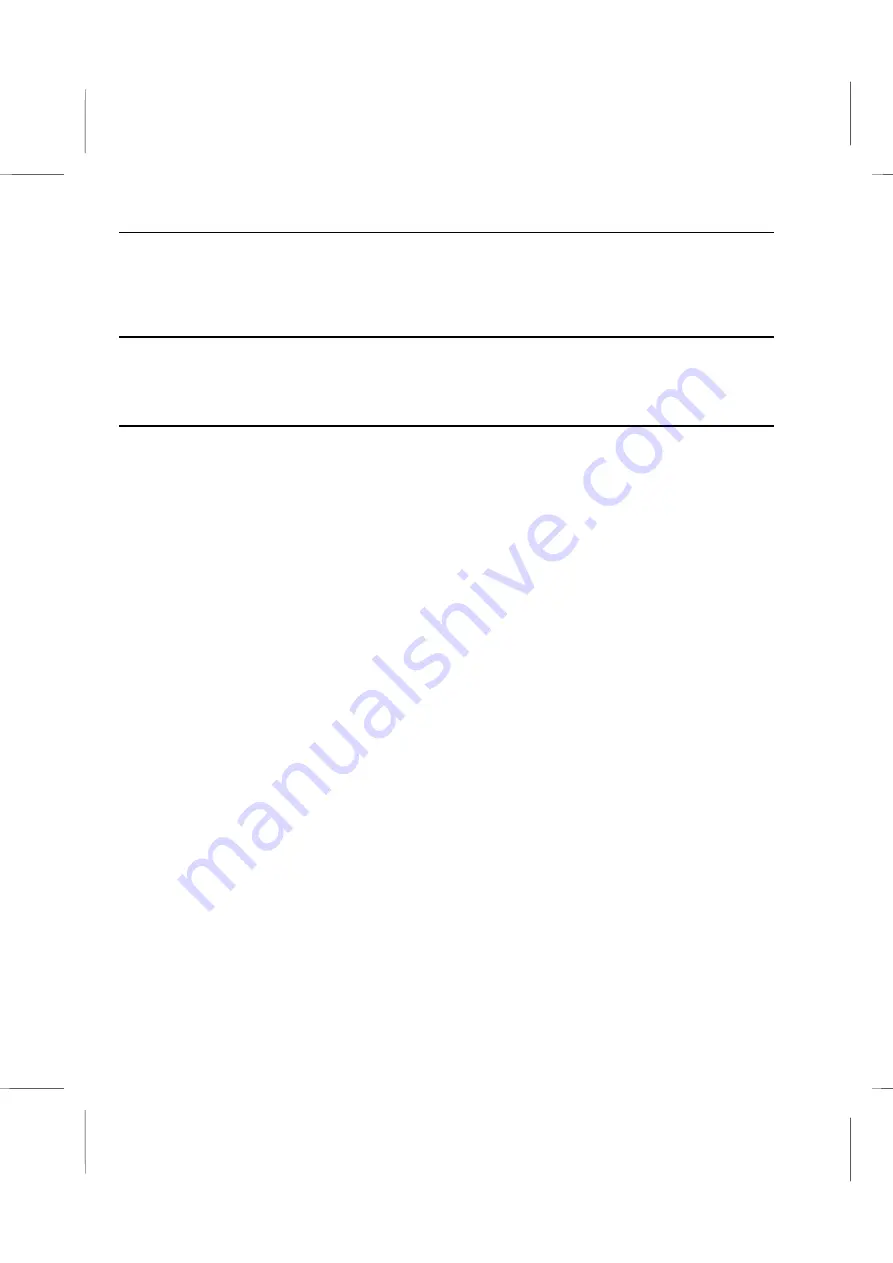
Book PC
This chapter helps you starting up your system and allows you to become familiar with
some of the main features.
Ready for Power
Once you have completed the setup of the system unit as described in Chapter 1, it is
ready for power up.
To Power Up for the First Time
1. Turn on your monitor first.
2. Next power up all other peripheral devices attached to the system.
3. Be sure there are no diskettes and/or CD-ROM/DVD disks in any of the drives.
4. Power up the computer by pushing the power button on the front of the case. The
power indicator will light. You will hear a distinct sound as the power supply turns on
and the hard disk spins up to speed.
Note:
If your system does not power up as described here, check to make sure you
have made all the connections properly. Double check to see all the cables are still
securely attached to the appropriate connectors.
5. The hard disk and other drive indicators will blink briefly as the system checks them
quickly.
6. Various messages appear on the display, including the BIOS version and the memory
count.
7. Your system should continue to load the Windows operating software automatically.
When you first start your new system, you will need your Windows manual. On its
cover is your registration number for Windows.
8. During this first setup, you can click on the Next button to move to the next step.
Clicking on the Back button allows you to return to the previous step and review the
information entered during that step.
9. You will be asked to type your name and the name of your company, if applicable. Be
careful to enter this information correctly, since this information will be entered to the
Windows Registry for your system. Correcting a misspelled name at a later date could
prove challenging, even for an experienced user of Windows.
2 – 2
Содержание BKi810
Страница 7: ...Chapter 1 Chapter 1 Getting Started Getting Started...
Страница 22: ...Chapter 2 Chapter 2 Using the system Using the system...
Страница 32: ...Chapter 3 Chapter 3 Installing the Software Installing the Software...
Страница 38: ...Chapter 4 Chapter 4 Going inside Going inside...
Страница 50: ...Chapter 5 Chapter 5 Peripheral Device Setup Peripheral Device Setup...
Страница 69: ...Appendix A Appendix A Problem Solving Problem Solving...
Страница 76: ...Book PC 6 Next a window will appear that allows you to track the encoding progress B 4...






























