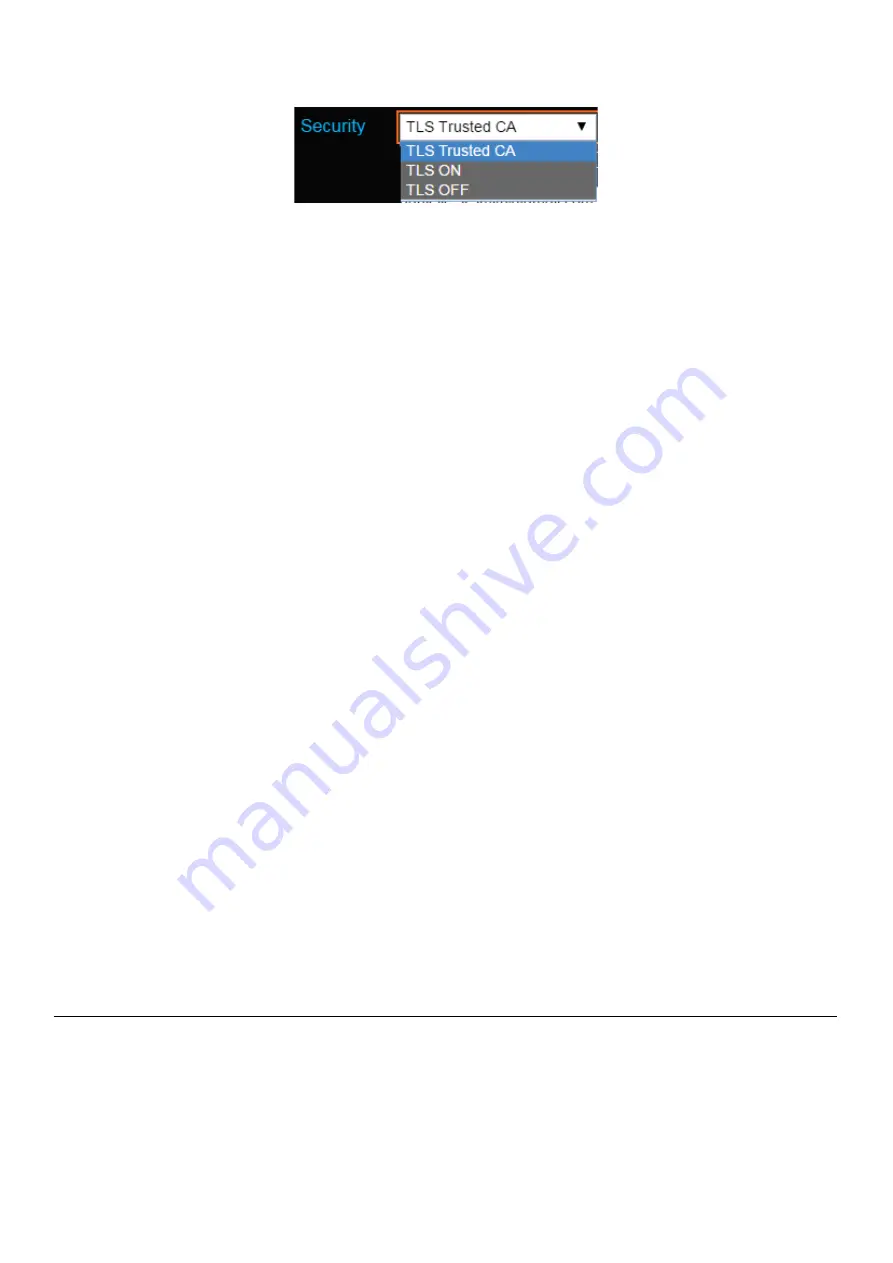
NMS044 Reference Manual Rev E
Setting Up Alert Notifications
4-6
Step 4.
Select the
Security
level for the account.
TLS Trusted CA (preferred)
The 831C matches responding server with a provided certificate to
verify that the responding server is known. If the responding server
can’t be verified, the email will not send. Most email providers (such as
Gmail) use this type of security.
TLS On
Certain configurations use their own method for validating that an
email server is the correct server—such as the US military. Use this
setting when instructed by your IT department.
TLS Off
This is option uses only a login name and password to access an email
server. This method is not secure, and we don’t recommend it.
Step 5.
If desired, enter a
Reply-to
email address. This is displays as the “From”
address in the alert notifications. If someone replies to an email from
831C, this is where the email will send.
Step 6.
Indicate the
To (Email)
where you want to receive HTML-based email
notifications.
Step 7.
In the
To (Text)
field, enter an email address or SMS-enabled
phone
number where you want to receive text notifications. See Figure 4-6.
Step 8.
Click
Send a Test Email
.
If you don’t receive a notification within a few minutes of initiating a
test, check to see if your meter is connected to the Internet. Also, make
sure a proxy is not filtering your email.
For additional questions or troubleshooting, contact your local IT
support.
Step 9.
Click
Close
(
/*/
) to save your settings and exit the menu.
4.4.1 Enabling Alert Notifications for Sound Events
Step 1
Create an Event History-enabled measurement Setup as shown
section
17.1
of the
831C SLM Reference Manual.
Step 2
Enable notification alerts in the Setup, and make it the Active setup.
TRY THIS
With firmware option 831C-MSR, or 831C-SR installed, you can also
choose sound recording settings in your measurement setup file. To






























