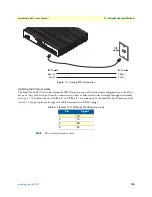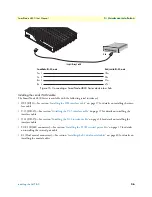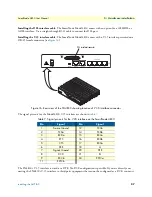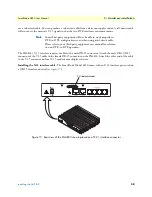1. Configure IP address
46
SmartNode 4830 User Manual
4 • Getting started with the SmartNode
Login
Accessing your SmartNode via the local console port (or via a Telnet session) causes the login screen to display.
Type the factory default login:
administrator
and leave the password empty. Press the
Enter
key after the pass-
word prompt.
login:administrator
password: <Enter>
172.16.40.1>
After you have successfully logged in you are in the operator execution mode, indicated by > as command line
prompt. With the commands
enable
and
configure
you enter the configuration mode.
172.16.40.1>enable
172.16.40.1#configure
172.16.40.1(cfg)#
Changing the IP address
Select the context IP mode to configure an IP interface.
172.16.40.1(cfg)#context ip product
172.16.40.1(ctx-ip)[product]#
Now you can set your IP address and network mask for the interface
eth0
. Within this example a class C net-
work (172.16.1.0/24) is assumed. The IP address in this example is set to
172.16.1.99
(you should set this to
an unused IP address on your network).
172.16.40.1(ctx-ip)[product]#interface eth0
172.16.40.1(if-ip)[eth0]#ipaddress 172.16.1.99 255.255.255.0
2002-10-29T00:09:40 : LOGINFO : Link down on interface eth0.
2002-10-29T00:09:40 : LOGINFO : Link up on interface eth0.
172.16.1.99(if-ip)[eth0]#
Copy this modified configuration to your new start-up configuration. Upon the next start-up the system will
initialize itself using the modified configuration.
172.16.1.99(if-ip)[eth0]#copy running-config startup-config
172.16.1.99(if-ip)[eth0]#
The SmartNode can now be connected with your network.