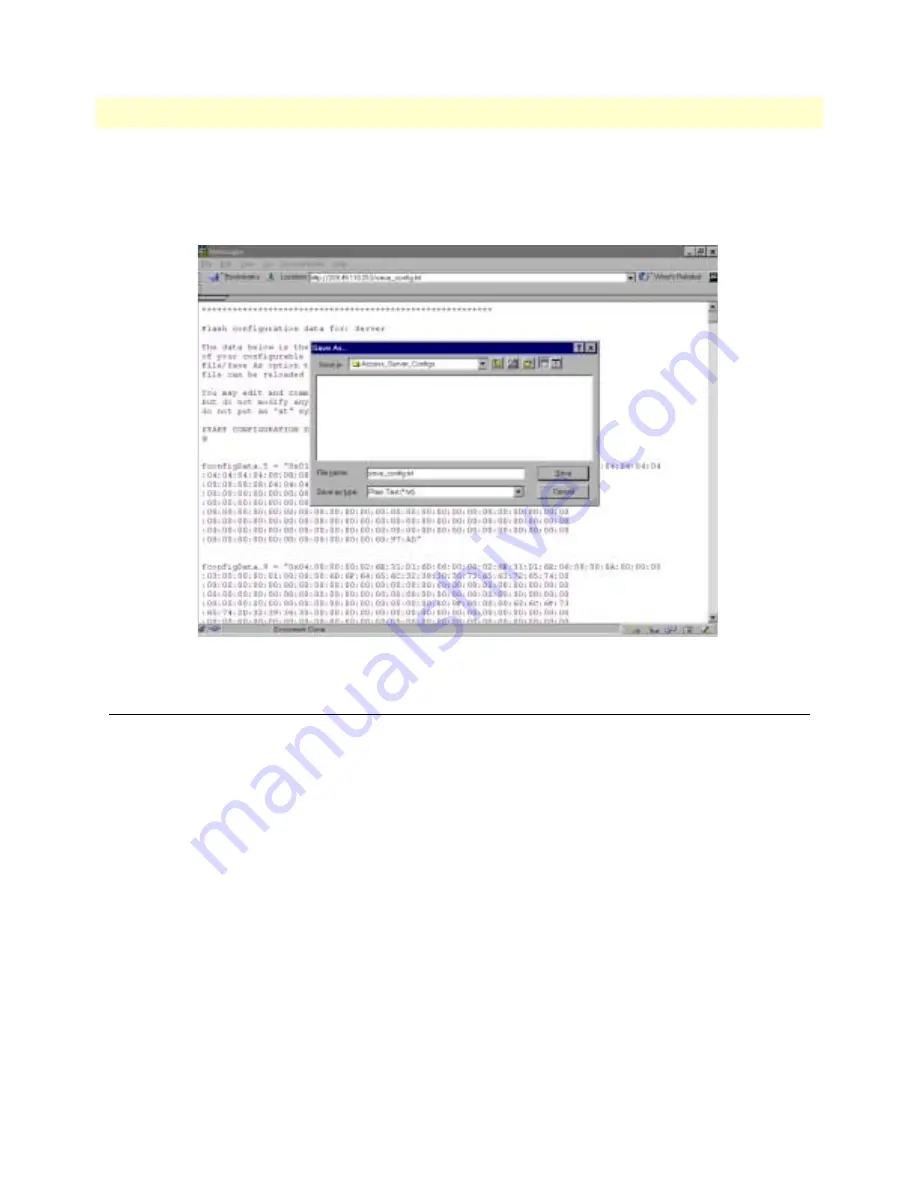
3 • Import/Export
! "#
28
&! ,
To save the displayed data as a text file, select the
option on your browser (see figure 8). For example,
under Netscape, select
>
. A dialog box will display enabling you to save the contents of the export
parameters to a text file. Select the location where you want the file stored, type a file name, and click
.
$ ,A' , !% , )
Import Configuration
To import a configuration file into the DACS, type the complete path and filename for the configuration file
you wish to load or click on the
button to select the desired file, then click on the
but-
ton (see figure 6 on page 26).
Upon successfully importing the file, the DACS will display Configuration Load Complete, indicating that the
new operating parameters have been loaded into flash memory.
Click on
/4
under the
! , 4
, then click on the
button under
&
.
Note
Do not
select
after importing configu-
ration parameters because the configuration is imported directly into
non-volatile FLASH memory. Upon doing a Hard Reset the
imported configuration is now the operational software is RAM.
Содержание 3092
Страница 18: ...About this guide 16...
Страница 22: ...1 Introduction 20 8 4 9...
Страница 44: ...5 DS0 Mapping 42 C 4...
Страница 48: ...6 Clocking 46...
Страница 56: ...7 iDSL Port Configuration 54...
Страница 66: ...9 Filter IP 64...
Страница 89: ...2 3 87 12 TCP finWait1 6 finWait2 7 closeWait 8 lastAck 9 closing 10 timeWait 11 deleteTCB 12...
Страница 90: ...12 TCP 88 2 3...
Страница 94: ...13 UDP 92...
Страница 100: ...14 RIP Version 2 98 7 2 3...
Страница 106: ...15 SNMP 104...
Страница 118: ...16 System 116 D 4 1...
Страница 148: ...18 T1 E1 Link 146 D...
Страница 152: ...19 T1 E1 Assignment 150 68 6...
Страница 153: ...151 7CAbout About About About Chapter contents Introduction 152 Patton Electronics Company contact information 152...
Страница 158: ...21 License 156...
Страница 162: ...A RJ 21X Wiring Color Chart 160...















































