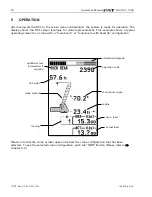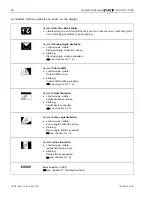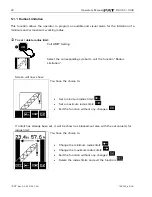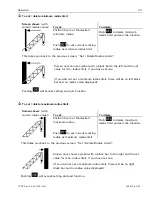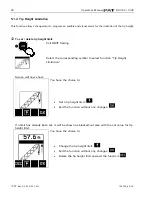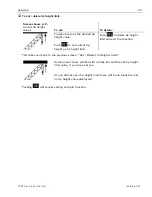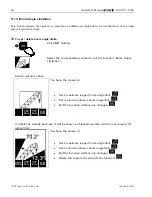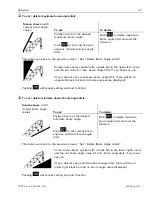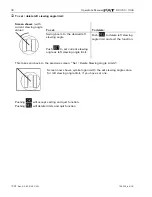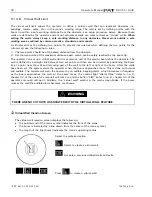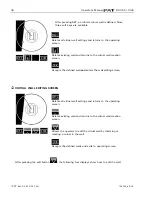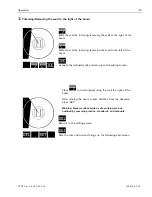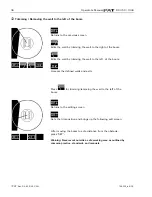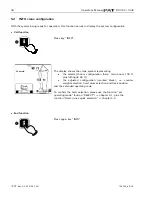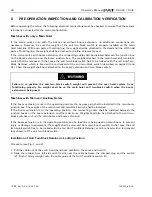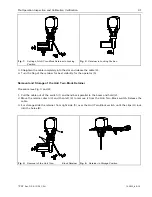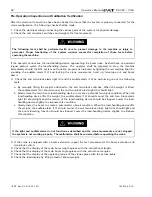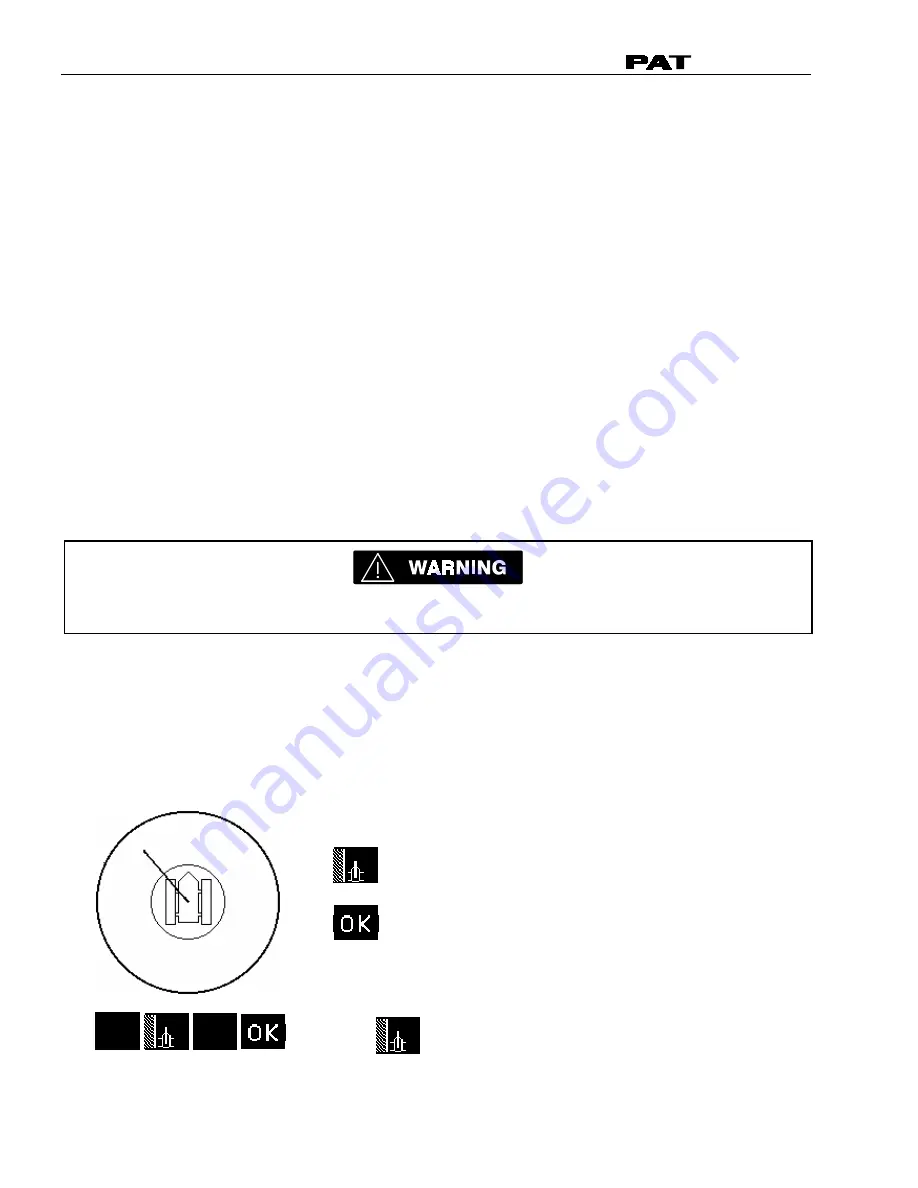
Operator's Manual
DS 350 / 1334
© PAT
Rev. D 04/12/02 CSH
190072_d.DOC
32
5.1.4.B
Virtual Wall Limit
The
virtual wall limit
allows the operator to define a vertical wall that can represent obstacles (i.e.
buildings, towers, poles, etc.) in the crane’s working range. The wall is set by defining points with the
boom tip within a safe working distance from the obstacle, see setup procedure below. Because these
walls are defined by the operator and are not actual/real walls, we refer to them as
“virtual”
walls.
When
setting the walls, always keep a safe working distance to any obstacles. Never work outside a safe
working area as outlined by common practice, standards, and manuals.
A
virtual wall
is set by defining two points. To prevent inaccuracies when defining the two points for the
virtual wall, use the following to rules:
1.
The two points should be at the same distance from the obstacle.
2.
Set the two points at the maximum distance apart, which can be safely reached by the boom tip.
The operator can set up a virtual wall and trim or remove part of the wall to best define the obstacle. The
wall is defined by a straight line between two set points and then can be trimmed by positioning the boom
tip at a point near the wall and removing part of the wall to the left or right of the boom. After the walls
have been set, the system alerts the operator when the boom approaches them. This is done both visual
and audible. The console will warn the operator by an audible, beeping alarm, which increases in frequency
as the boom approaches the wall. At the same times, the control light
“Alarm Stop”
(refer to no. 6,
chapter 3.3 of the operator’s manual) will come on and the button
“LIM”
(refer to no. 8, chapter 3.3 of the
operator’s manual) will be lit. Similarly, the
“virtual wall”
symbol in the main screen blinks. If the boom
crosses the wall the audible alarm becomes continuous.
THERE ARE NO CUTOUTS ASSOCIATED WITH THE VIRTUAL WALL FEATURE.
Â
Virtual Wall Creation Screen
The virtual wall creation screen displays the following:
•
the pointed end of the crane symbol indicates the front of the crane
•
the boom is indicated by a line drawn from the center of the crane symbol
•
the length of the line (boom) indicates the crane’s operating radius
Select the preferred action.
Select to create a virtual wall.
Accepts a previous defined walls and exits.
Press
to create a virtual wall.