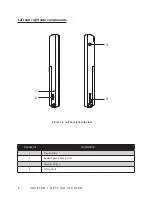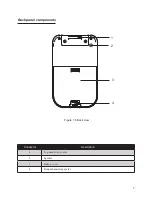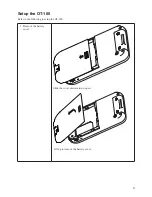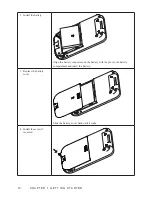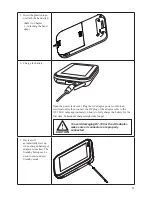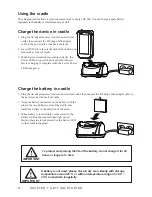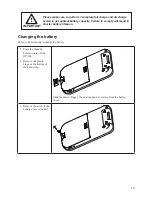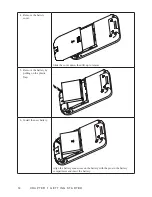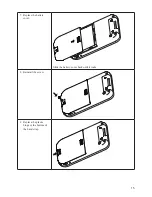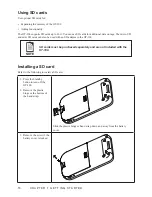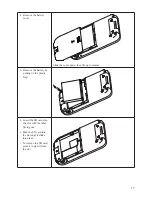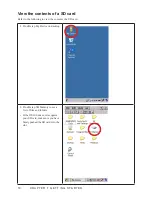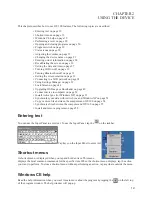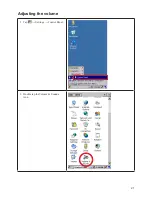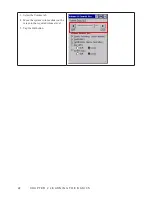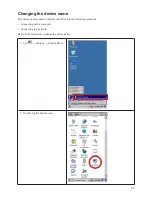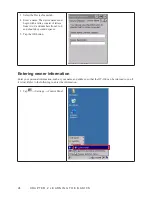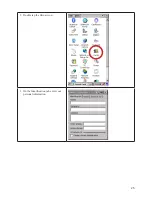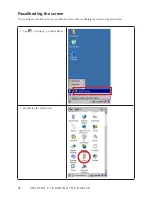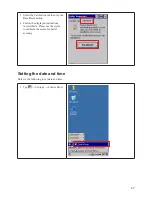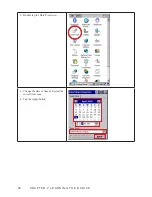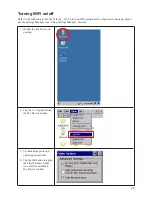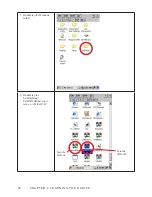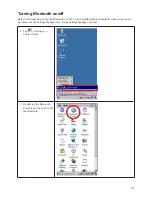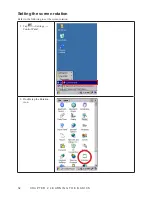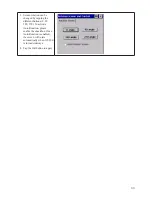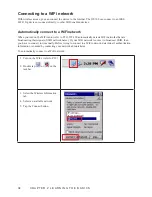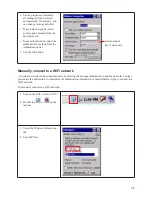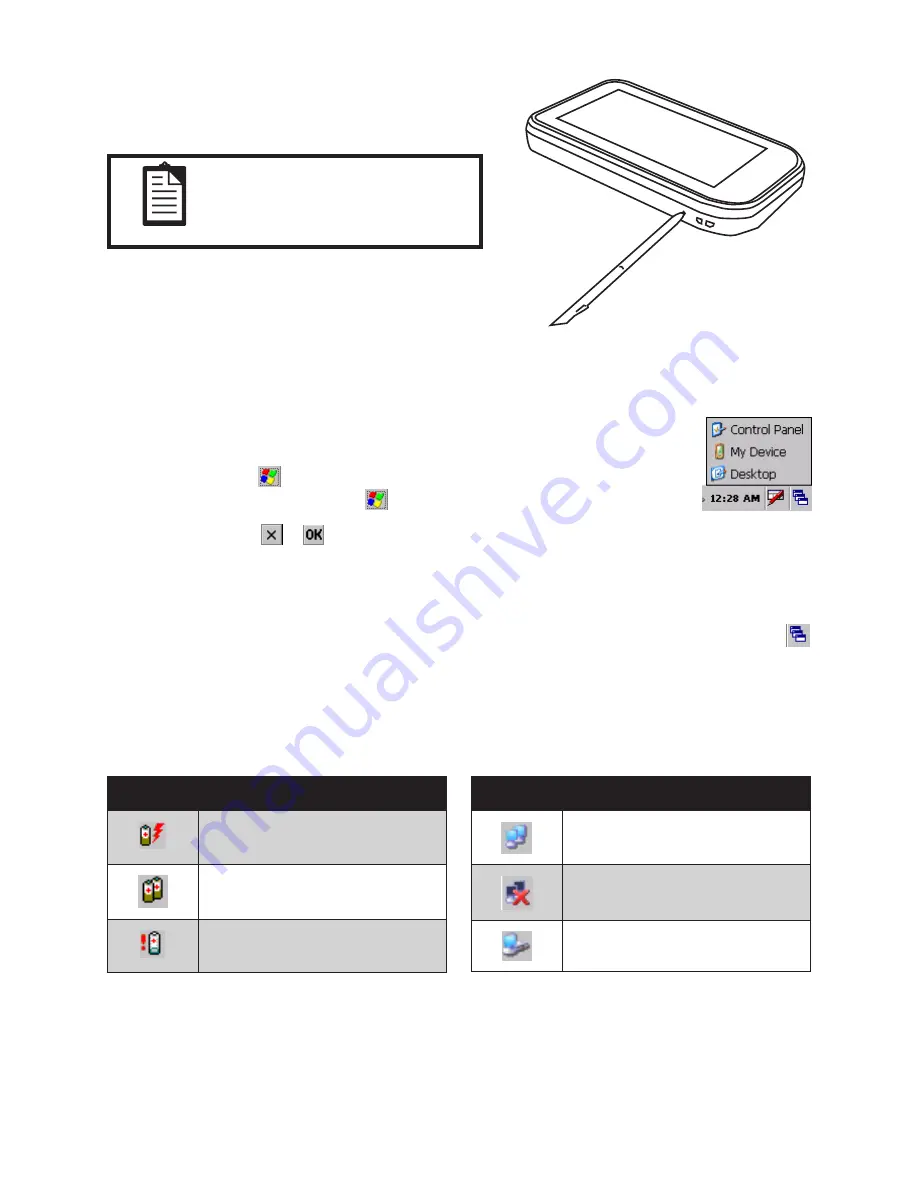
20
C H A P T E R 2 L E A R N I N G T H E B A S I C S
Performing a reset
A reset stops all running applications, but does not erase any
programs, saved data, or registry information.
NOTE
Be sure to close all running
applications before performing
a reset.
To perform a reset:
Locate the recessed Reset button on the device.
1.
Use the stylus to lightly press the Reset button.
2.
Opening and closing programs
You do not need to exit a program to open another or to conserve memory. The system
manages memory automatically.
To open a program, tap
, and then select the required program from the list. If you do not
see the program you want to launch, tap
→ Programs.
In most cases, selecting or will close an application.
Program switch
You can use the program switch to quickly select the running program. To use the program switch, tap the
on the taskbar, then tap the program you want on the list.
Status icons
There are status icons in taskbar. The following table lists the icons and their meanings.
Icon
Status
Battery charging
Battery level low
Battery level critical
Icon
Status
WiFi connected
WiFi not connected
USB connected
Содержание OT-100
Страница 1: ...OT 100 User Manual...
Страница 2: ......
Страница 29: ...21 Adjusting the volume Tap 1 Settings Control Panel Double tap the Volume Sounds 2 icon...
Страница 33: ...25 Double tap the Owner icon 2 On the Identification tab enter your 3 personal information...
Страница 45: ...37 Tap 1 Settings Control Panel Double tap the Network and Dial up 2 Connections icon...
Страница 51: ...43 ATTENTION Clicking on the X button on the top right of the window will close the BT Manager utility...
Страница 68: ...60 C H A P T E R 2 L E A R N I N G T H E B A S I C S...
Страница 73: ...65 Using the high quality stylus A high quality stylus is included for your convenience...
Страница 74: ...66 C H A P T E R 3 U S I N G T H E A C C E S S O R I E S...