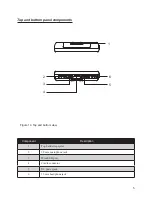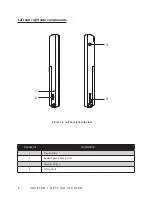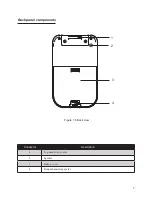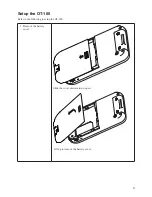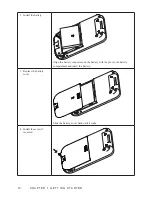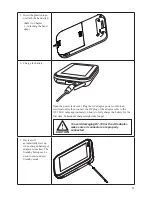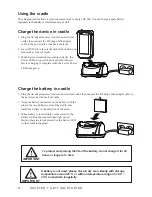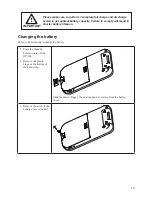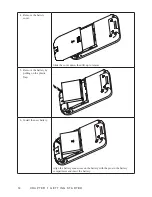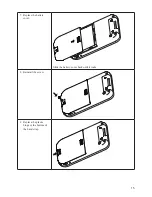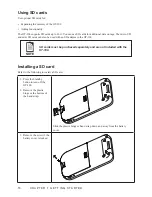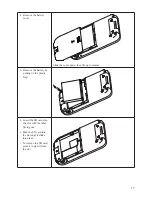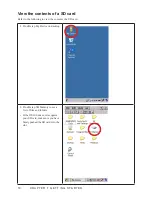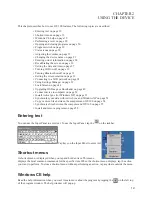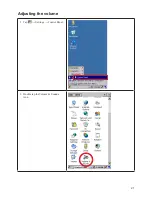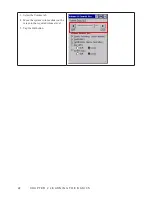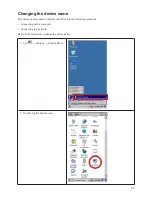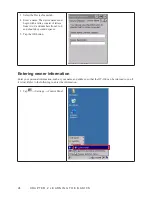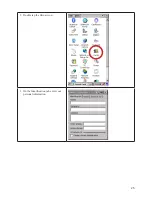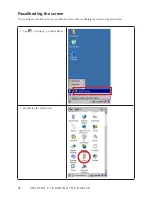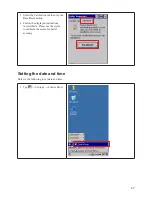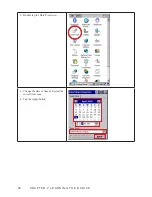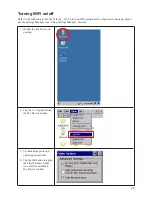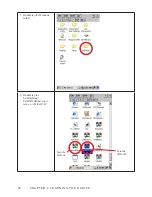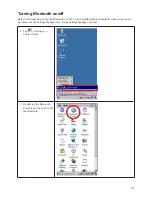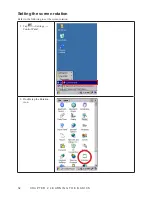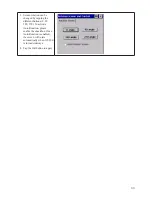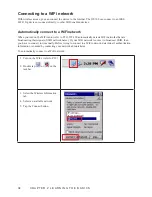19
CHAPTER 2
USING THE DEVICE
This chapter describes how to use OT-100 features. The following topics are described.
Entering text on page 1
•
9
Shortcut menus on page 1
•
9
Windows CE help on page 1
•
9
Performing a reset on page 2
•
0
Opening and closing programs on page 2
•
0
Program switch on page 2
•
0
Status icons on page 2
•
0
Adjusting the volume on page 2
•
1
Changing the device name on page 2
•
3
Entering owner information on page 2
•
4
Recalibrating the screen on page 2
•
6
Setting the date and time on page 2
•
7
Turning WiFi on/off on page 2
•
9
Turning Bluetooth on/off on page 3
•
1
Setting the screen rotation on page 3
•
2
Connecting to a WiFi network on page 3
•
4
Using Settings Manager on page 3
•
9
Lock Screen on page 4
•
4
Upgrading OS Image or Bootloader on page 4
•
8
Connect device to computer on page 5
•
2
Install ActiveSync (for Windows XP) on page 5
•
2
Synchronize your data with ActiveSync and Windows XP on page 5
•
2
Copy or move files between the computer and OT-100 on page 5
•
4
Synchronize files between the computer and OT-100 on page 5
•
5
Install and remove programs on page 5
•
8
Entering text
You can use the Input Panel to enter text. To use the Input Panel, tap the
on the taskbar.
Tap keys on the Input Panel to enter text.
Shortcut menus
A shortcut menu is displayed when you tap and hold an item. This menu
displays the most common commands for the specific item. When the shortcut menu displays, tap the action
you want to perform. To close a shortcut menu without performing an action, tap anywhere outside the menu.
Windows CE help
Read the help information when you want to learn more about the program by tapping the
on the left top
of the program window. The help window will pop-up.
Содержание OT-100
Страница 1: ...OT 100 User Manual...
Страница 2: ......
Страница 29: ...21 Adjusting the volume Tap 1 Settings Control Panel Double tap the Volume Sounds 2 icon...
Страница 33: ...25 Double tap the Owner icon 2 On the Identification tab enter your 3 personal information...
Страница 45: ...37 Tap 1 Settings Control Panel Double tap the Network and Dial up 2 Connections icon...
Страница 51: ...43 ATTENTION Clicking on the X button on the top right of the window will close the BT Manager utility...
Страница 68: ...60 C H A P T E R 2 L E A R N I N G T H E B A S I C S...
Страница 73: ...65 Using the high quality stylus A high quality stylus is included for your convenience...
Страница 74: ...66 C H A P T E R 3 U S I N G T H E A C C E S S O R I E S...