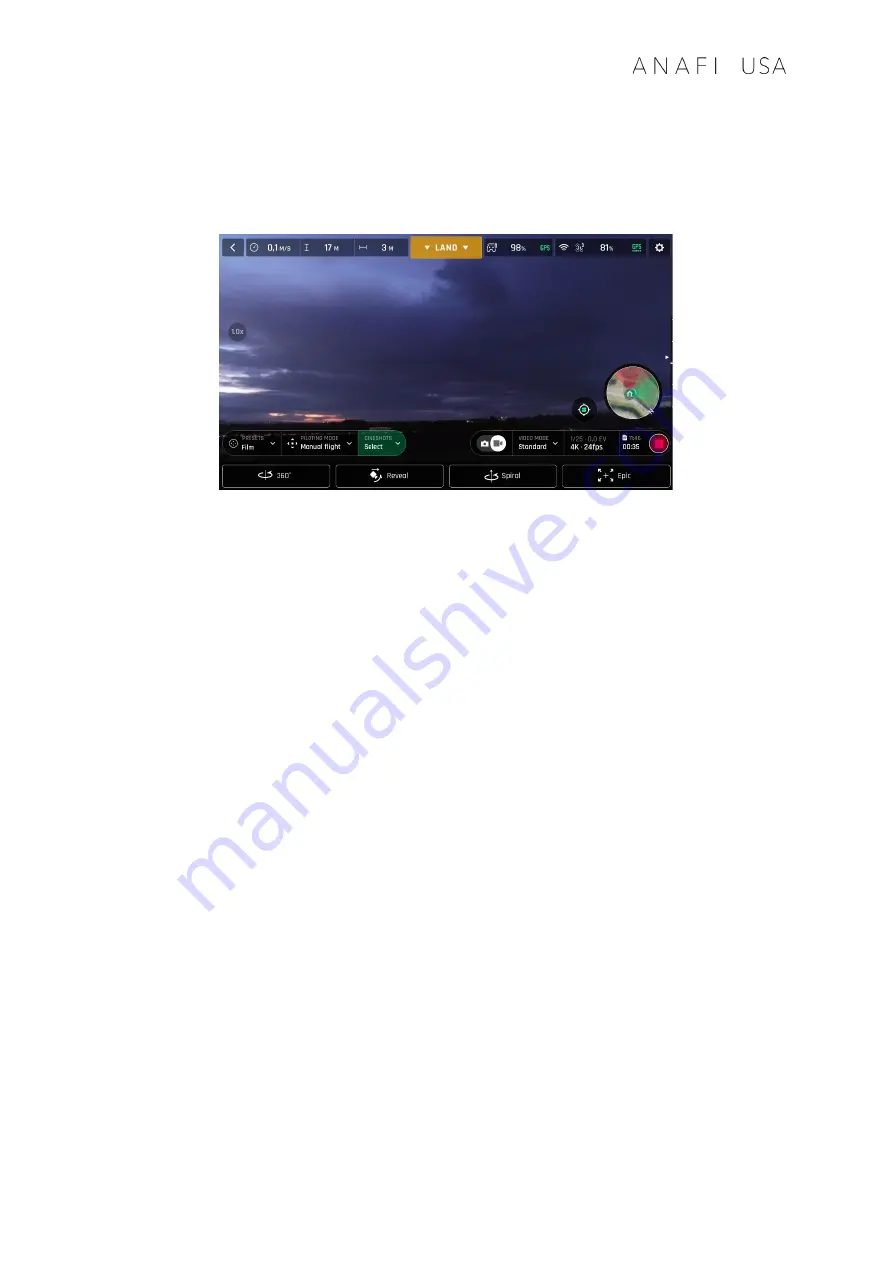
User Guide v6.7.7GOV – © Parrot, April 29, 2022
83
C
INESHOTS
(
VISIBLE SPECTRUM ONLY
)
ANAFI USA
features a series of automated shots, which enable you to capture scenes
professionally.
Cineshots menu
Make sure you have selected the video settings you require and tap “CINESHOTS” in the
bottom bar of the HUD to access Cineshots. Tap a Cineshot to select it. For each, two options
appear. ANAFI USA films all your Cineshots automatically – provided you have free space on
your microSD card.
360°
The 360° Cineshot is self-explanatory: when it is activated,
ANAFI USA
maintains its position
and altitude, and rotates slowly and completely around its axis to uncover a full panorama.
Tap “Right” or “Left” to select the direction you want your drone to rotate, and to
activate the 360°. After a countdown on the HUD,
ANAFI USA
starts its rotation. An
animation flashes on your screen, and the “360°” box progressively fills with green as
the Cineshot unfolds.
Reveal
The Reveal Cineshot is a classic motion picture opening shot: when it is activated,
ANAFI USA
tilts its camera toward the ground and starts moving forward in a straight horizontal line.
Slowly, over 30 or 60 meters, the camera gimbal tilts up, revealing the scenery in front of
ANAFI USA
.
Before you activate the Reveal Cineshot, check the area in front of
ANAFI USA
is
clear from obstacles, and safe.
Tap “30m” (small-arrow icon) or “60m” (large-arrow icon) to select the range of your
Reveal shot, and activate it. After a countdown on the HUD,
ANAFI USA
tilts its
camera down and starts moving forward. An animation flashes on your screen, and
the “Reveal” box progressively fills with green as the Cineshot unfolds.
Содержание ANAFI USA
Страница 1: ...n ...
Страница 2: ......
Страница 26: ...26 Wi Fi link is perfect Wi Fi link is good ...
Страница 66: ...66 x5 3 Zoom x32 Zoom ...
Страница 82: ...82 Same image hot Spot mode ...






























