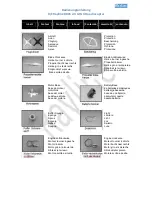User Guide v6.7.7GOV – © Parrot, April 29, 2022
81
T
HERMAL ANALYZER MODE
The Thermal analyzer feature of FreeFlight 6 provides you with a great tool to achieve quick
thermal analysis, directly from your Parrot Skycontroller USA.
This function gives you full control over the on-screen rendering of any thermography video
or photo you have taken with
ANAFI USA
. From the analyzer, you can:
-
access Thermal Preferences directly from the preview’s Preferences icon, top right;
-
navigate inside your thermography videos;
-
modify the thermography modes (Relative, hot and cold spots) and their associated
thresholds at any point of any video or on any photo;
-
modify the blending between Visible and Thermal spectrums;
-
save as many screenshots as you want.
However, Thermal analyzer videos cannot be saved or exported by FreeFlight 6 – even if the
Parrot Skycontroller USA enables you to record your screen.
To analyze a thermography media, access your Local FreeFlight 6 Gallery and open a
thermal video preview or a photo.
Thermography video preview, Relative mode
Tap the green “ANALYZE” box.
The photo displays or the video plays in Analyzer mode. As shown on the following
screen captures (extracted from a video analysis), the interface gives you access to
most options available for filming.
Содержание ANAFI USA
Страница 1: ...n ...
Страница 2: ......
Страница 26: ...26 Wi Fi link is perfect Wi Fi link is good ...
Страница 66: ...66 x5 3 Zoom x32 Zoom ...
Страница 82: ...82 Same image hot Spot mode ...