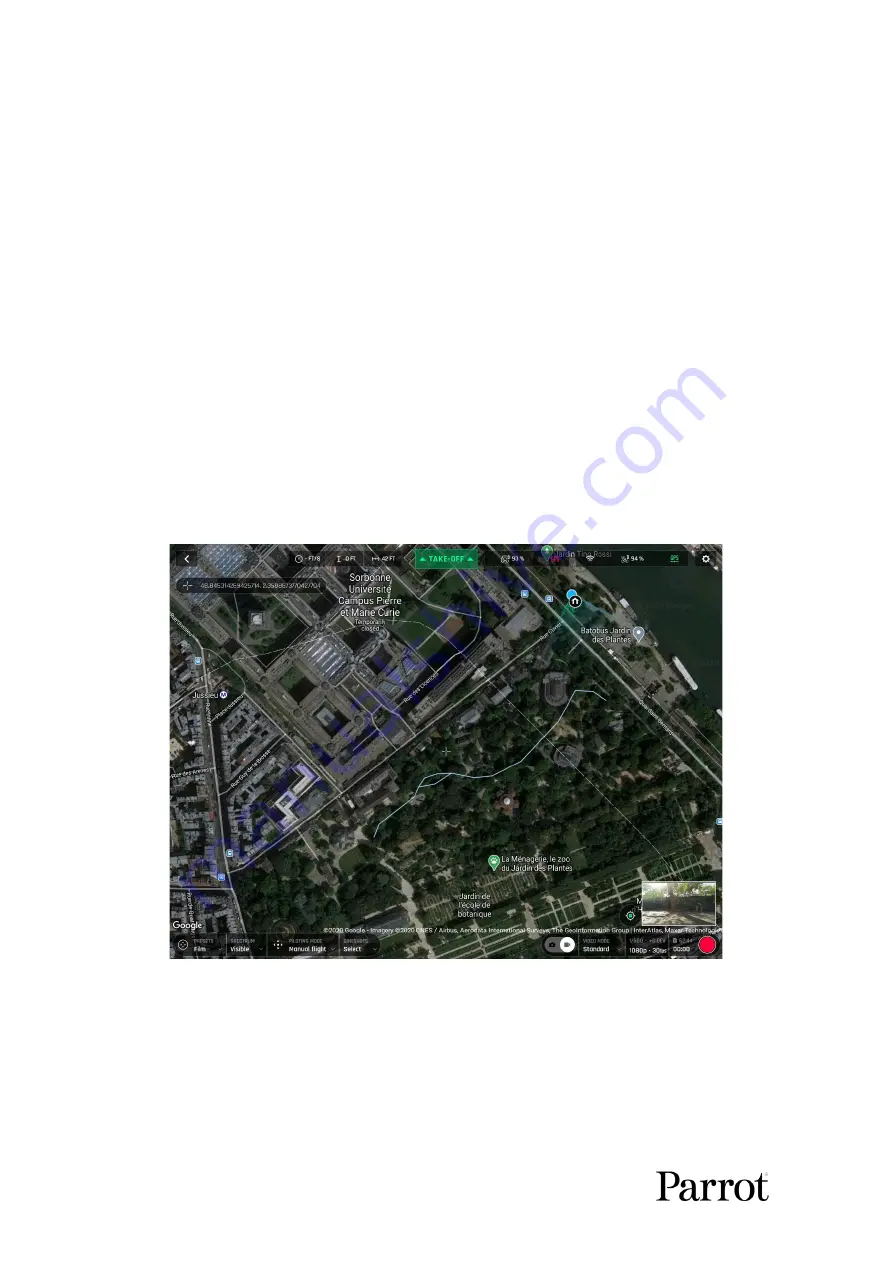
32
Pilot RTH
When the “Pilot” advanced RTH option is selected,
ANAFI USA
comes back to the GPS
position of the Parrot Skycontroller USA at the exact moment an RTH button is activated – or
to the last known coordinates of the controller, in case it has lost GPS synch.
For this reason, we recommend
ANAFI USA
pilots not to move, after they have activated an
RTH button, when in “Pilot” advanced RTH mode.
Custom RTH
By default, when you have set up
ANAFI USA
for a flight, provided it has a GPS synch, when
you activate the “Custom” advanced RTH option, the current position of the drone appears in
the “Custom point” field.
There are two ways to change this custom point.
-
Paste the coordinates you have copied from the map of FreeFlight 6 – refer to
the earlier section of this guide.
-
If you have set up your drone for a flight, apply the following simple procedure to
move the “Home” icon directly on the map of FreeFlight 6.
Initial home, at flight setup
The “Home” icon appears close to the drone icon – or exactly over the drone icon if the
1
st
GPS fix at power up was excellent, like in our example. The blue dot materializes
the position of the controller – typically that of the pilot.
Press the “Home” icon to activate it, then drag and drop it to your desired RTH point.
Содержание ANAFI USA
Страница 1: ...n ...
Страница 2: ......
Страница 26: ...26 Wi Fi link is perfect Wi Fi link is good ...
Страница 66: ...66 x5 3 Zoom x32 Zoom ...
Страница 82: ...82 Same image hot Spot mode ...






























