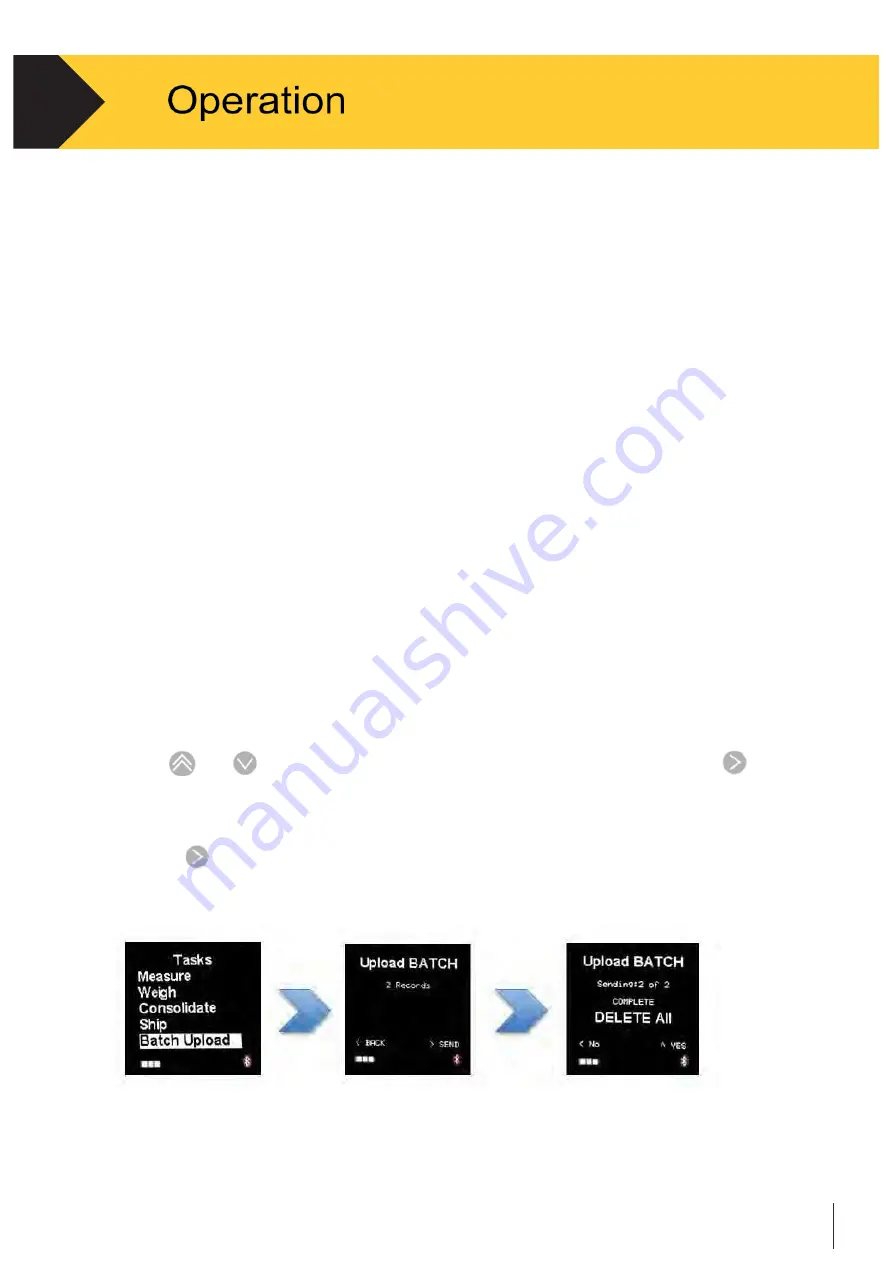
Technical manual-C190CubetapePRO
16
2.
Integration
Bluetooth HID mode is ideal for demonstration as there is no need for any software on
the host. Data will appear in the active application wherever the cursor is located, and
format characters (tab, cr, lf for example) can be used to position the data in the right
location. However if cursor independence is an issue, Cubetape can instead be
connected to the host using Bluetooth serial port profile (SPP). The data sent from
Cubetape can be accessed at the relevant COM port on the host and can be made
available programmatically. To simplify this process for the host application, Parceltools
has published an SDK comprising a dll and a sample desktop application. The dll
manages the low level Cubetape interface (BT and COM port connection) and makes
the data available via a higher level set of methods and properties. We envisage the
major shipping applications would require cursor independence, and if so the SDK may
be a useful tool. There are a number of implementations in Australia and Asia where
this approach has been us used
2.4.5 Batch Upload
Batch Upload functions when there is locally saved data records in the device.
Note:
Please note the configuration for the communication. Usually, this function works
under the
USB connection
option. See Section 3.3.5 and Section 4.3 for detailed information.
•
Use
and
to scroll, when the cursor is on the Batch Upload tab, press
to
select. See Figure 2-16.
•
The display will show the number of records saved in the device. See Figure 2-16.
Press
to send the data.
•
Completing the data transmission, select to keep or delete the current records.
Figure 2-16
















































