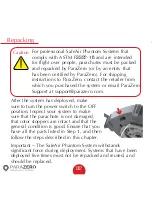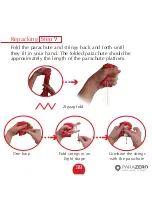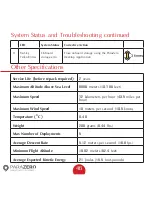Содержание SafeAir Phantom
Страница 1: ...Phantom Parachute Manual ASTM Version ...
Страница 9: ...9 Step Installation Remove the sticker cover from the placement stamp 3 ...
Страница 15: ...15 Step Installation Match plugs to sockets 8 ...
Страница 20: ...20 Ports Switches LED USB C port System button Power switch ASTM port ...
Страница 27: ...27 Step System Removal Unhook the cord from the metal hook 2 ...
Страница 28: ...28 Step System Removal 3 Remove the system from the drone ...
Страница 29: ...29 Step System Removal 4 Release the cord from the drone ...
Страница 30: ...30 Step System Removal Insert the safety catch and store the system in a clean dry place for reuse 5 ...
Страница 35: ...35 Step Repacking 3 Place the Safety insert on the activation lever in order to avoid unintentional activation ...
Страница 44: ...44 Step Repacking 12 Insert the safety catch and store the system in a clean dry place for reuse ...
Страница 55: ...Installation 55 Step 6 Connect the RC cable to the receiver s predefined RC channel socket ...
Страница 57: ...Installation 57 Step 8 ASTM cable connected ...