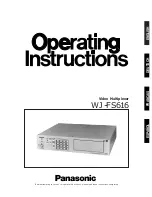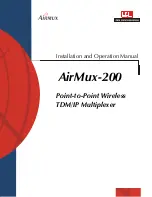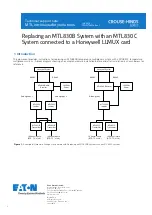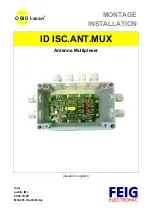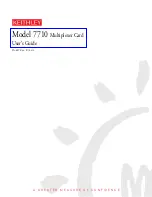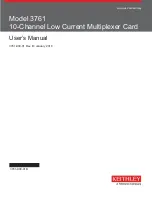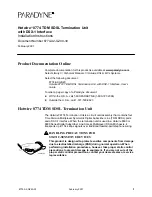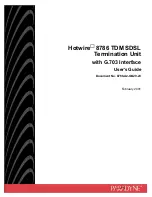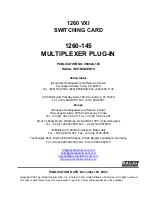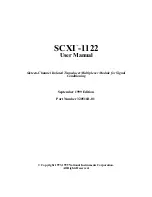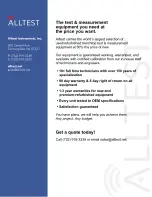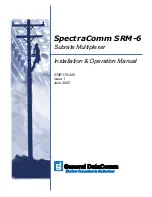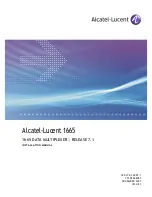8
September
2004
MUM2-A2-GZ40-00
LED Indicators
Table 1. MUM2000-2 LEDs
LED
STATE
INDICATION
ADDITIONAL INFORMATION
PWR (Power)
Solid Green
MUM2000-2 is receiving
power
Both BAC power terminals are connected.
Pulsing Green*
*
A pulsing LED blinks steadily at a rate of once per second. A flashing LED blinks at a more rapid,
less constant rate.
MUM2000-2 is operational
It can take 5–10 seconds after a power-up or
reboot before the LED begins to pulse. Both BAC
power terminals are connected.
Solid Amber
MUM2000-2 is receiving
power
Only one of the two BAC power terminals is
connected.
Pulsing Amber*
MUM2000-2 is operational
It can take 5-10 seconds after a power-up or
reboot before the LED begins to pulse. Only one
of the two BAC power terminals are connected.
No Illumination
No power
The MUM2000-2 is not receiving power. The BAC
may or may not be receiving power.
Fan
Solid Green
All fans are functioning
All four of the fans on the BAC fan card are
functioning.
Solid Amber
Non-functioning fan
At least one of the four fans on the BAC fan card is
not functioning.
Lnk (Link)
Solid Green
Direct Ethernet
management connection is
established
The Lnk LED applies only to direct physical
connections with the MGMT port. It does not apply
to uplink network connections or connections via
the RS232 COM Port. The MGMT port is a 10/100
auto-negotiating Ethernet port.
Flashing Green*
Traffic is flowing through the
MGMT port
At either 10 Mbps or 100 Mbps.
No Illumination
no direct connection via the
MGMT port is established
[UIM] Lnk
(Link)
Solid Green
UIM-10/100 or UIM-1000T
Ethernet uplink connection
is established
For further information regarding UIM-10/100 and
UIM-1000T LEDs, refer to the corresponding UIM
Installation Instructions.
Flashing Green*
UIM-T1/E1 or UIM-DS3/E3
uplink connection is
established
For further information regarding UIM-T1/E1 or
UIM-DS3/E3 LEDs, refer to the corresponding
UIM Installation Instructions.
No Illumination
No uplink connection is
established
Applicable to all UIM model types.