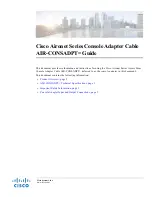User Interface
4-8
9161-A2-GH30-40
April 1999
Switching Between Screen Work Areas
Use Ctrl-a to switch between the two screen work areas to perform all screen
functions.
"
Procedure
1. Press Ctrl-a to switch from the screen area to the screen function key area.
2. Select either the function’s designated (underlined) character or Tab to the
desired function key.
Example:
Type e or E to Exit .
3. Press Enter. The function is performed.
4. To return to the screen area, press Ctrl-a again.
Accessing the User Interface
T1 access unit connectivity can be established via a directly-connected terminal.
However, if for some reason you cannot access the user interface, do one of the
following:
H
Reset COM Port – Allows you to reset the configuration options related to
COM port usage. This also causes a device reset, where the T1 access unit
performs a Device Self-Test. No security-related configuration options are
changed.
H
Reload Factory Defaults – Allows you to reload the Default Factory
Configuration, resetting all of the configuration and control settings. This
method is also useful when the user’s password(s) have been forgotten.
Selecting this method also causes a device reset.
"
Procedure
To reset COM port settings:
1. Attach the async terminal to the COM port.
2. At the async terminal, configure the terminal to operate at 19.2 kbps, using
character length of 8 bits, with one stop-bit, and no parity.
3. Ensure that any hardware or software flow control is disabled.
4. Reset the T1 access unit, then immediately and repeatedly press Enter at a
rate of at least 1 press per second until the System Paused screen appears.
5. Tab to the desired method, and type yes (or y) for the selected prompt.
Содержание 9261
Страница 1: ...MODEL 916x 926x T1 ACCESS MUX TECHNICAL REFERENCE Document No 9161 A2 GH30 40 April 1999 ...
Страница 14: ...Contents viii 9161 A2 GH30 40 April 1999 F Technical Specifications G Equipment List Glossary Index ...
Страница 34: ...Management and Control 2 6 9161 A2 GH30 40 April 1999 This page intentionally left blank ...
Страница 54: ...User Interface 4 10 9161 A2 GH30 40 April 1999 This page intentionally left blank ...
Страница 92: ...Setting Up 5 38 9161 A2 GH30 40 April 1999 Example Channel Allocation ...
Страница 142: ...Security 6 10 9161 A2 GH30 40 April 1999 This page intentionally left blank ...
Страница 168: ...Displaying System Information 7 26 9161 A2 GH30 40 April 1999 This page intentionally left blank ...
Страница 244: ...Menus and Configuration Worksheets A 18 9161 A2 GH30 40 April 1999 This page intentionally left blank ...
Страница 252: ...IP Addressing B 8 9161 A2 GH30 40 April 1999 This page intentionally left blank ...