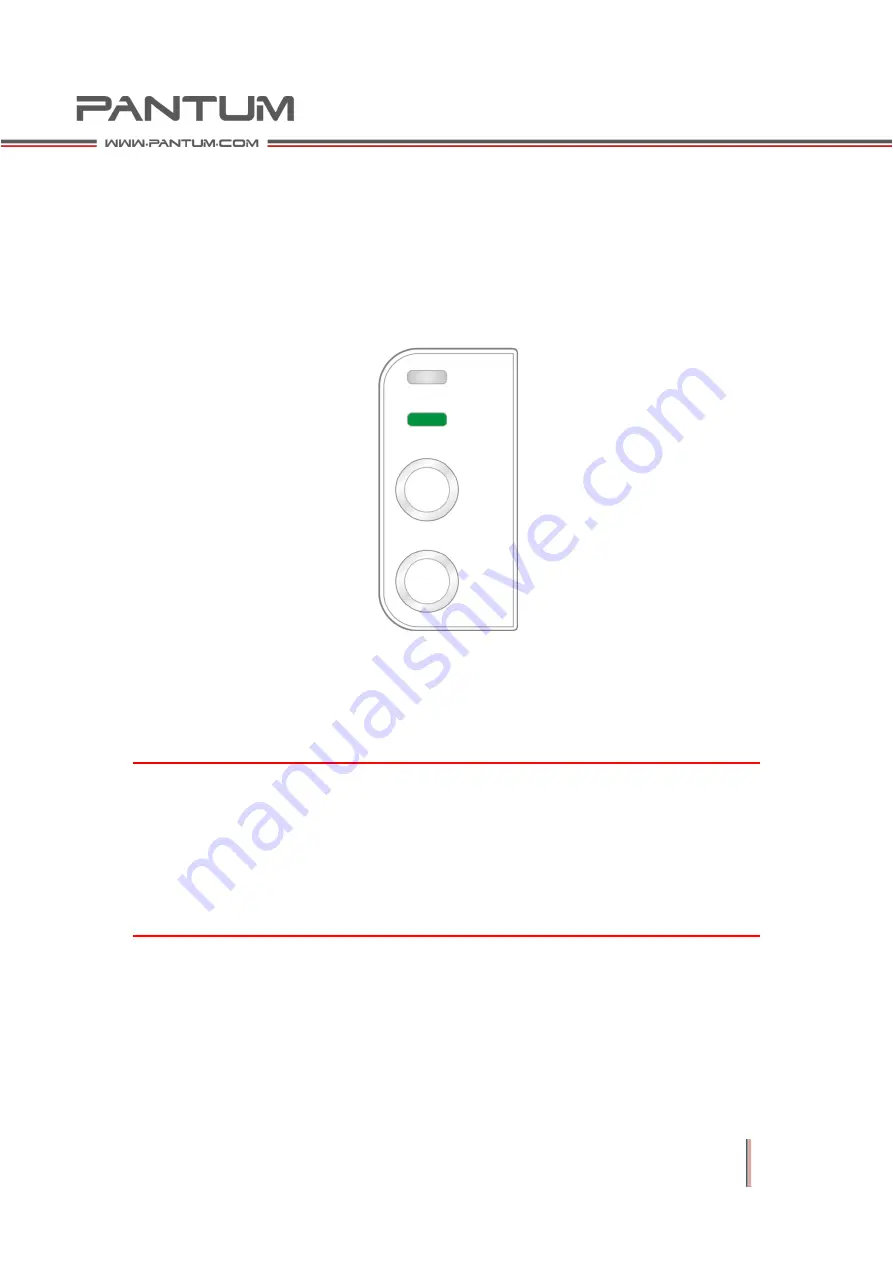
2–27
2.5.2
Install the Printer to the Network
With this setting, the printer is connected directly to the network and can be set to
allow all computers on the network to print directly to this printer.
1.
Before you turn on the printer, plug the network cable to the printer's network
port to connect the printer directly to the network.
2.
Turn on the printer and wait for the status indicator on the control panel to
appear as ready, as shown below.
3.
Insert the printer's CD into the computer. If the software installer does not start,
please find the "setup.exe" file on the CD ("setup64.exe" for 64-bit systems),
and double-click to run the file.
4.
Follow the installer instructions.
5.
Proceed to complete the installation.
Note:
When the installer prompts you to select a printer, you can select the
appropriate printer name from the Detected Printer;
If the printer name does not appear in the Detected Printer, please click Refresh
and search for printers on the network;
If you know the IP address of the printer to be connected, you can select
Specify an IP Address for Installation to enter the IP address for installation.
Содержание P2200 Series
Страница 1: ...Maintenance Monochrome Laser Printer P2200 P2500 Series Manual...
Страница 12: ...1 3 1 1 2 Rear View 1 Network Interface 2 USB Interface 3 Power Switch 4 Power Interface...
Страница 42: ...2 21 Demo Page...
Страница 90: ...6 6 6 4 2 Inside Jam 1 Open the upper cover 2 Remove the cartridge along the guides...






























