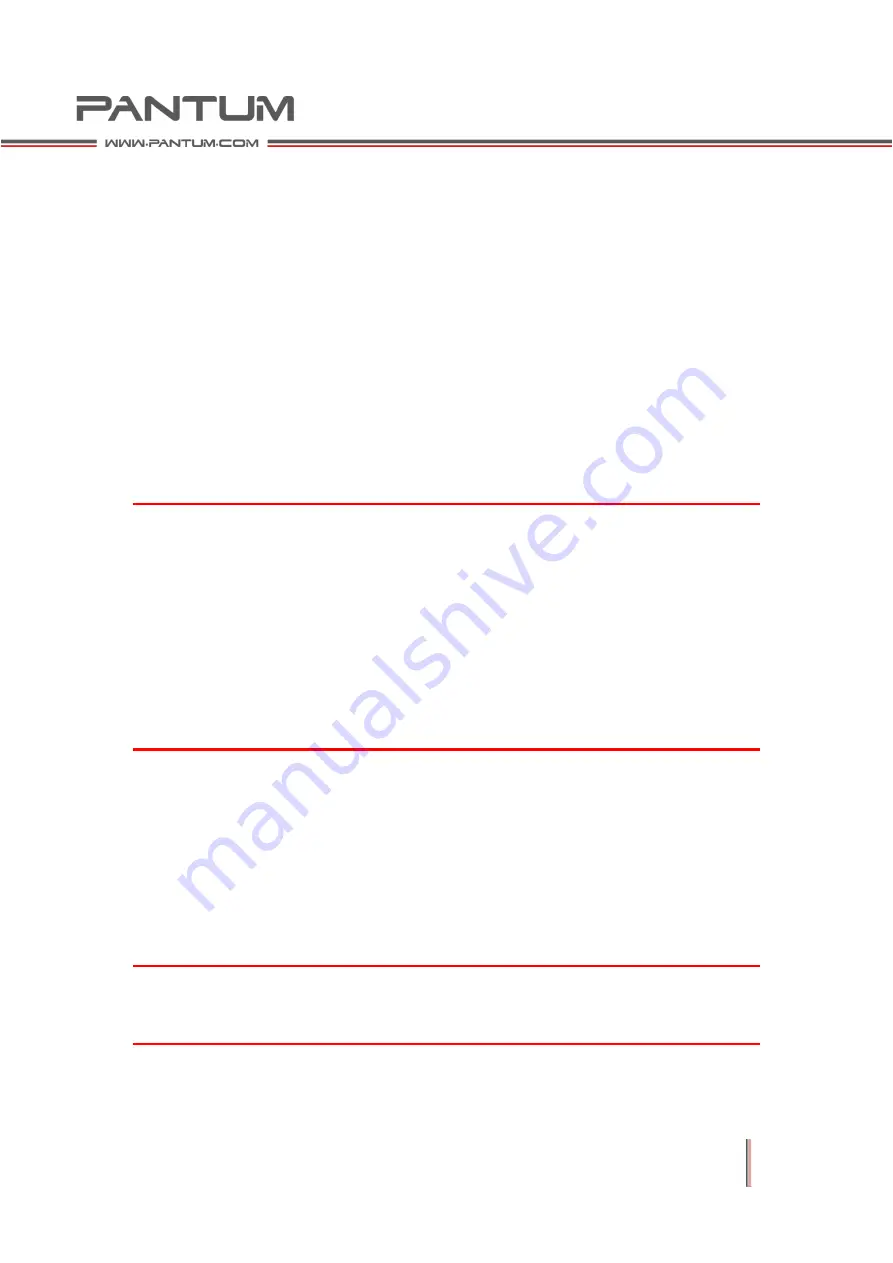
2–26
2.5
Wired Network Settings (For Models with Wired Network Print)
You may need to set some network parameters on the printer. You can set these
parameters from the embedded Web server.
2.5.1
Set IP Address
You can get the printer's IP address automatically via DHCP or set it manually.
Set Automatically
By default, the printer enables DHCP automatic setup.
1.
Connect the printer to the network via a network cable and get it ready to turn
on.
2.
The printer will automatically get the IP address assigned by the server.
Automatically obtained IP addresses may take a few minutes before they can
be used.
Note:
If the printer fails to automatically obtain an IP address via DHCP, it will
automatically use the default IP address: 169.254.xx.xx (xx: number between
0~255), and you can press button to print the “Network Configuration
Information Page” to check IP Address.
Due to the characteristics of DHCP, the IP address that the network
automatically assigned to your printer may change if the printer is not used for
a long time or you change its network access point. In this case, the printer will
not get connected. It is recommended to enable the DHCP while binding the
automatically assigned IP address with the printer's MAC address.
Set Manually
Type the IP address in the address line of the Web browser to open the embedded
Web server.
1.
In the navigation bar, click Settings to open the settings page;
2.
Select Network Settings - IPV4 Settings;
3.
Set IP Address Assigned by (Manual), IP Address and Subnet Mask. Other
fields are optional;
4.
Click Apply to save the settings.
Note:
•You can use the embedded Web server to change the way in which the IP address
is assigned:Automatic or Manual.
Содержание P2200 Series
Страница 1: ...Maintenance Monochrome Laser Printer P2200 P2500 Series Manual...
Страница 12: ...1 3 1 1 2 Rear View 1 Network Interface 2 USB Interface 3 Power Switch 4 Power Interface...
Страница 42: ...2 21 Demo Page...
Страница 90: ...6 6 6 4 2 Inside Jam 1 Open the upper cover 2 Remove the cartridge along the guides...






























