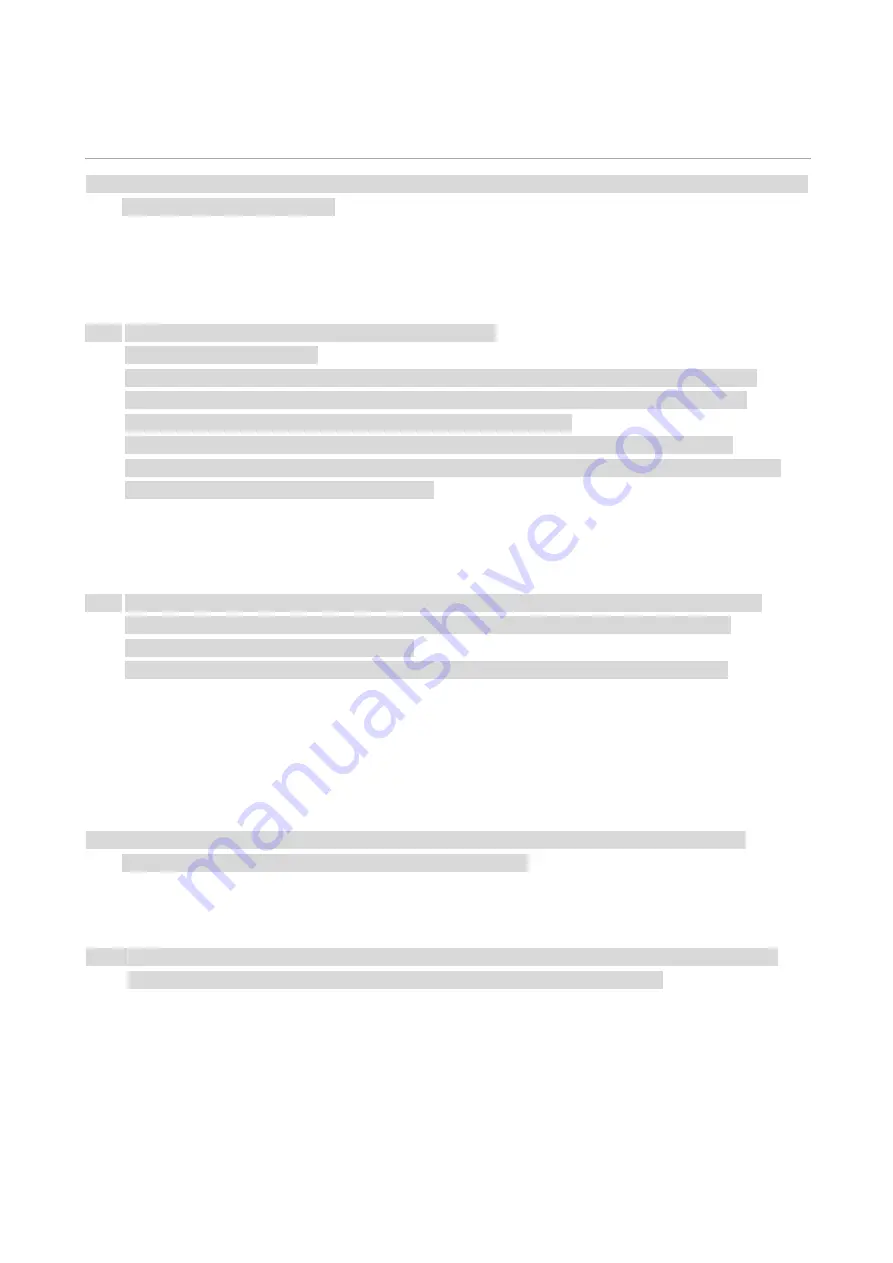
62
10
Routine Maintenance
Note:
• Druckeraussehen konnte unterschiedlich wegen seine Modelle sein. Die schematische Darstellung ist
nur zum Informationszwecken.
Cleaning the Printer
Note:
• Cut off the power supply of the printer before cleaning.
• Please use mild detergents.
• Some parts of the printer are still in high temperature within a short time after use. To prevent
burns, please don’t directly touch places labled with high temperature warning in contact with
internal components after opening the printer’s front or rear cover.
• Be careful with printer screen when operating against pressing harshly or damaging touch
screen. Clean the screen with soft dry cloth or cloth with mild detergent or ethyl alcohol rather than
any organic solvent, acidic or alkaline solution.
Please use mild detergents
Note:
• To avoid the risk of electrical shock when cleaning the exterior of the printer, unplug the power
cord from the electrical outlet and disconnect all cables from the printer before proceeding.
• Please perform this job every few months.
• Damage to the printer caused by improper handling is not covered by the printer warranty.
1. Turn off the printer, and then unplug the power cord from the electrical outlet.
2. Take out the paper from the standard output support and multi-purpose paper feeder.
3. Remove any dust, lint, and pieces of paper around the printer using a soft brush or vacuum.
4. Wipe the outside of the printer with a damp, soft, lint-free cloth
Note:
• Do not use household cleaners or detergents, as they may damage the surface of the printer.
• Make sure that all areas of the printer are dry after cleaning.
5. Connect the power cord to the electrical outlet, and then turn on the printer.
Note:
• To avoid the risk of fire or electrical shock, connect the power cord to an appropriately rated and
properly grounded electrical outlet that is near the product and easily accessible.
Содержание M9106 Series
Страница 1: ...Pantum M9106 M9706 Series Monochrome Multifunction Printer...
Страница 79: ...64 Scanner glass Scanner glass mat...
Страница 80: ...65 3 Open the door B1 4 Wipe the following areas ADF glass in door B1...
Страница 83: ...68 5 Insert the waste toner bottle and close the door Empty the punching box 1 Open the door H...
Страница 84: ...69 2 Remove and then empty the punching box 3 Insert the punching box 4 Close the cover...
Страница 86: ...71 5 Insert a new toner cartridge 6 Remove waste toner bottles...
Страница 93: ...78 3 Separation roller 1 Power off the printer 2 Remove all trays Standard tray...
Страница 95: ...80 5 Find the roller 6 Remove the roller...
Страница 98: ...83 4 Loosen the screws that hold the transfer belt 5 Remove the paper guide...
Страница 102: ...87 2 Remove the ADF separation pad 3 Remove the ADF separation roller...
Страница 104: ...89 Replace the ADF paper pick up and feed rollers 1 Power off the printer 2 Open the door B...
Страница 110: ...95 4 Install the stabilizers to the tray and then remove the rubber cover...
Страница 112: ...97 7 Connect the tray connector to the printer 8 Open the feed tray 2 3 and 4...
Страница 116: ...101 Rear 7 Close the tray 8 Use the side handles to remove the printer from the 2 x 500 sheet tray...
Страница 117: ...102 9 Remove the stabilizers from the tray 10 Remove the rubber cover...
Страница 120: ...105 16 Align the 3000 sheet tray with the printer and then install the fixing column 17 Attach the tray cable with clips...
Страница 121: ...106 18 Connect the tray cable to the printer 19 Install the tray cable cover...
Страница 122: ...107 20 Slide the tray until it clicks into place 21 Install the stabilizers to the printer...
Страница 143: ...128 2 Open the door J 3 Open the door H...
Страница 146: ...131 Area H8 Area H9...
Страница 148: ...133 2 Remove the staple box holder 3 Remove the loose staples...
Страница 150: ...135 2 Remove the staple box holder 3 Remove the loose staples...
Страница 159: ...144...
Страница 164: ...149...
















































