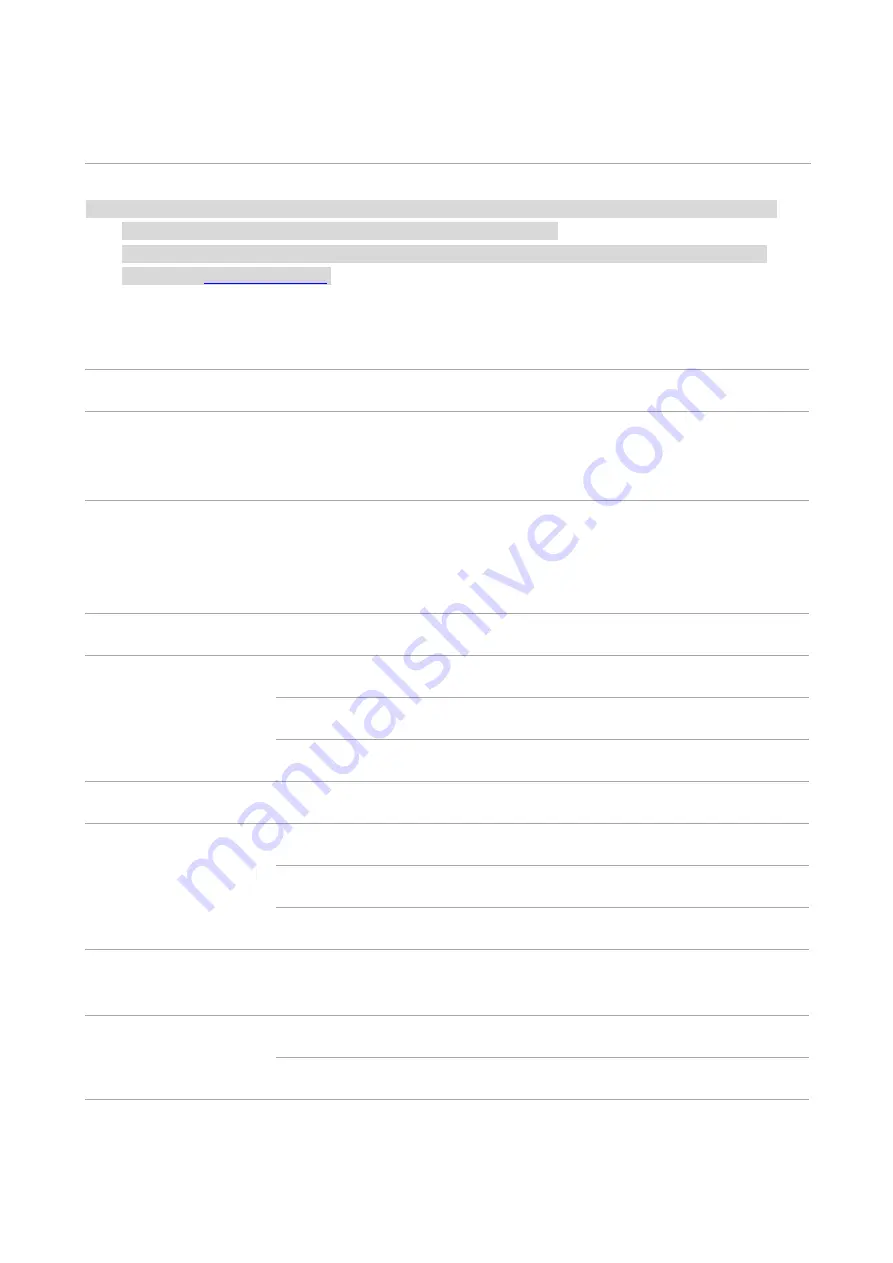
146
12
Product Specifications
Note:
• Specification values vary slightly from printers with different models with different functions ,and
product specifications vary from different countries and regions.
• These values are based on the initial data. For more information about the latest specifications,
please visit:
Overview of the Specifications
Product Size(W*D*H)
921mm*615mm*697mm
Product
weight
(including
enclosed
consumables)
About 108.5kg
Product
weight
(including
enclosed
consumables
and
package)
About 135kg
Touch screen
10 inch color touch screen
Print Environment
Temperature: 10 - 30°C
Humidity: 15 - 85% relative humidity
Altitude: 0 - 3000m
Power Voltage
220-240V~0/60Hz,10A
Noise
Print:55dBA
Copying:57dBA
Scan:53dBA
Operating System
Astra linux special Edition 1.7, Alt Linux 10.1, RedOS 7.3,Debian 11,
Redhat 9, Ubuntu 22.04 , CentOS 9
Communication
interface
USB 2.0(High-speed)
IEEE802.3 10 /100/100/1000Base-Tx
Содержание M9106 Series
Страница 1: ...Pantum M9106 M9706 Series Monochrome Multifunction Printer...
Страница 79: ...64 Scanner glass Scanner glass mat...
Страница 80: ...65 3 Open the door B1 4 Wipe the following areas ADF glass in door B1...
Страница 83: ...68 5 Insert the waste toner bottle and close the door Empty the punching box 1 Open the door H...
Страница 84: ...69 2 Remove and then empty the punching box 3 Insert the punching box 4 Close the cover...
Страница 86: ...71 5 Insert a new toner cartridge 6 Remove waste toner bottles...
Страница 93: ...78 3 Separation roller 1 Power off the printer 2 Remove all trays Standard tray...
Страница 95: ...80 5 Find the roller 6 Remove the roller...
Страница 98: ...83 4 Loosen the screws that hold the transfer belt 5 Remove the paper guide...
Страница 102: ...87 2 Remove the ADF separation pad 3 Remove the ADF separation roller...
Страница 104: ...89 Replace the ADF paper pick up and feed rollers 1 Power off the printer 2 Open the door B...
Страница 110: ...95 4 Install the stabilizers to the tray and then remove the rubber cover...
Страница 112: ...97 7 Connect the tray connector to the printer 8 Open the feed tray 2 3 and 4...
Страница 116: ...101 Rear 7 Close the tray 8 Use the side handles to remove the printer from the 2 x 500 sheet tray...
Страница 117: ...102 9 Remove the stabilizers from the tray 10 Remove the rubber cover...
Страница 120: ...105 16 Align the 3000 sheet tray with the printer and then install the fixing column 17 Attach the tray cable with clips...
Страница 121: ...106 18 Connect the tray cable to the printer 19 Install the tray cable cover...
Страница 122: ...107 20 Slide the tray until it clicks into place 21 Install the stabilizers to the printer...
Страница 143: ...128 2 Open the door J 3 Open the door H...
Страница 146: ...131 Area H8 Area H9...
Страница 148: ...133 2 Remove the staple box holder 3 Remove the loose staples...
Страница 150: ...135 2 Remove the staple box holder 3 Remove the loose staples...
Страница 159: ...144...
Страница 164: ...149...




































