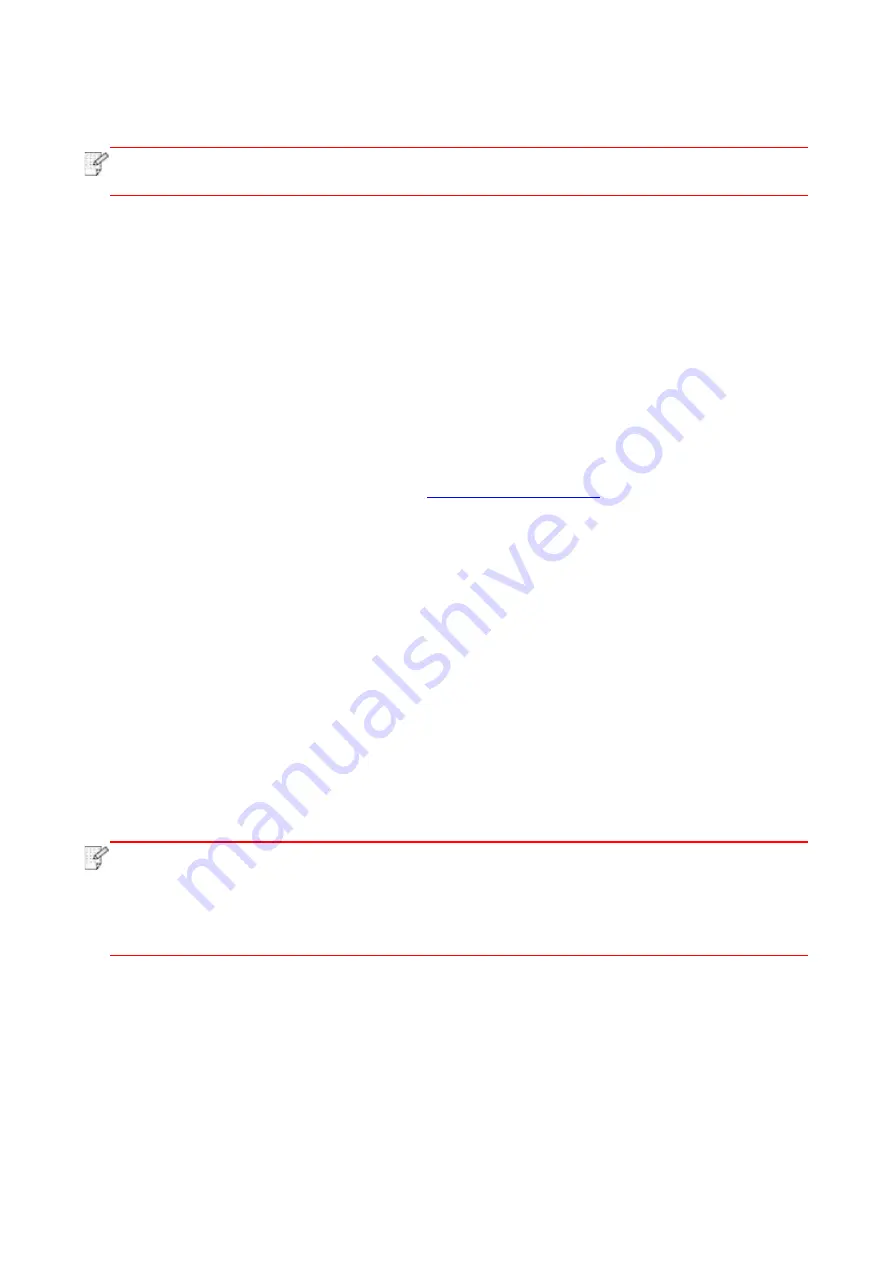
75
8. Mobile Print
Note
:
• Some functions are not available depending on different printer models. If you have
any questions, please contact the Customer Service.
8.1. Android device mobile printing
8.1.1. Pantum
Pantum Print is an application free of charge, by which you can directly print TXT, PDF, office
documents, pictures and Web in your mobile phone or Tablet PC.
8.1.1.1. Operating systems and Apps supported by Pantum
Pantum Print is applicable to Android OS 5.1-10.0. Currently, Pantum Print supports TXT, PDF,
office documents, pictures and Web.
8.1.1.2. How to download Pantum App
1. You can download it from its official website
> Service & support >
Driver download > Select printer model > Download and install.
2. You can use Google Play Store > Apps > to search Pantum Mobile Printing > Download and
install.
8.1.1.3. Preliminary preparations
1. A printer that has wireless network function.
2. Android mobile device.
8.1.1.4. How to use Pantum
1. Turn on printer power.
2. Click “PANTUM” icon on the main screen of an Android device and the following interface will
pop out.
3. Select the connection method according to your habit to connect the printer.
4. Select the function you need and set it up to meet your function needs.
Note
:
• If printing fails, please inspect if the Android device is connected to the wireless
network where the printer is connected to.
• If the Android mobile device did not detect any printer, check whether the printer is
powered on and the printer is turned on.
• For more details, please refer to the mobile print user guide attached.
8.1.2. Mopria mobile print
Mopria mobile print requires installing Mopria Print Service on the Android device. You can print
photos, emails, webpages and files.
8.1.2.1. The operating systems and applications which support Mopria mobile
printing
1. Mopria mobile printing is suitable for Android4.4 or higher version.
Содержание BP5100DN Series
Страница 117: ...106 2 Gently pull the jammed paper out 3 Installing automatic tray...
Страница 120: ...109 1 Open the rear cover of the printer 2 Open the fuser door using the handles on both sides...
Страница 124: ...113 11 1 6 Paper jam of optional tray 1 Pull out the optional tray 2 Gently pull out the jammed paper...
Страница 136: ......






























