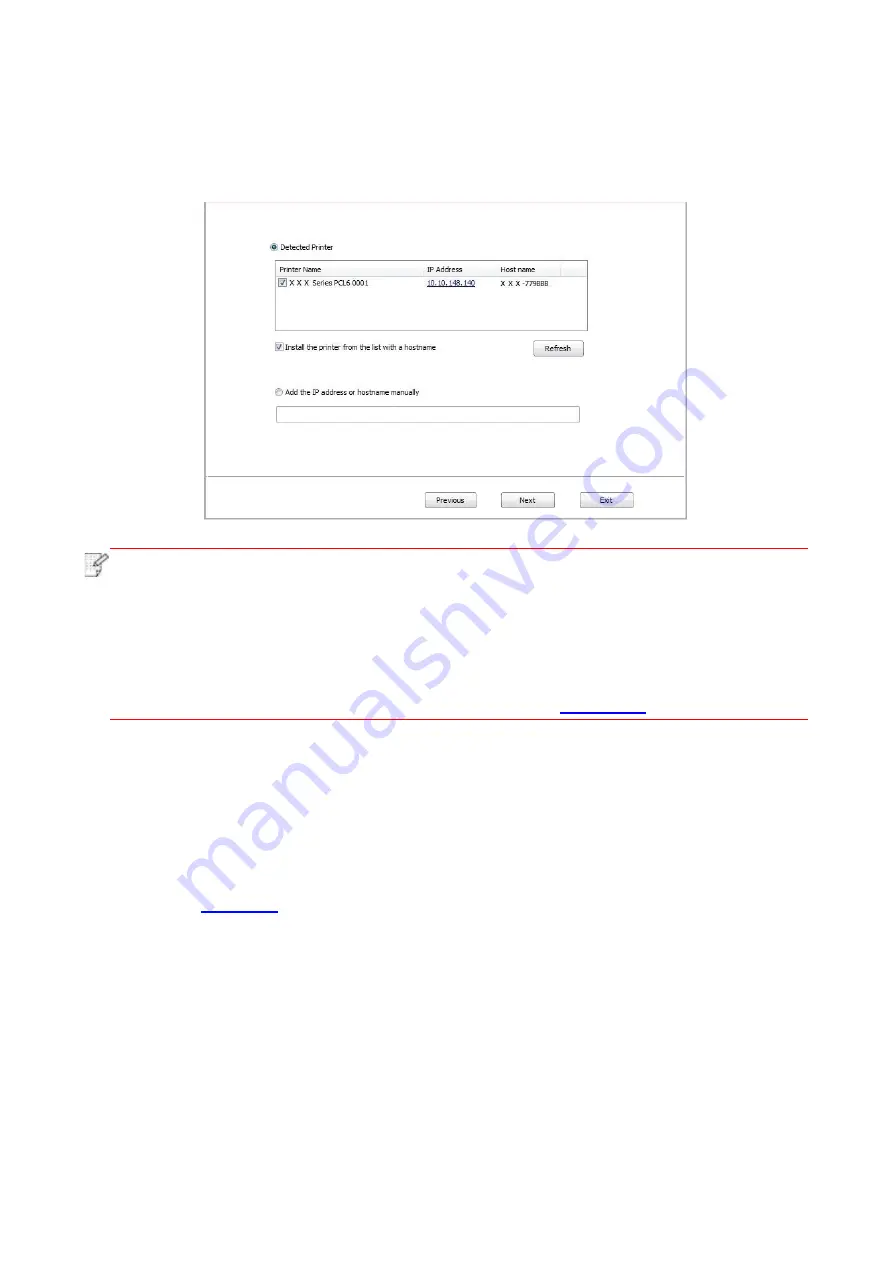
35
10. After finishing searching, select the printer that needs to be connected and click “Next”.
Note:
• If the printer you need to connect is not in the list of printers searched, please click
“Refresh” to search again.
• When the printer IP address changes under printer driver installed with host ID , you can
also directly print without re-installing the driver. If you need to install the printer driver with
the host ID, please check the option "Install the printer in the list with host ID".
• If IP address or host name is added manually, you need to know the IP address of the
printer connected or host name. If they are not made clear, please print the “NetConf Pg”
and view “IP Address” and “Host name” (Please refer to
11. The software installs the driver automatically and the installation process may need some time.
The duration is related to your computer configuration, please wait patiently.
12. After the installation, click "Print &Test Page" button. If your printer prints the test page
successfully, it means that you have installed the driver correctly.
3.1.2.3. Installation by wireless network connection mode
Wireless network connection type is divided into basic structure mode and WiFi Direct mode
(please refer to
for details).
3.1.2.3.1. Installation in basic structure mode
1. Connect computer to access point (wireless router).
2. Connect the printer to computer via USB cable, then power the printer on.
3. Place the attached installation CD in the computer CD-ROM:
• Windows XP system: automatically run the installation procedure.
• Windows 7/Vista/Server 2008 system: Pop up "Autoplay" interface, click “Autorun.exe” to run the
installation procedure.
• Windows 8 system: When the “DVD RW driver” window pops up from the right top corner of
Computer desktop, click anywhere in the pop-
up window, then click “Autorun.exe” to run the
installation program.
Содержание BP5100DN Series
Страница 117: ...106 2 Gently pull the jammed paper out 3 Installing automatic tray...
Страница 120: ...109 1 Open the rear cover of the printer 2 Open the fuser door using the handles on both sides...
Страница 124: ...113 11 1 6 Paper jam of optional tray 1 Pull out the optional tray 2 Gently pull out the jammed paper...
Страница 136: ......






























