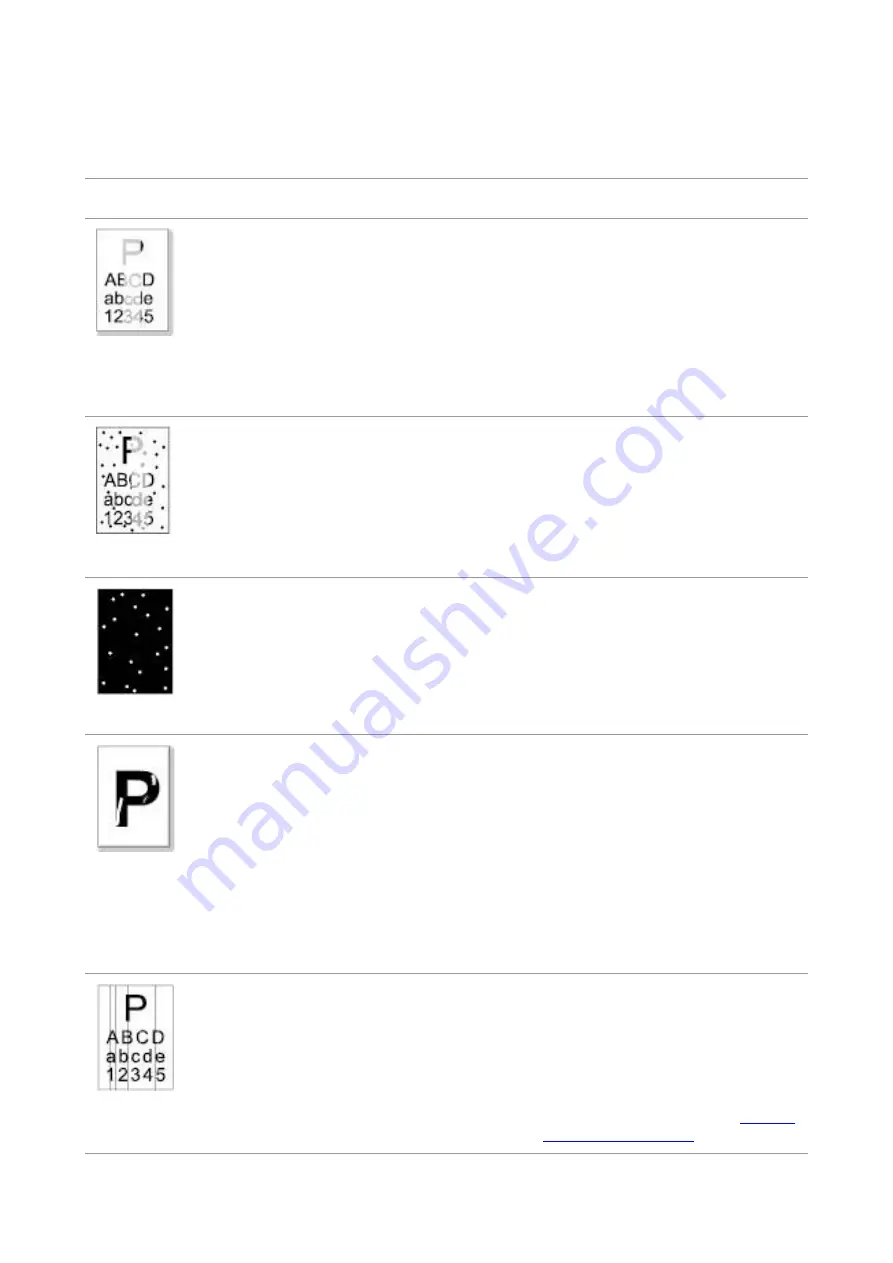
118
11.3.2. Image Defects
Problem
Cause
Solution
The printout is
whitish or light
• The print media does not meet the
usage specifications, for example the
media is damp or too rough.
• The resolution setting of printing
program is too low and concentration
setting is too low, or save toner mode
is ticked.
• Toner is low.
• Toner cartridge is damaged.
• Please use proper print media within
the specification range.
• Set the resolution and concentration
setting of program, or cancel ticking
the save toner mode.
• It is suggested to replace the
original toner cartridge.
Toner spots
• Dirty toner cartridge or toner leakage.
• Toner cartridge is damaged.
• The print media does not meet the
usage specifications, for example the
media is damp or too rough, or has
been used previously.
• The paper path is dirty.
• It is suggested to replace the
original toner cartridge.
• Please use the print media within
the specification range.
• Clean the paper path.
White spots
• The print media does not meet the
usage specifications, for example the
media is damp or too rough, or has
been used previously.
• The paper path is dirty.
• The drum inside toner cartridge is
damaged.
• Please use the print media within
the specification range.
• Clean the paper path.
• It is suggested to replace the
original toner cartridge.
Toner comes off
• The print media does not meet the
usage specifications, for example the
media is damp or too rough, or has
been used previously.
• The printing paper medium set and
paper medium placed are not
consistent.
• The inside of the printer is dirty.
• Toner cartridge is damaged.
• The parts inside the printer are
damaged.
•Use the printing medium that meets
specifications. For printing on a
special medium, use the multipurpose
feed tray.
• Please print with corresponding
paper medium.
• Clean the inside of the printer.
• It is suggested to replace the
original toner cartridge.
Black vertical stripes
• Dirty toner cartridge.
• Damaged inner parts of toner
cartridge.
• Dirty combining glass of inner laser of
the machine.
• The paper path is dirty.
• Clean or replace toner cartridge.
• Clean the mirror of the laser at the
back of the printer.
• Clean the feed path of printer.
• Please use the “Clean & Fix”
function to clean the fuser unit of the
printer.For how to print, see
Содержание BP5100DN Series
Страница 117: ...106 2 Gently pull the jammed paper out 3 Installing automatic tray...
Страница 120: ...109 1 Open the rear cover of the printer 2 Open the fuser door using the handles on both sides...
Страница 124: ...113 11 1 6 Paper jam of optional tray 1 Pull out the optional tray 2 Gently pull out the jammed paper...
Страница 136: ......








































