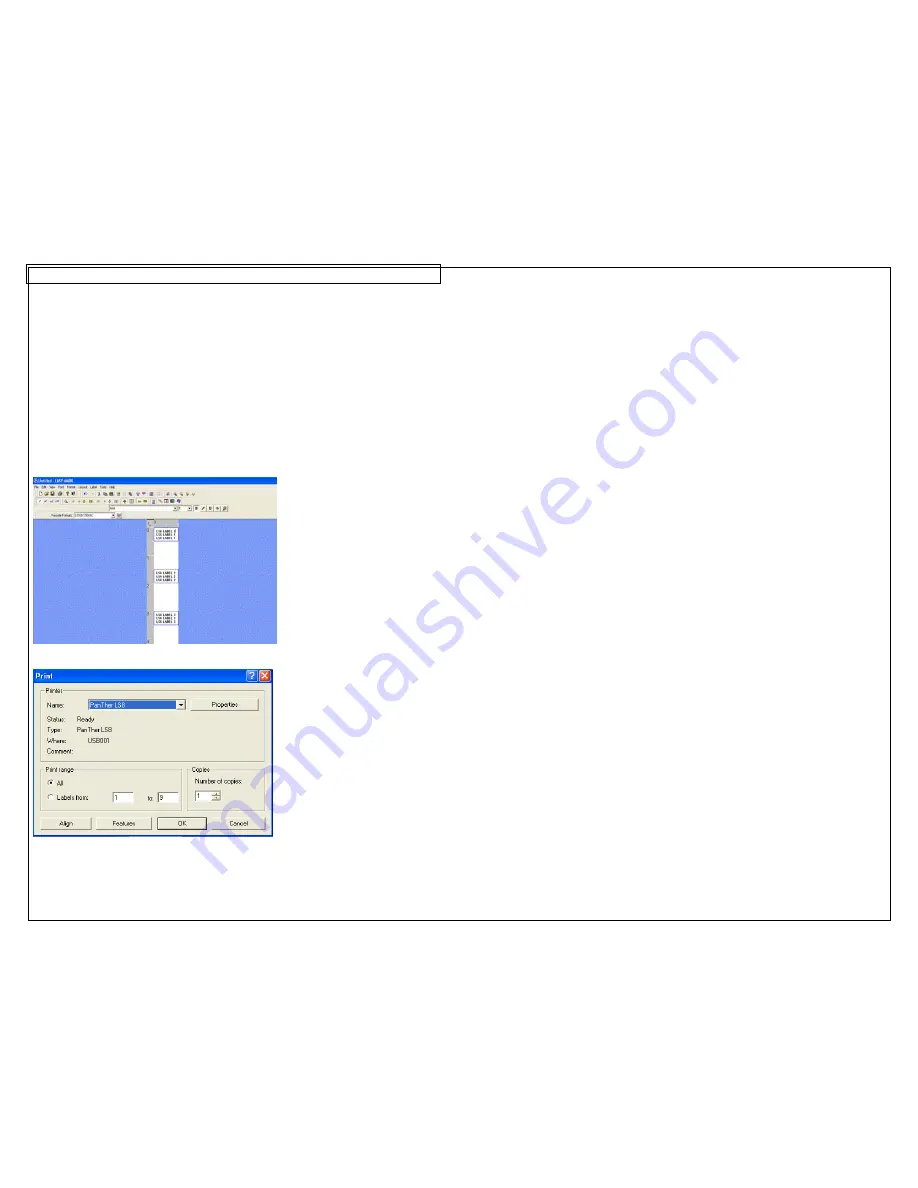
PANTHERLINK
42
4. Select
Next.
5. In the Printer Information field, select Thermal.
6. Click
Update.
7. Create
your
labels.
8. Power the LS8E printer on.
9. Press the SETUP button. Select PC Interface. Select Files/Printing.
10. The LS8E printer is now ready to print from Easy-Mark™.
11. In Easy-Mark™, select File, Print.
12. Select LS8 from the printer list.
13. Click OK
LS8E Printing with Easy-Mark Screens
Содержание PANTHER LS8E
Страница 3: ...3 SECTION 1 GETTING STARTED...
Страница 12: ...12 SECTION 2 WORKING WITH THE PANTHER LS8E...
Страница 21: ...CREATING SYMBOLS 21 64 65 66 67 68 69 70 71 72 73 74 75 76 77 78 79 80 81 82...
Страница 39: ...PANTHERLINK 39 23 The LS8 printer driver is now installed LS8 Printer Driver Installation Screens...
Страница 40: ...PANTHERLINK 40...
Страница 46: ...PANTHERLINK 46 DAT File Transfer Screens...
Страница 48: ...PANTHERLINK 48...






























