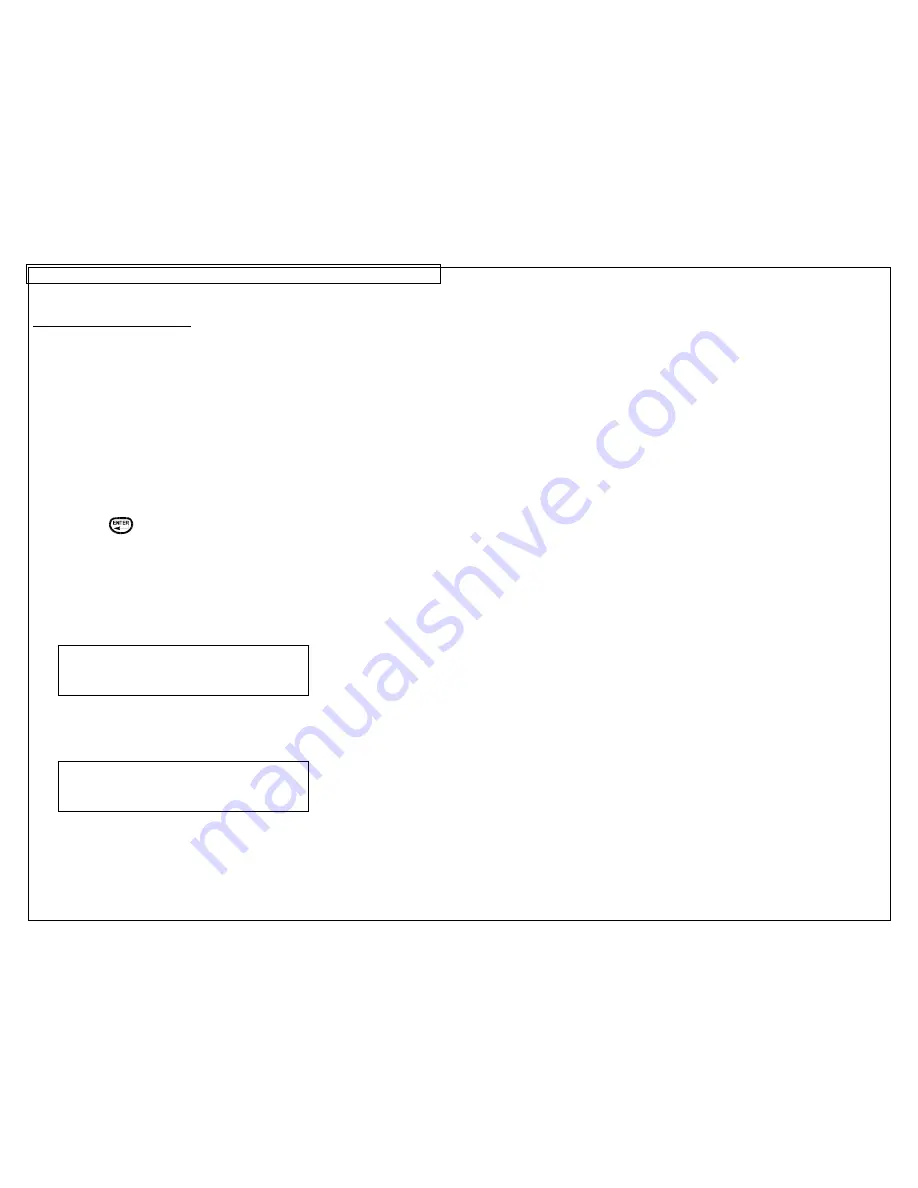
CREATING SERIALIZATIONS
17
More Serialization Parameters
The serialization tool includes more parameters on a second screen following the
first screen. The second screen includes
Copies
and
Collate
. To access the
second screen press the down directional arrow twice after
Increment
.
1. The
Copies
parameter determines the number of copies to print for the
serialization. The
Copies
parameter can be set to any number from 1 to 99.
To change the
Copies
parameter, press the up or down directional arrow
keys to highlight
Copies
.
Press the right directional arrow key to move the cursor to the current value
of the Copies parameter. The Copies parameter will default to a value of 1.
Enter the number of copies to print.
Press the
key to accept the changes.
2. The
Collate
parameter determines whether or not the copies of the
serialization items will be collated. The
Collate
parameter only works when
more than one copy of a serialization is defined. The
Collate
parameter
defaults to
No
.
If
No
is selected, then consecutive copies of the serialization items
will
be
placed together. The result will resemble the following legend:
If
Yes
is selected for
Collate
, then consecutive copies of the serialization
items
will not
be placed together. The result will resemble the following
legend:
To change the
Collate
parameter, press the up or down directional arrow
keys to highlight
Collate
.
A01 A02 A03 A01 A02 A03
A01 A01 A02 A02 A03 A03
Содержание PANTHER LS8E
Страница 3: ...3 SECTION 1 GETTING STARTED...
Страница 12: ...12 SECTION 2 WORKING WITH THE PANTHER LS8E...
Страница 21: ...CREATING SYMBOLS 21 64 65 66 67 68 69 70 71 72 73 74 75 76 77 78 79 80 81 82...
Страница 39: ...PANTHERLINK 39 23 The LS8 printer driver is now installed LS8 Printer Driver Installation Screens...
Страница 40: ...PANTHERLINK 40...
Страница 46: ...PANTHERLINK 46 DAT File Transfer Screens...
Страница 48: ...PANTHERLINK 48...






























