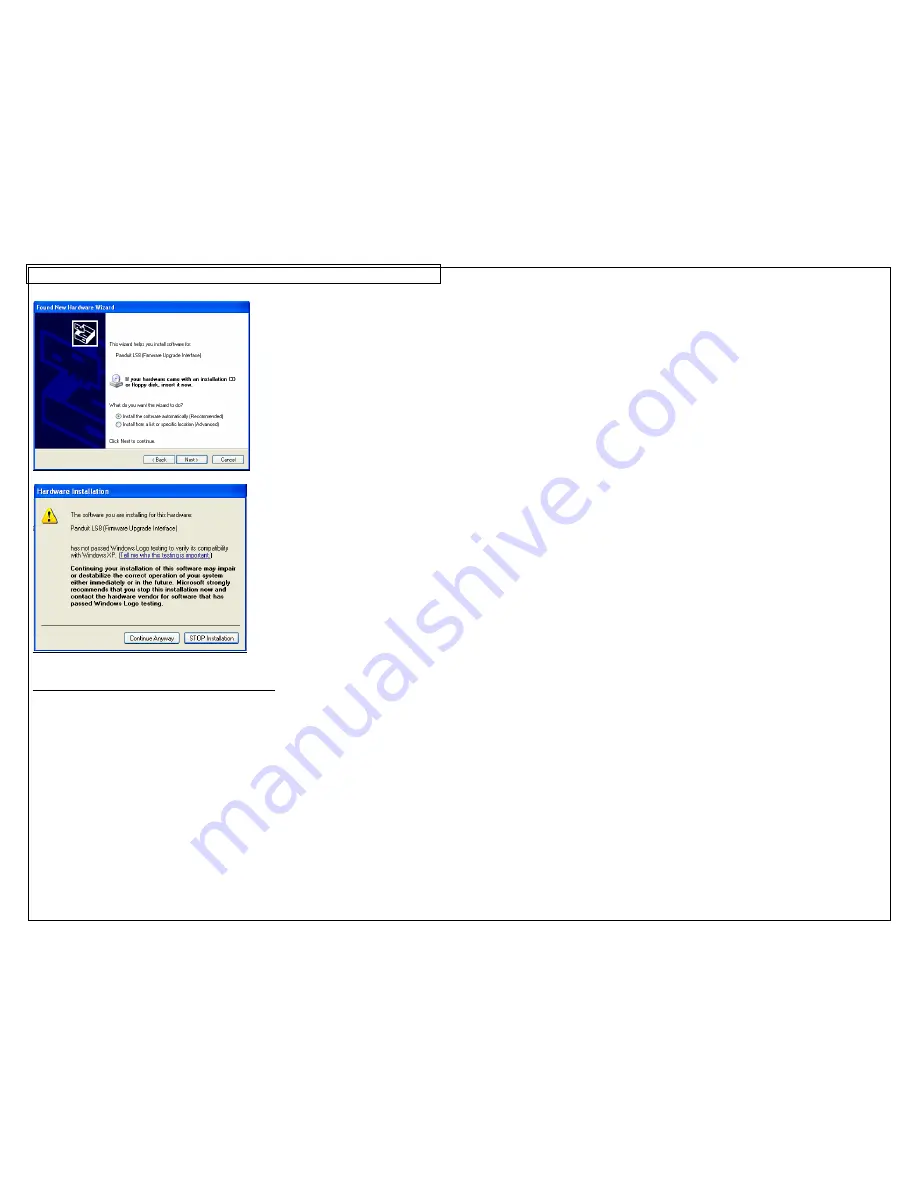
PANTHERLINK
37
Installing the PanTherLink File Transfer Driver
1. After PanTherLink is installed, connect the USB cable provided in the LS8-
PCKIT to the LS8E printer and to your computer.
2. Power the LS8E printer on.
3. Press the SETUP key.
4. Select PC Interface.
5. Select
Files/Printing.
6. Your computer should automatically recognize the LS8 printer. If your
computer does not automatically activate the ADD HARDWARE WIZARD,
you must manually initiate the ADD HARDWARE WIZARD through the
START, SETTINGS, CONTROL PANEL.
7.
In the ADD HARDWARE WIZARD, select the automatic installation option.
8. When requested for the location of the LS8SYS.sys file, browse to the USB
DRIVERS folder on the PanTherLink CD or in the application folder
C:\Program Files\PanTherLink.
Содержание PANTHER LS8E
Страница 3: ...3 SECTION 1 GETTING STARTED...
Страница 12: ...12 SECTION 2 WORKING WITH THE PANTHER LS8E...
Страница 21: ...CREATING SYMBOLS 21 64 65 66 67 68 69 70 71 72 73 74 75 76 77 78 79 80 81 82...
Страница 39: ...PANTHERLINK 39 23 The LS8 printer driver is now installed LS8 Printer Driver Installation Screens...
Страница 40: ...PANTHERLINK 40...
Страница 46: ...PANTHERLINK 46 DAT File Transfer Screens...
Страница 48: ...PANTHERLINK 48...






























