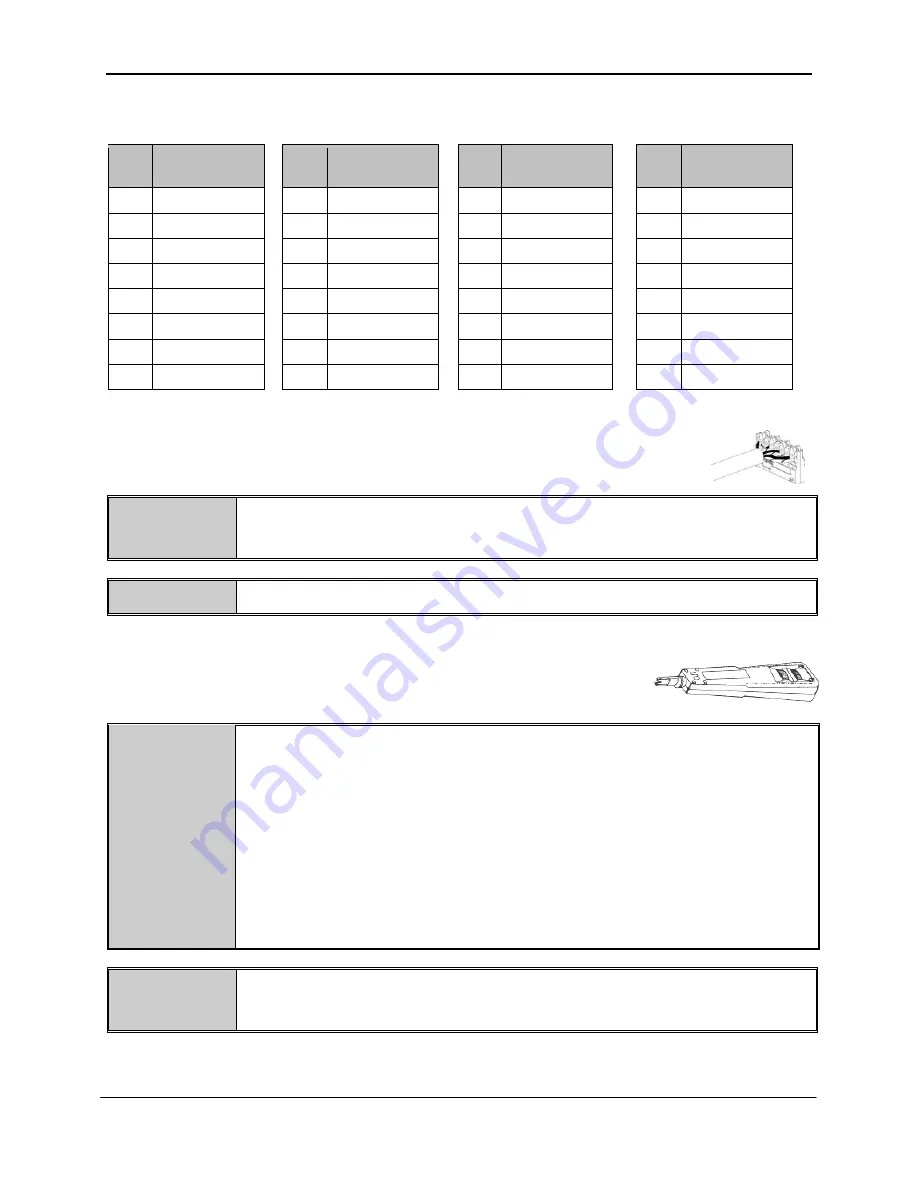
PANDUIT
®
DPoE
™ Power Patch Panel User Manual
Part Number: PN378E
13
Table 4: Color-Coded Wire Position
Table 5: Color-Coded Wire Positions
for 802.3af-2003 Compliant Devices
for Alternate PoE Devices
Pin
Outs
EIA/TIA 568A
Pin
Outs
EIA/TIA 568B
Pin
Outs
EIA/TIA 568A
Pin
Outs
EIA/TIA 568B
5
WHITE/BLUE
5
WHITE/BLUE
5
WHITE/BROWN
5
WHITE/BROWN
4
BLUE
4
BLUE
4
BROWN
4
BROWN
1
WHITE/GREEN
1
WHITE/ORANGE
1
WHITE/GREEN
1
WHITE/ORANGE
2
GREEN
2
ORANGE
2
GREEN
2
ORANGE
3
WHITE/ORANGE
3
WHITE/GREEN
3
WHITE/ORANGE
3
WHITE/GREEN
6
ORANGE
6
GREEN
6
ORANGE
6
GREEN
7
WHITE/BROWN
7
WHITE/BROWN
7
WHITE/BLUE
7
WHITE/BLUE
8
BROWN
8
BROWN
8
BLUE
8
BLUE
9. Lay conductors into the punchdown slots for the specified port using the correct
wiring sequence. Cable jacket removal should be minimized to the extent
possible. Conductor untwist should be within ½” (12.7 mm) of termination.
WARNING:
NEVER TOUCH UNINSULATED COMMUNICATIONS WIRING OR TERMINALS
UNLESS THE COMMUNICATION LINE HAS BEEN DISCONNECTED AT THE
NETWORK INTERFACE.
NOTE:
Never install wiring in a slot previously used for a larger gauge wire.
10. Using the recommended punchdown tool (
PANDUIT
part number PDT110), punch down the
connector into the punchdown slots on the back of the
DPoE
™ Power
Patch Panel.
INSTALLATION
ADVISORY:
Ensure that cabling to powered devices is protected from inductive coupling from
nearby power cables and other sources.
Ensure that powered devices are properly installed and grounded (according to
manufacturer’s recommendations), and all the cabling and connections are isolated
from external surges.
Observe precautions for handling electrostatic sensitive electronic devices when
installing this product. Ensure you are properly grounded with a wrist strap or
equivalent, while making connections to the 110 punchdown terminals on the rear of
the product. Never make any connections to the 110 punchdown terminals when
power is applied to the product.
NOTE:
When installing cabling and making connections to the DPoE panel, follow all local
standards, as well as the applicable TIA-942 standards and IEEE 802.3 (Ethernet)
standards.














































