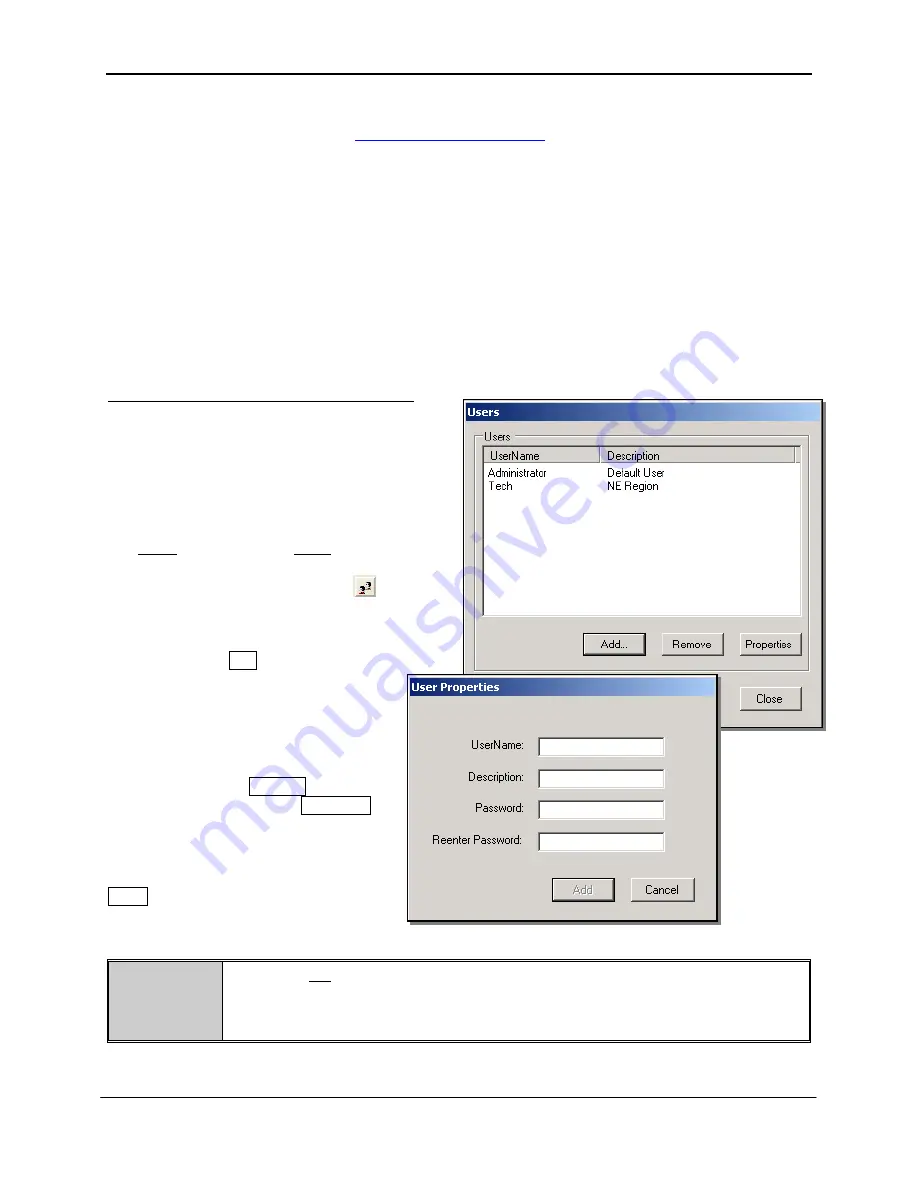
PANDUIT
®
DPoE
™ Power Patch Panel User Manual
Part Number: PN378E
23
If the operator selects an individual panel from the Tree View of the network area, a second screen, which
overlays the Message Log and List View areas, allows the operator to configure and monitor a specific
DPoE
™ Power Patch Panel (refer to
Figure 4: View Panel Screen
for more information).
In addition to the three areas on the system-level opening screen, the
DPoE
™ Element Manager
provides the following conveniences on this system-level opening screen.
•
Tool Bars – The most frequently performed actions are assigned buttons on the two tool bars to
speed with assigning ports and panels, adding users to the management system, filtering
incoming messages for trouble isolation etc.
•
Pull-Down Menus – All functions available through the tool bars are also available through the
pull-down menus, but, in addition, network-wide functions, such as copying panel information
from an existing panel to a new panel is also available.
•
Online Indicator – This real-time display indicates the communication status between the
DPoE
™
Element Manager and the
DPoE
™ Power Patch Panels.
By adding additional UserNames to the
DPoE
™
Element Manager, the network operator can allow
access to the system, via the
DPoE
™ Element
Manager, by other users without the need for
sharing a single UserName/Password among
multiple users.
Additions or Changes to UserName/Password
The
Users
option under the
Tools
pull-down menu
provides an easy mechanism to add new or modify
UserNames. There is also a button (
) on the
top tool bar on the system-level opening screen to
perform this task.
By clicking on the Add button, the network operator
can create new UserNames and
Passwords for use the system. A free-form
Description field is also available.
Maintenance of UserNames is done by
first clicking an existing Username, then
clicking on either the Remove button to
delete that UserName or the Properties
button to have the following screen
appear.
After any changes are made, use the
Close button to return to the system-level
opening screen.
NOTE:
Passwords are case-sensitive. Users must enter the password exactly as the network
operator assigned it.
A user cannot delete a currently active UserName.






























