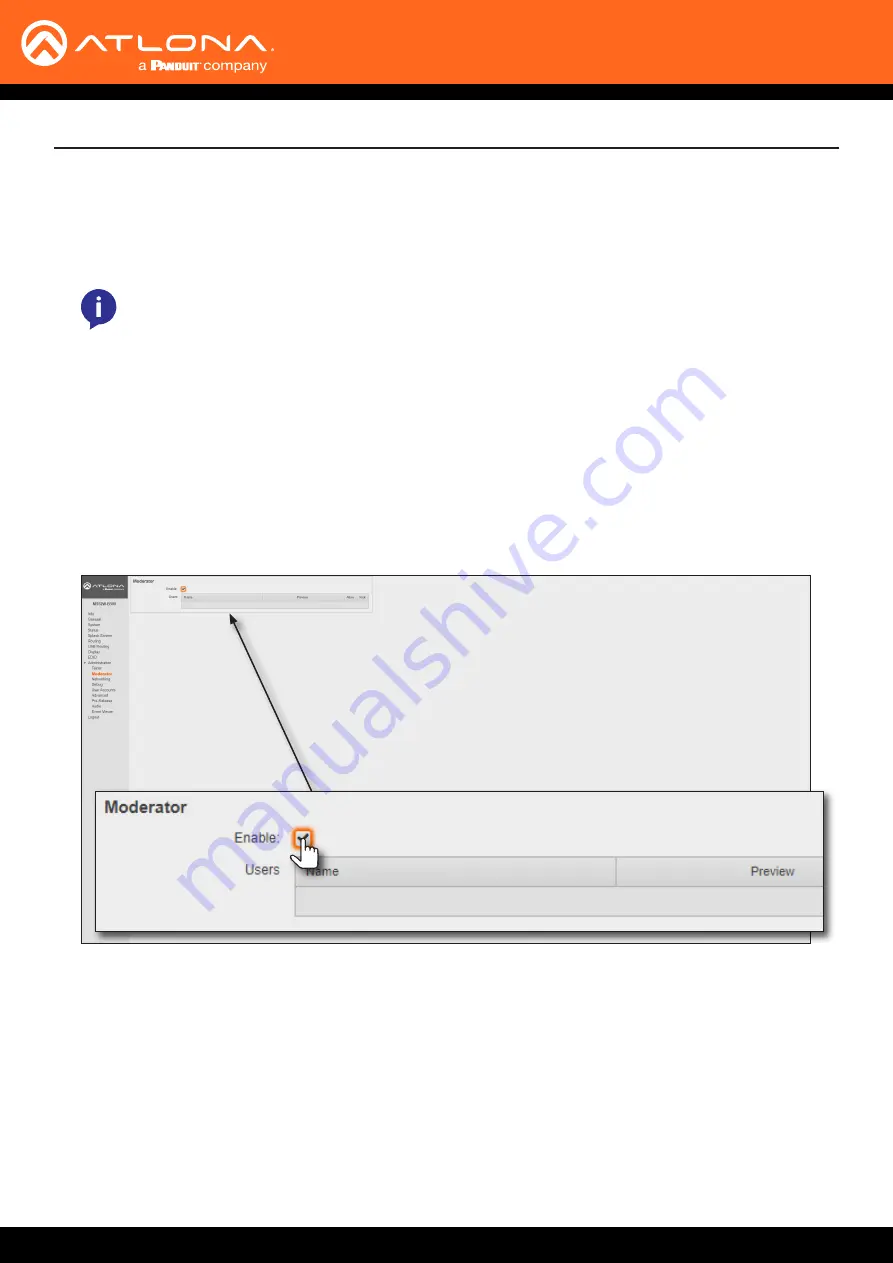
AT-OME-MS52W
68
Device Operation
Moderator Mode
Moderator mode provides a layer of control when multiple clients are casting through the AT-OME-MS52W.
The “moderator” can either
allow
or
kick
(remove) a client from casting content. Up to four users can be hosted in
the
Users
table. However, only one device may cast at a time.
NOTE:
In order to monitor which devices are allowed to display content, Moderator mode must
be enabled before a device begins casting. If a device is already casting, without Moderator mode
enabled, then enabling this feature will have no effect.
1.
Login to the web server. Refer to
Logging in to the Web Server (page 22)
for more information.
2.
Set the WiFi mode to either
Access Point
or
Connect to WiFi
. Refer to
Wireless Configuration (page 47)
for
more information.
3. Click
Administration
>
Moderator
in the side menu bar.
4. Under the
Moderator
window group, click the
Enable
checkbox. If this checkbox has a check mark in it,
then the feature is enabled.
In order to monitor which devices are allowed to display content, this box must be checked before a device
begins casting. If a device is already casting, then enabling this feature will have no effect.
5.
Connect the BYOD devices to the AT-OME-MS52W. Once connected, the device can begin casting. Refer to
for more information on how to connect devices for casting.
Once the devices have started casting, they will be displayed in the
Users
table, as shown in the example on the
next page. Devices will only appear in this table when they are casting. When devices are displayed in this table,
an
Allow
and
Kick
button will also be available for each device.






























