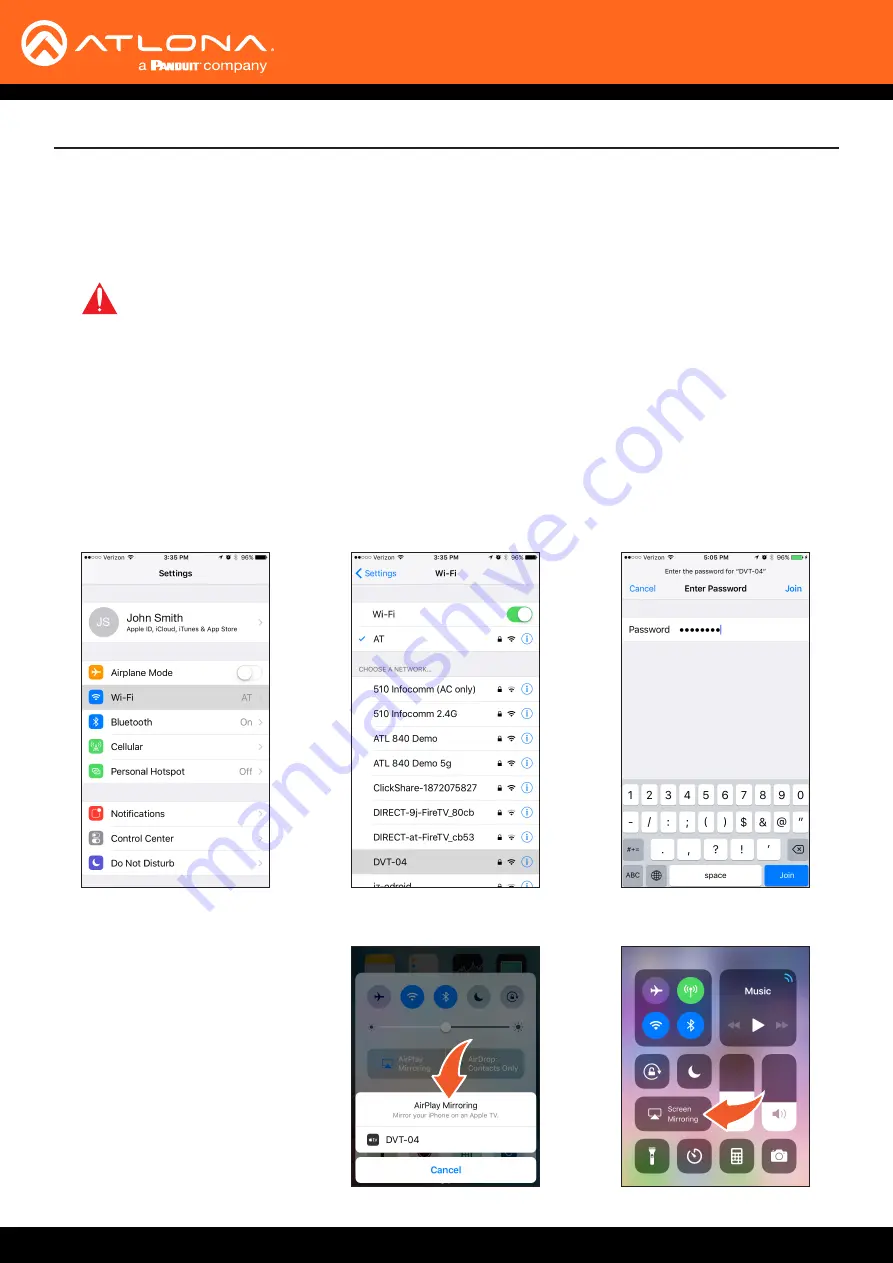
AT-OME-MS52W
58
Casting
The AT-OME-MS52W interface provides the ability to transmit (“cast”) the screen of any iOS
®
, Android
™
, macOS
®
,
Chromebook, or Windows device over Wi-Fi, without having to install a separate application or driver. The AT-OME-
MS52W can serve as an integrated, dual-band access point, or be networked into an existing Wi-Fi installation.
IMPORTANT:
Several apps have been known to trigger HDCP, even if the content is unprotected.
In these cases, the AT-OME-MS52W will be unable to decode and present the content.
iOS Devices
1. Select the
BYOD
input on the AT-OME-MS52W.
2. On the iOS device, go to
Settings
>
Wi-Fi
.
3.
Select the network to which the AT-OME-MS52W is connected or join its access point. The example below
shows the AT-OME-MS52W in
Connect to WiFi
mode. Refer to
Connect to WiFi Mode (page 51)
information.
iOS 10
iOS 11.0.3 or later
AirPlay is only supported on iOS 10 or higher.
4.
Once connected, swipe-up on the
bottom of the iOS device to display
the
Control Center
.
5. Tap the
AirPlay Mirroring
option
to display a list of available AirPlay
devices.
Note that if the iOS device is
running 11.0.3 or later, the AirPlay
option has been changed to Screen
Mirroring.Tap the SSID from the list
of devices.
Device Operation






























