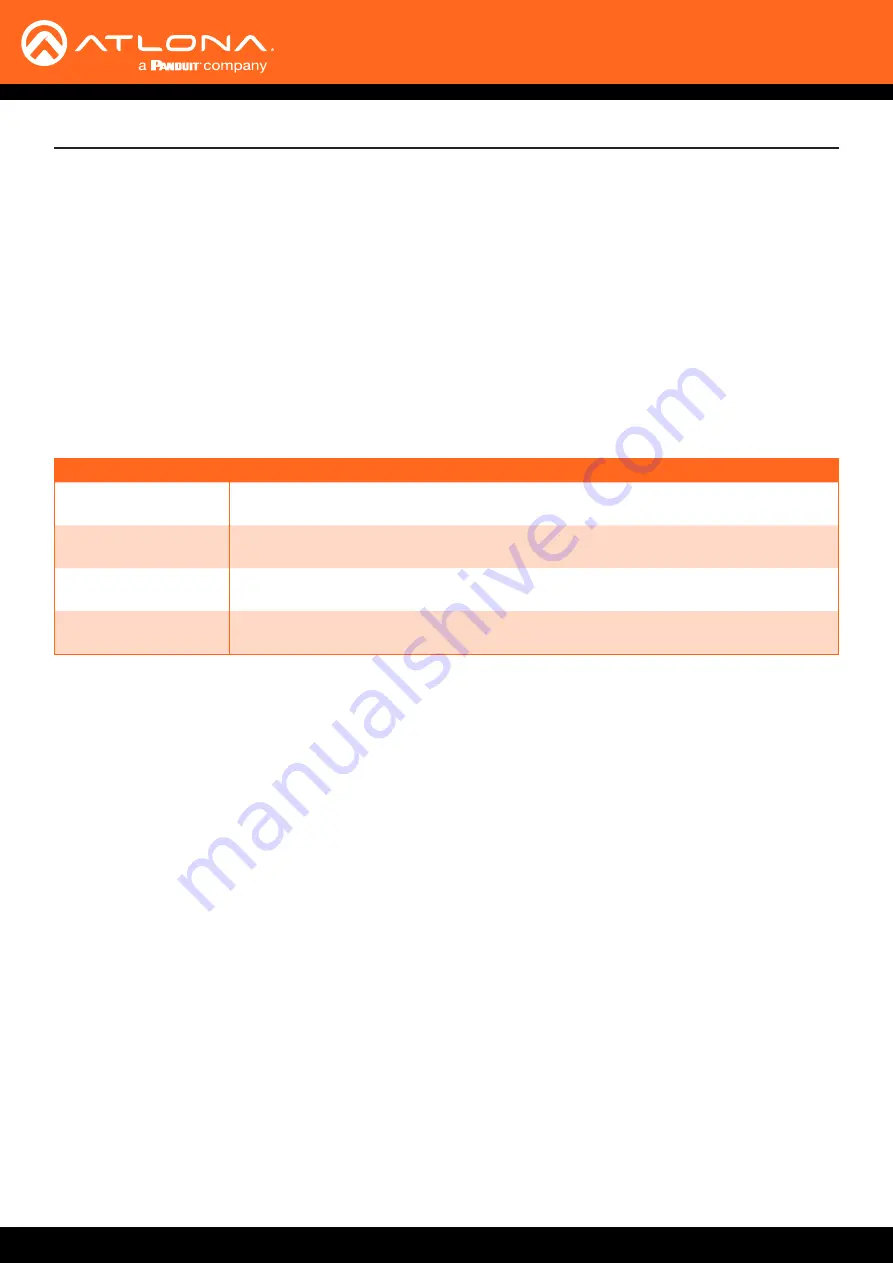
AT-UHD-SW-510W
93
The Web GUI
Access Point Power Level
Sets the transmission power of the USB WiFi antennas. Click the drop-down list to select the power level.
Available values are integers 0 through 13. Lower values will reduce transmission power of the USB WiFi antenna,
thus limiting the range of the Access Point on the AT-UHD-SW-510W.
DNS Mode
Click this drop-down list to select the desired DNS mode.
DNS Server #1 / DNS Server #2
Enter the DNS server addresses in the
DNS Server #1
and
DNS Server #2
fields. If the AT-UHD-SW-510W will be
used within an internal LAN, this information is not required.
Firewall Mode
This feature is only available when the Wifi mode is set to
Access Point
. Click the
Firewall Mode
drop-down list to
select the desired mode. This feature allows control of incoming and outgoing network traffic. The AT-UHD-SW-
510W provides the following firewall modes:
Block Private Network
,
Block Internet
,
Block All
, and
None
.
Setting
Description
None
Select this option to disable the firewall on the AT-UHD-SW-510W and allow all incoming
and outgoing network traffic.
Block Private Network
Select this option to prevent unauthorized clients from accessing the AT-UHD-SW-510W.
Block Internet
Allows wireless access to the AT-UHD-SW-510W but prevent Internet access (Google,
YouTube, etc).
Block All
All outbound network traffic is blocked.
802.1x Security Enable
Click this checkbox to enable 802.1x authentication mode. When enabled, the Radius Server, Radius Port, and
Radius Secret fields will be available. Refer to
802.1X Authentication (page 59)
for more information.
Save
Save
Click this button to commit changes within the
Network
menu.
Revert
Click to abort changes.
Reset
Click this button to reset the network settings to factory-default settings.






























