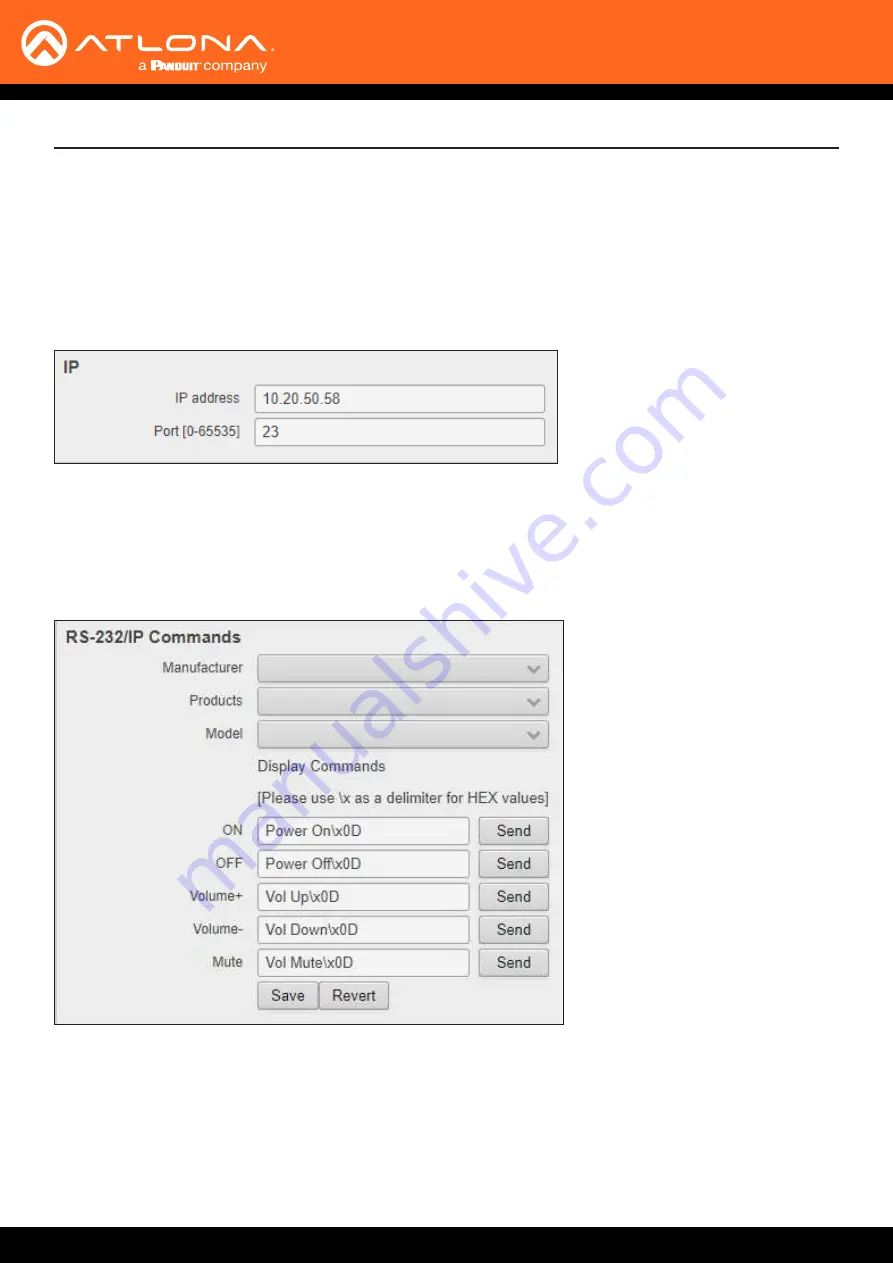
AT-UHD-SW-510W
87
The Web GUI
IP Address
Enter the IP address of the remote device.
Port [0 - 65535]
Enter the listening port for the remote device. Values from 0 through 65535 are valid.
Control Type : IP
When
IP
is selected from the
Control Type
drop-down, both the
IP
and
RS-232/IP Commands
section is displayed.
Save
Click this button to commit all
changes.
Revert
Click this button to undo all changes.
RS-232/IP Commands
Click the
Manufacturer
,
Products
, and
Model
drop-down lists to select the desired product. Note that only a
minimal set of devices have been included. Once a device is selected, the
ON
,
OFF
,
,
Volume-
, and
Mute
fields will be populated with the correct information for that device. If a device is not listed, enter the appropriate
commands the device in each field. Commands can be either ASCII or hexadecimal. If hexadecimal values are
used, then use the
/x
delimiter at the end of the string.






























