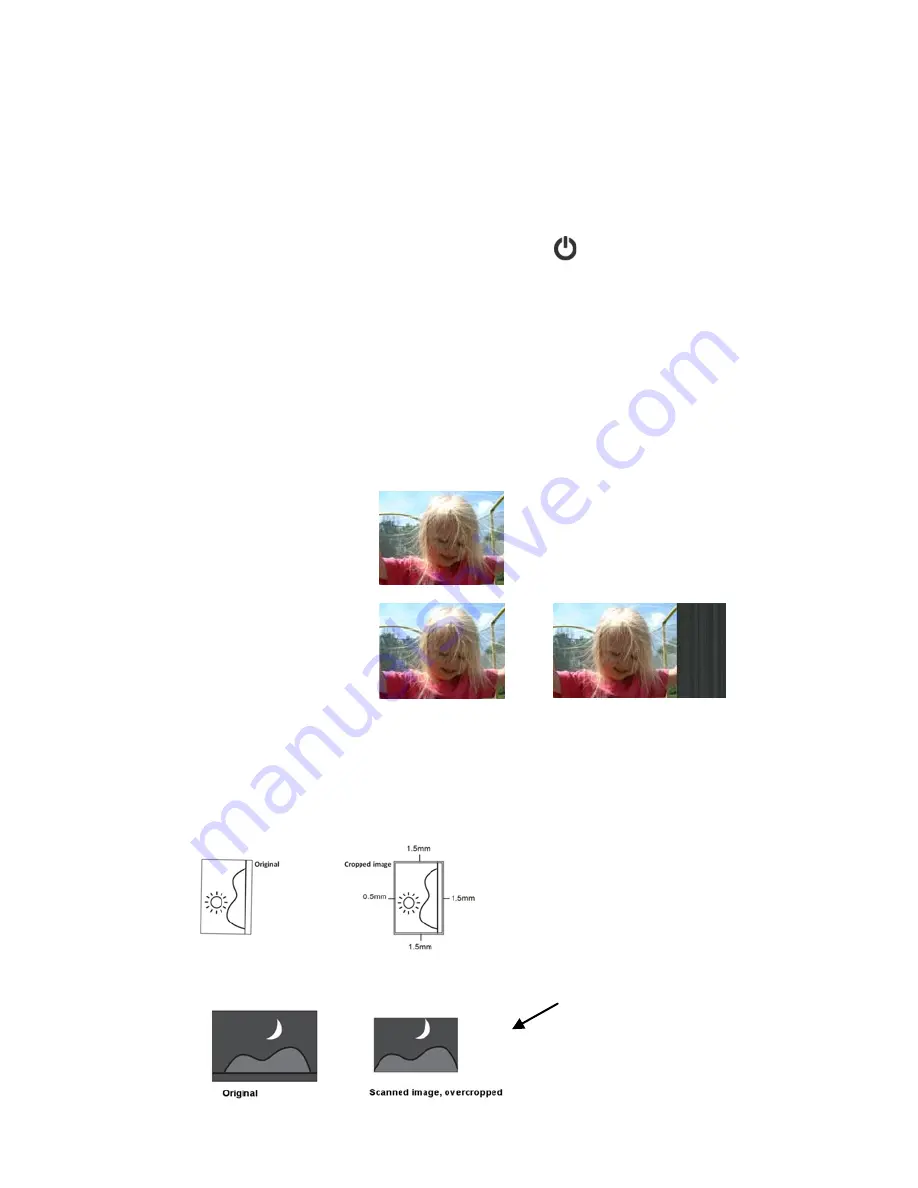
9
6.
With the side to be scanned facing up, place the left edge of the original straight
against the left edge of the feed slot, and then slide the guide lever against the right
side of the original.
7.
Gently push the original into the feed slot; release it as soon as it begins to feed.
After
the feed begins, the scanner pauses briefly and then continues the feed.
8.
Wait until the indicator light stops blinking before inserting and scanning the next
original.
9.
When your scanning is finished, press the Power
button for 3 seconds to turn
scanner OFF.
When the scanner is left idle for 3 minutes, the default Power Save mode
automatically powers off the scanner.
Auto-Crop Feature
The scanner has a built-in cropping function that automatically detects and crops dark edges
and dark areas against the cropping baseline background during the scan process. To
prevent poor cropping, align the original
straight against the left edge
of the feeder slot
and ensure there is adequate space behind the feeder for the originals to completely feed
through. Scanning on a flat and uncluttered surface is recommended. The following example
illustrates a 4”x6” original photo scanned with auto-crop and without auto-crop:
Original:
Scanned images:
with auto-crop
without auto-crop
Depending on the shape and size of your original, you may want to perform additional
manual cropping on the scanned image (using the included graphics editing software or
your own) to achieve your desired final image.
If the original is fed slightly crooked, the original is only cropped a pre-defined maximum
amount, as shown in the following illustration:
When scanning darker originals, over-cropping may occur (see example below of night
sky photo). Please insert the original in a different direction (orientation) and try again.
























