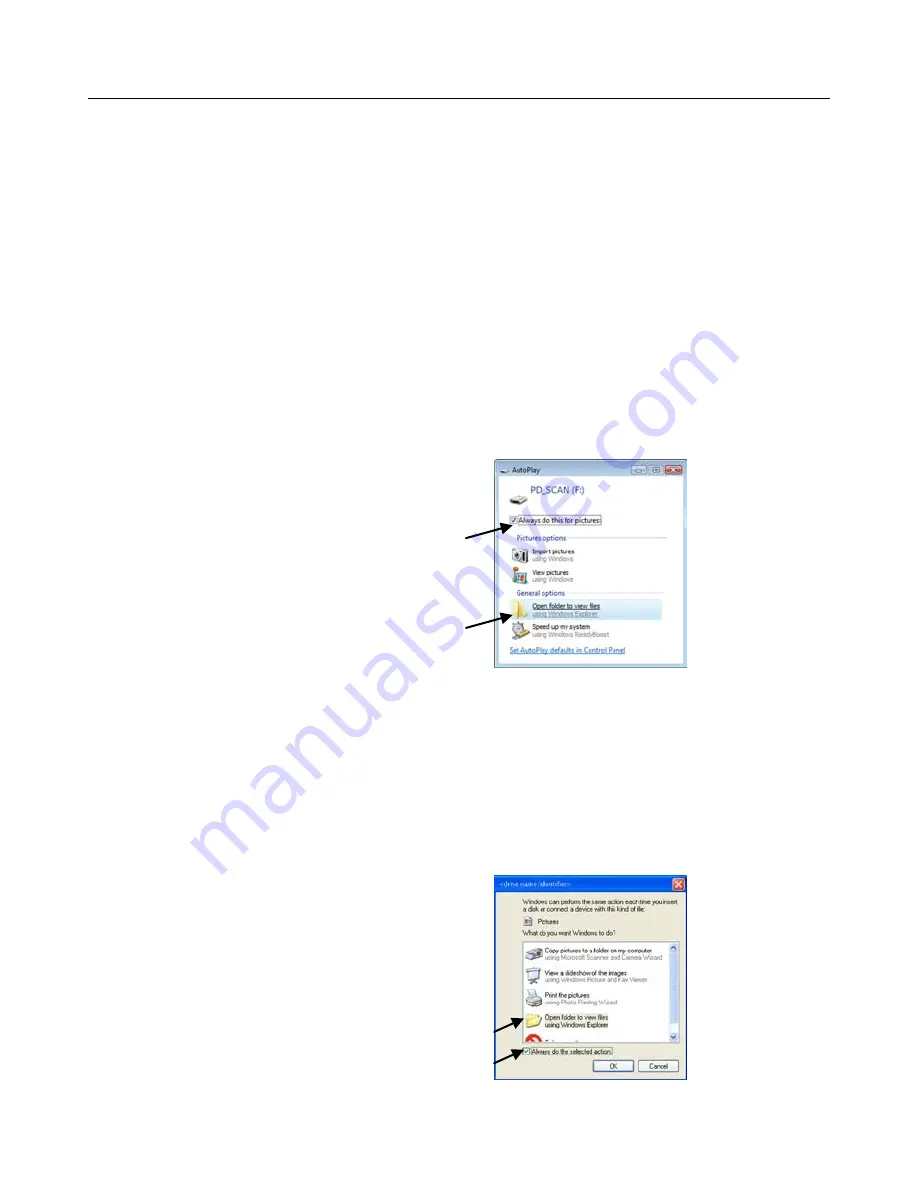
10
Connecting the Scanner to a Computer
Connect the scanner to your computer to access the scanned images from the scanner’s built-in
disk or from the inserted memory card without using an independent card reader. While
connected, you can view your scanned image files, copy and paste files from one storage area to
the other, or delete files you don’t wish to keep.
Computer System Requirements
Operating System:
Windows –
XP, Vista, Windows 7 or later (32-bit)
Macintosh –
Mac OS 10.5, 10.6, or later
USB Port:
USB 2.0
Connecting with Windows Vista or Windows 7
1.
Insert the memory card containing your scanned images into the scanner’s memory card
slot.
Skip this step if images are stored on the built-in disk.
2.
Connect the included USB cable to the scanner and to your computer.
3.
When the computer recognizes the scanner’s built-in disk or an inserted memory card,
an “AutoPlay” pop-up window appears, as shown below. Select the
Always do this for
pictures
checkbox and then select
Open folder to view files
option.
Do not select “Take no Action” or “Set AutoPlay to defaults in Control Panel.”
Connecting with Windows XP
1.
Insert the memory card containing your scanned images into the scanner’s memory card
slot.
Skip this step if images are stored on the built-in disk.
2.
Connect the included USB cable to the scanner and to your computer.
3.
When the computer recognizes the scanner built-in disk or inserted memory card, a
window appears, as shown below. Select
Open folder to view files using Windows
Explorer and
the
Always do the selected action
checkbox, and then click
OK
.

























