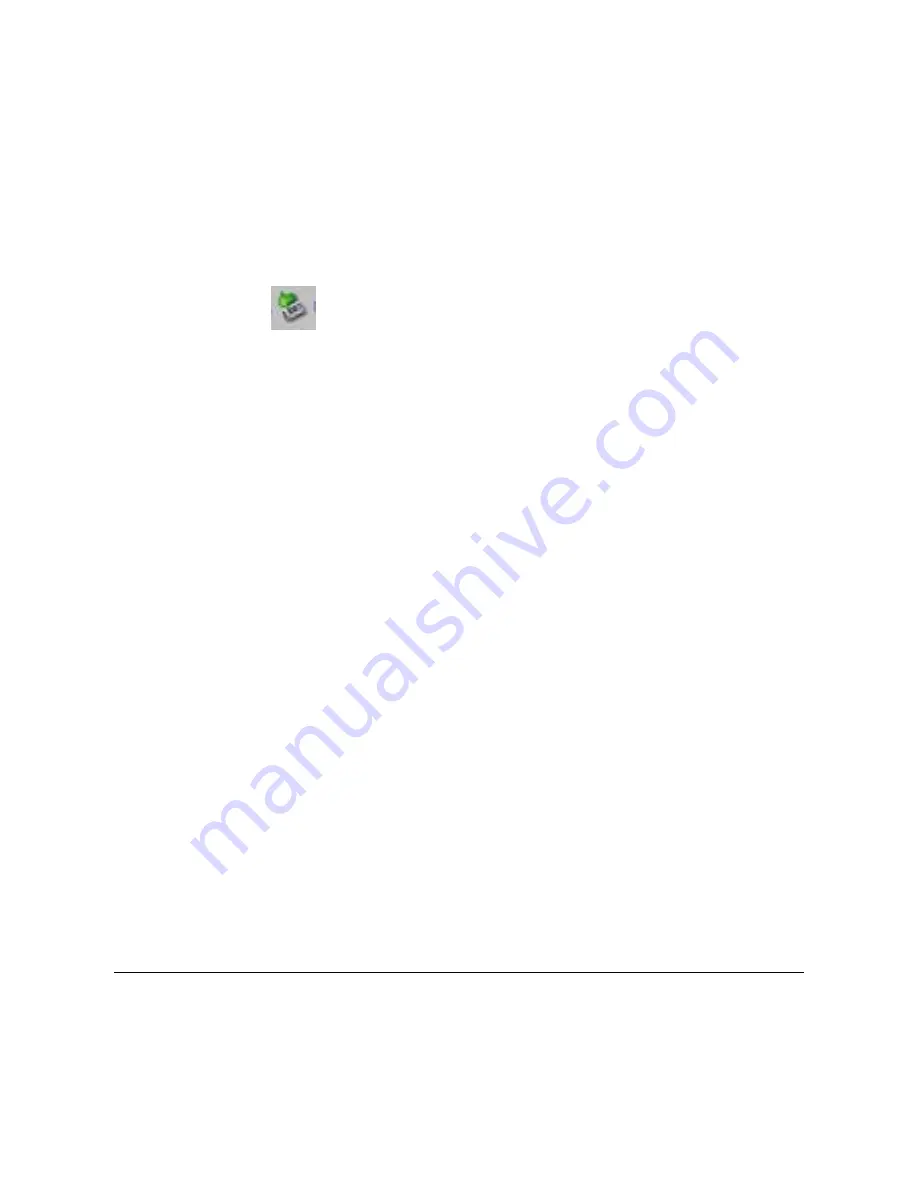
45
2. Click
the
Safely remove USB mass Storage device
message
corresponding with the DPF device drive.
3. When
the
message
“This device can now be safely removed
from the computer”
appears, you can disconnect the USB cable
from your computer.
Windows XP
1. On the Windows System Tray, click the hardware removal
icon
.
2. Click
Remove Hardware Safely
.
3. Select the storage device corresponding with the DPF, and then
click
Stop
to disconnect. A final dialog box opens.
4. Click
Close
.
5. When
the
message
“It is now Safe to Disconnect Hardware”
appears, you can disconnect the USB cable from your computer.
Connect DPF to Macintosh Computer
1. Use the USB cable
(included)
to connect the DPF to your
Macintosh computer.
2. Macintosh will recognize the DPF as an external storage device.
3. Drag and drop files between the two devices as you normally
move files.
Disconnect DPF from Macintosh Computer
1. To safely disconnect the DPF from your Macintosh, select DPF’s
icon on your desktop and press
Command-e
to eject the disk.
2. When the icon is no longer on the desktop, it is safe to unplug
the USB cable.
USB Flash Drive to DPF Connection
The DPF recognizes a USB Flash Drive the same way it recognizes
external memory cards. When you insert the flash drive, the DPF
automatically recognizes photo, music, and video files stored on it.
















































