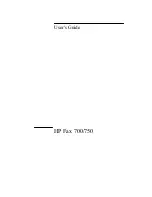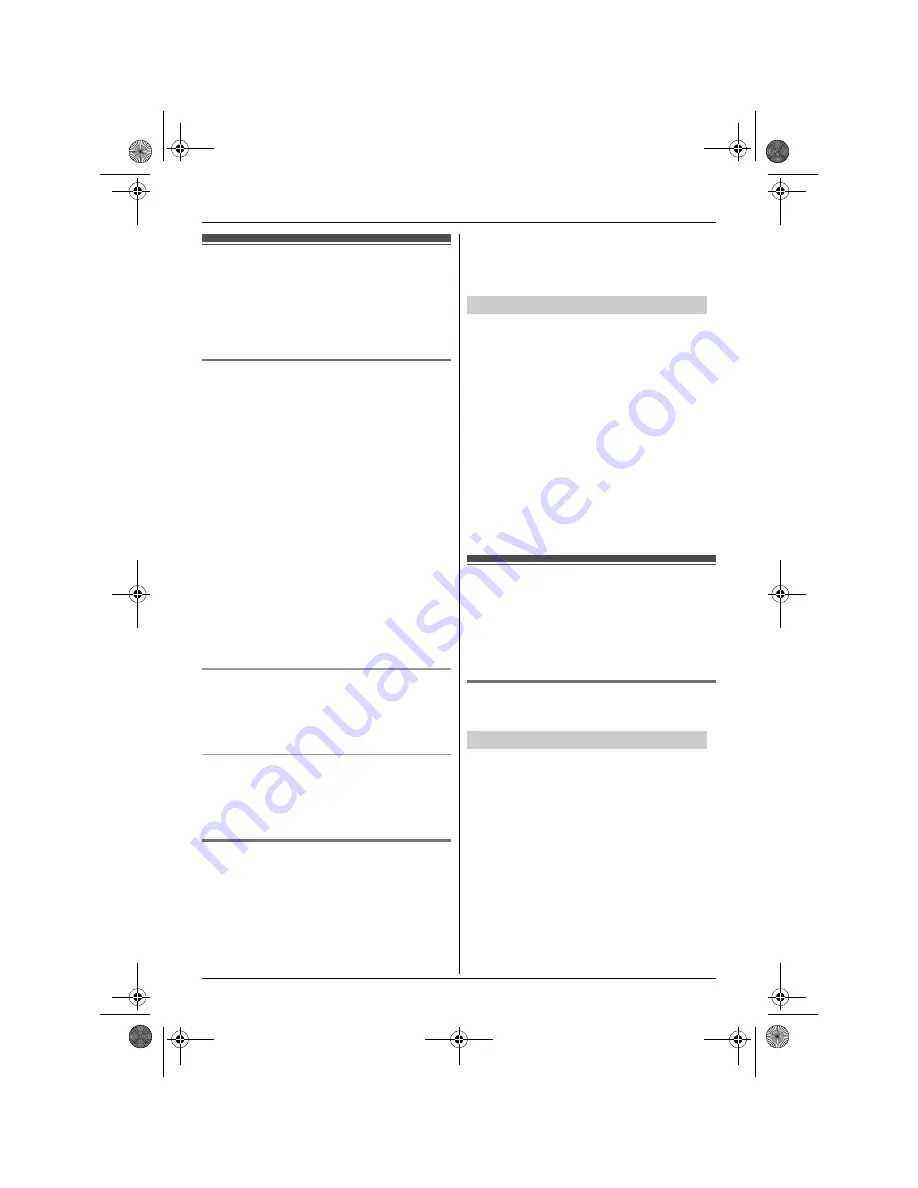
Caller ID Service
32
Using Caller ID service
Important:
L
This unit is Caller ID compatible. To use Caller
ID features, you must subscribe to a Caller ID
service. Contact your service provider/
telephone company for details.
Caller ID features
When an outside call is being received, the caller’s
phone number is displayed.
Caller information for the last 50 callers is logged in
the caller list from the most recent call to the
oldest.
L
If the unit cannot receive caller information, the
following is displayed:
–
“
Out of area
”
: The caller dials from an
area which does not provide a Caller ID
service.
–
“
Private caller
”
: The caller requests not
to send caller information.
L
If the unit is connected to a PBX system, caller
information may not be properly received.
Contact your PBX supplier.
L
If the name display service is available in your
area, the display shows caller names. For
further information, please contact your service
provider/telephone company.
Missed calls
If a call is not answered, the unit treats it as a
missed call. The display shows
“
Missed call
”
.
This lets you know if you should view the caller list
to see who called while you were away.
Phonebook name display
When caller information is received and it matches
a phone number stored in the phonebook, the
stored name in the phonebook is displayed and
logged in the caller list.
Group ringer tone for phonebook
This feature can help you identify who is calling by
using different ringer tones for different groups of
callers. When adding an entry to the phonebook,
you can assign it to the desired group (page 20).
When a call is received from a caller assigned to a
group, the group’s ringer you selected rings after
the caller information is displayed. If you select
“
No ringer ID
”
(default), the unit uses the
ringer tone you selected on page 28 when calls
from this group are received.
L
The ringer may be changed after the 2nd ring.
1
Proceed with the operation for your unit.
Handset:
{
MENU
}
i
{#}{
2
}{
8
}{
0
}
Base unit:
{
C
}
2
{
MENU
}
3
{V}
/
{^}
:
“
Group
”
i
{
SELECT
}
4
{V}
/
{^}
: Select the desired group.
i
{
SELECT
}
5
{V}
/
{^}
: Select the current setting of the group
ringer tone.
i
{
SELECT
}
6
{V}
/
{^}
: Select the desired item.
i
{
SAVE
}
7
Proceed with the operation for your unit.
Handset:
{
OFF
}
Base unit:
{
■
}
(EXIT)
Caller list
Important:
L
Only 1 person can access the caller list at a
time.
L
Make sure the unit’s date and time setting is
correct (page 14).
Viewing the caller list and calling
back
1
Proceed with the operation for your unit.
Handset:
{
MENU
}
i
{V}
/
{^}
:
“
View
Caller ID
”
i
{
SELECT
}
Base unit:
{
CID
}
2
Press
{V}
to search from the most recent call,
or
{^}
to search from the oldest call.
3
Proceed with the operation for your unit.
Handset:
– To call back, press
{C}
.
– To exit, press
{
OFF
}
.
Base unit:
– To call back, press
{
SP-PHONE
}
.
– To exit, press
{
■
}
(EXIT).
Y
Handset /
[
Base unit
Y
Handset /
[
Base unit
TG9385BX(e).book Page 32 Monday, November 2, 2009 1:26 PM