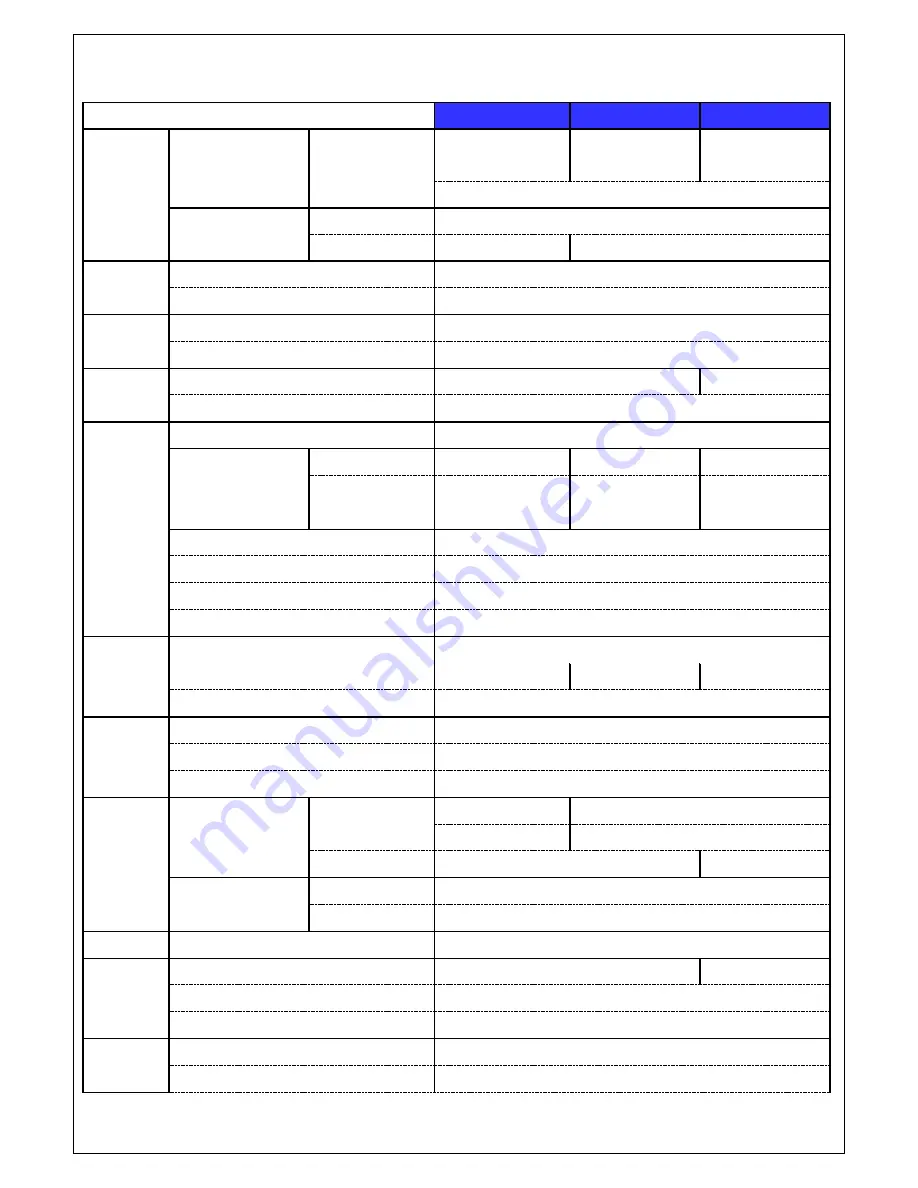
8
Specifications
MODEL
SP-DRH04
SP-DRH08
SP-DRH16
Video
Input
Number of
Channels
4CH
(650/700TVL)
8CH
(650/700TVL)
16CH
(650/700TVL)
Signal Format
NTSC/PAL
Output
Main Monitor
VGA and HDMI (1920x1080)
Sub Monitor
CVBS or SPOT
CVBS and SPOT
Audio
Input & Output
4 Line Input & 1 Line Output
Audio Codec
G.711
Alarm
Sensor Input
4
Alarm Output
1
Serial
RS-232C
None
Yes
RS-485
Yes
Recording
Compression
H.264
Resolution
& Frame Rate
960H(960x576)
100fps
200fps
400fps
4CIF(704x576)
100fps
200fps
400fps
CIF(352x288)
100fps
200fps
400fps
Recording Quality Grade
5 Levels
Recording Mode
Continuous / Motion / Sensor / Schedule / Manual
Pre Recording
Max. 20 Minutes
Post Recording
Max. 60 Seconds
Playback
Search
Date/Time, Event, Archive, Log
Multi-Decoding
1, 4
1, 4, 8
1, 4, 9, 16
Playback Speed
x0.25, x0.5, x2, x4, x8, x16, x32, x64
Backup
Media
USB drive, External HDD, Network, DVD-R (for only 8&16CH DVR)
Format
BMP, AVI, Proprietary Format
Huge Backup
Yes (Max. 24 hours)
Storage
HDD
Capacity of 1 HDD
Up to 2TB
Up to 3TB
Internal HDDs
1
2 (1 with DVD-R)
e-SATA
None
Yes
USB
Front
1
Rear
1
User I/F
Input Method
Front Button, IR, Mouse, Keyboard Controller
Network
Interface
10/100 Base-T
10/100/1000 Base-T
Dynamic DNS
Yes (Free DDNS)
Dual Encoding for Network
Yes
Features
Digital Zoom
Yes
DLS (Day Light Saving)
Yes
Содержание X-Plus Series SP-DRH04
Страница 81: ...81 9 7 3 DEVICE ...
Страница 82: ...82 9 7 4 STORAGE 9 7 5 SYSTEM ...
Страница 83: ...83 9 7 6 SECURITY 9 7 7 NETWORK ...









































