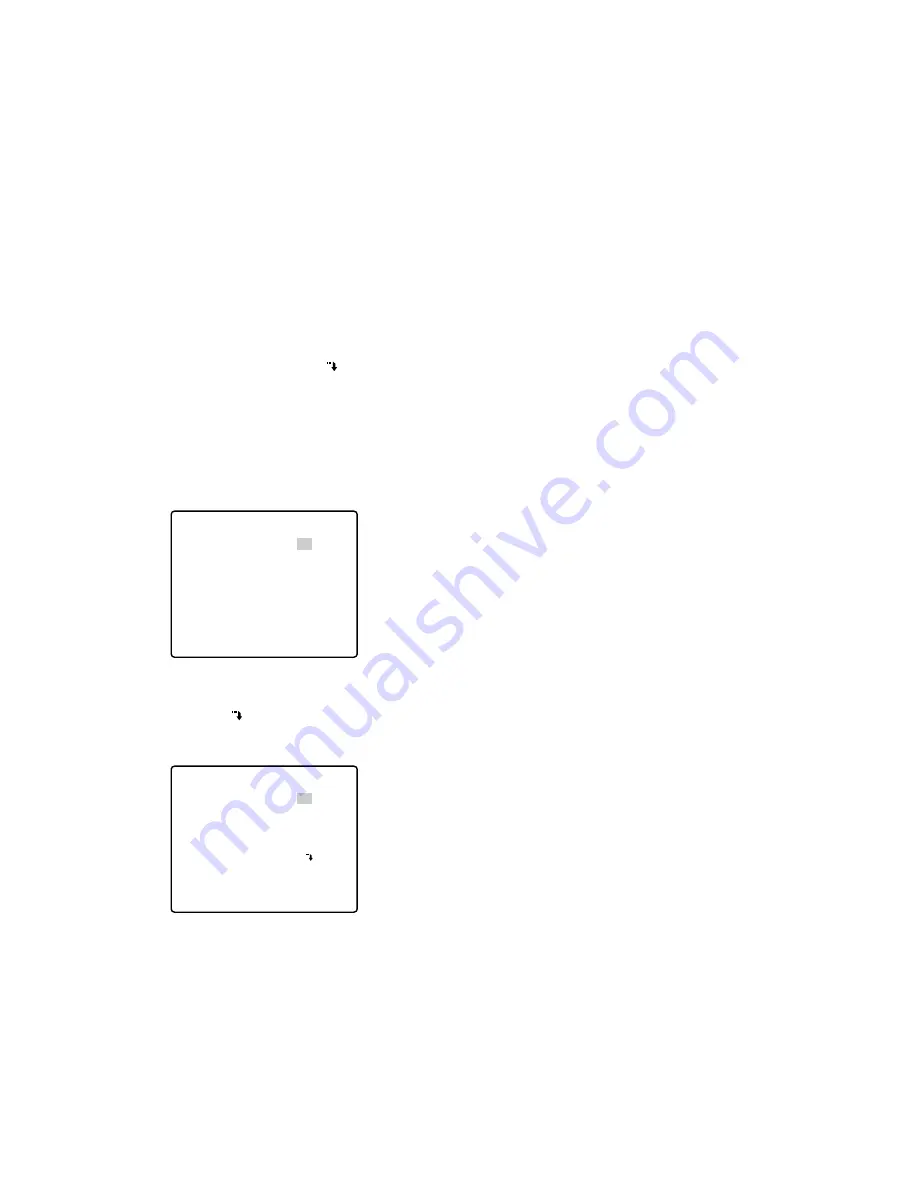
• Closing Setup Menu
Press the PRESET/SET/PROGRAM PRESET button for 2
seconds or more while the SHIFT indicator is lit.
The SETUP indicator goes off.
Note:
The new settings are not saved if the WV-
CU161C power is turned off before completing the
setup. Return to the WV-CU161C SETUP MENU,
complete the setup, and then turn the power off to
save the new settings.
■
Alarm Setup
Alarm related functions are set up.
1. Display the WV-CU161CC SETUP MENU.
2. Move the cursor to ALARM SETUP
, and then press
the SET button.
The setup menu appears depending on the ALARM
switch setting on the rear of the controller.
ALARM PRESET appears on the bottom of the menu
when the ALARM switch is set to the upper position to
connect with a time lapse VCR.
ALARM TERMINAL appears on the bottom of the
menu when the ALARM switch is set to the lower posi-
tion to connect with four sensors.
Alarm Display Setting
This item lets you select whether or not to display an
“ALARM” text line on the monitor when an alarm is activat-
ed.
1. Display the ALARM SETUP menu.
2. Move the cursor to ALARM DISPLAY.
3. Select ON or OFF using the joystick, and then press the
SET button. The factory setting is ON.
ON:
Display is enabled.
OFF:
Display is disabled.
20
Note:
The display time differs depending on the Alarm
Output Setting.
Site Alarm Setting
This item lets you enable or disable the controller to receive
the camera site alarm.
1. Display the ALARM SETUP menu.
2. Select SITE ALARM by moving the joystick up or down.
3. Select SITE ALARM ON or OFF by moving the joystick
to the right or left.
The initial factory setting is ON.
ON:
The controller receives the site alarm (Video Motion
Detection: VMD) issued by the camera.
OFF:
The site alarm is disabled.
Terminal Alarm Setting
This item lets you enable or disable the controller to receive
the alarm signal from the alarm connector.
1. Display the ALARM SETUP menu.
2. Select TERM.ALARM by moving the joystick up or
down.
3. Select TERM.ALARM ON or OFF by moving the joystick
to the right or left.
The initial factory setting is ON.
ON:
Alarm activation through the terminal is received.
OFF:
Alarm activation through the terminal is no
received.
Alarm Output Setting
This item lets you select the duration that the following three
functions continue working for after an alarm activation.
• The ALARM is displayed on the monitor (ALARM DIS-
PLAY ON mode).
• The alarm is output to external devices (from the
ALARM OUTPUT connector).
• The buzzer sounds (ALARM BUZZER ON mode).
1. Display the ALARM SETUP menu.
2. Select ALARM OUTPUT by moving the joystick up or
down.
3. Select the desired alarm output duration of 1S-30S,
40S, 50S, 1MIN, 2MIN, 3MIN, 4MIN, 5MIN EXT or OFF
by moving the joystick to the right or left.
The initial factory setting is 10S.
EXT:
The alarm signal continues to be output from the
alarm output connector until the alarm is reset. The
alarm is not automatically reset.
1S-5MIN:
The alarm signal is only supplied from the
alarm output connector for the set time. The alarm is
automatically reset after the set time. The ALARM
indicator changes from blinking to a steady light.
OFF:
No alarm output signal is supplied. (The alarm is
deactivated.)
ALARM SETUP
ALARM DISPLAY ON
SITE ALARM ON
TERM.ALARM ON
ALARM OUTPUT 10S
ALARM BUZZER ON
ALARM PRESET –
ALARM SETUP
ALARM DISPLAY ON
SITE ALARM ON
TERM.ALARM ON
ALARM OUTPUT 10S
ALARM BUZZER ON
ALARM TERMINAL






























