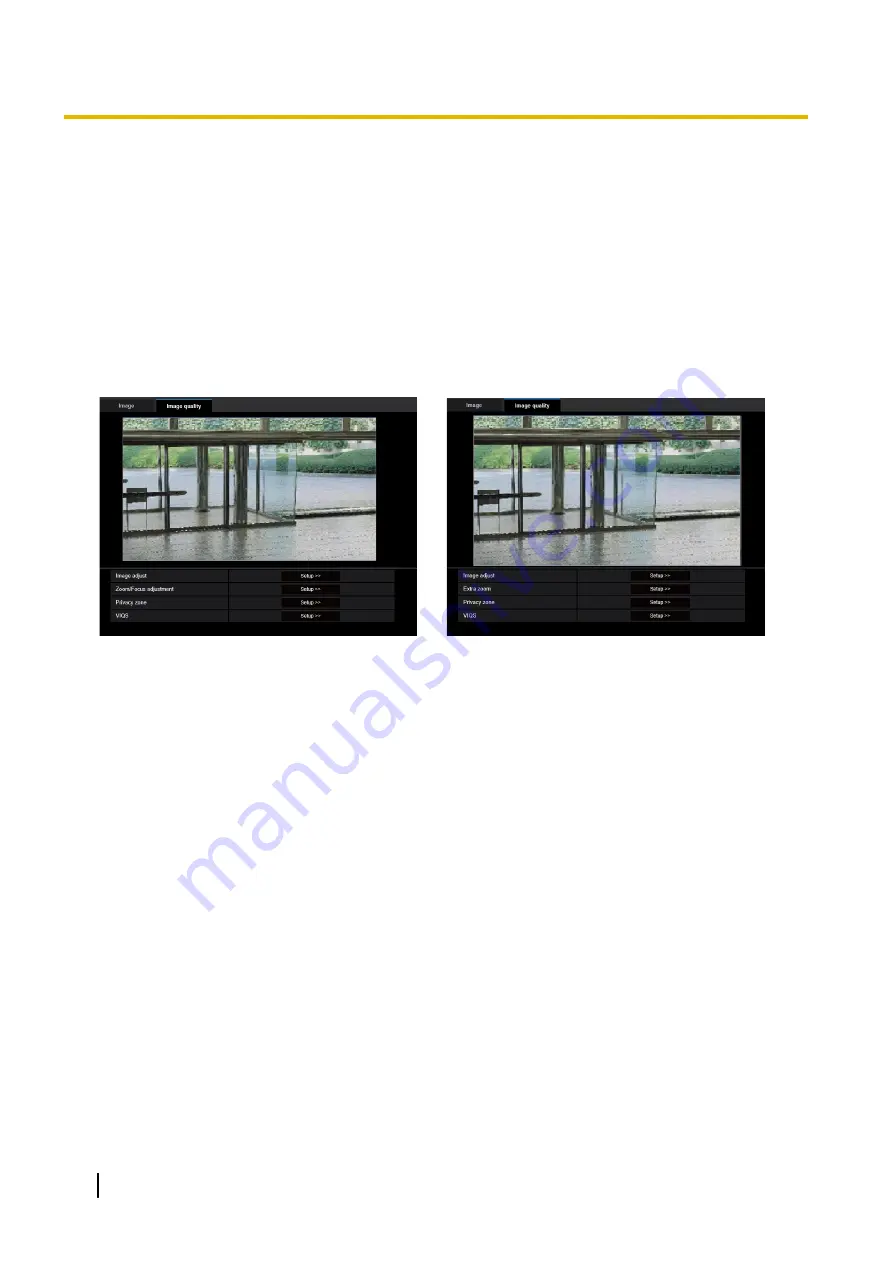
2.5.4 Configure the settings relating to image adjust, zoom/focus,
extra zoom, privacy zone, VIQS [Image quality]
Click the [Image quality] tab on the “Image” page. (
®
For menu display and how to operate, refer to page 34,
page 34)
When the [Setup>>] button of each setting item is clicked, the detailed settings menu will be displayed in a
newly opened window. The detailed settings can be configured while monitoring images displayed on the
[Image quality] tab.
The settings relating to the image adjust, zoom/focus, extra zoom, privacy zone, VIQS can be configured on
this page.
[WV-U2542L] [WV-U2532L] [WV-U1542L] [WV-U1532L]
[WV-U2142L] [WV-U2132L] [WV-U1142] [WV-U1132]
[WV-U2540L] [WV-U2530L] [WV-U2140L] [WV-U2130L]
[WV-U1130]
[Image adjust]
Click the [Setup>>] button to display the setup menu that can configure the settings relating to image quality.
The setup menu will be displayed in a newly opened window. (
[Zoom/Focus adjustment] [WV-U2542L] [WV-U2532L] [WV-U1542L] [WV-U1532L]
[WV-U2142L] [WV-U2132L] [WV-U1142] [WV-U1132]
Click the [Setup>>] button to display the setup menu that can configure the settings relating to zoom/focus.
The setup menu will be displayed in a newly opened window. (
[Extra zoom] [WV-U2540L] [WV-U2530L] [WV-U2140L] [WV-U2130L] [WV-U1130]
Click the [Setup>>] button to display the setup menu that can configure the settings relating to extra zoom.
The setup menu will be displayed in a newly opened window. (
[Privacy zone]
Click the [Setup>>] button to display the setup menu that can configure the settings relating to the privacy
zone. The setup menu will be displayed. (
[VIQS]
Click the [Setup>>] button to display the setup menu that can configure the settings relating to VIQS. The setup
menu will be displayed. (
72
Operating Instructions
2 Settings






























