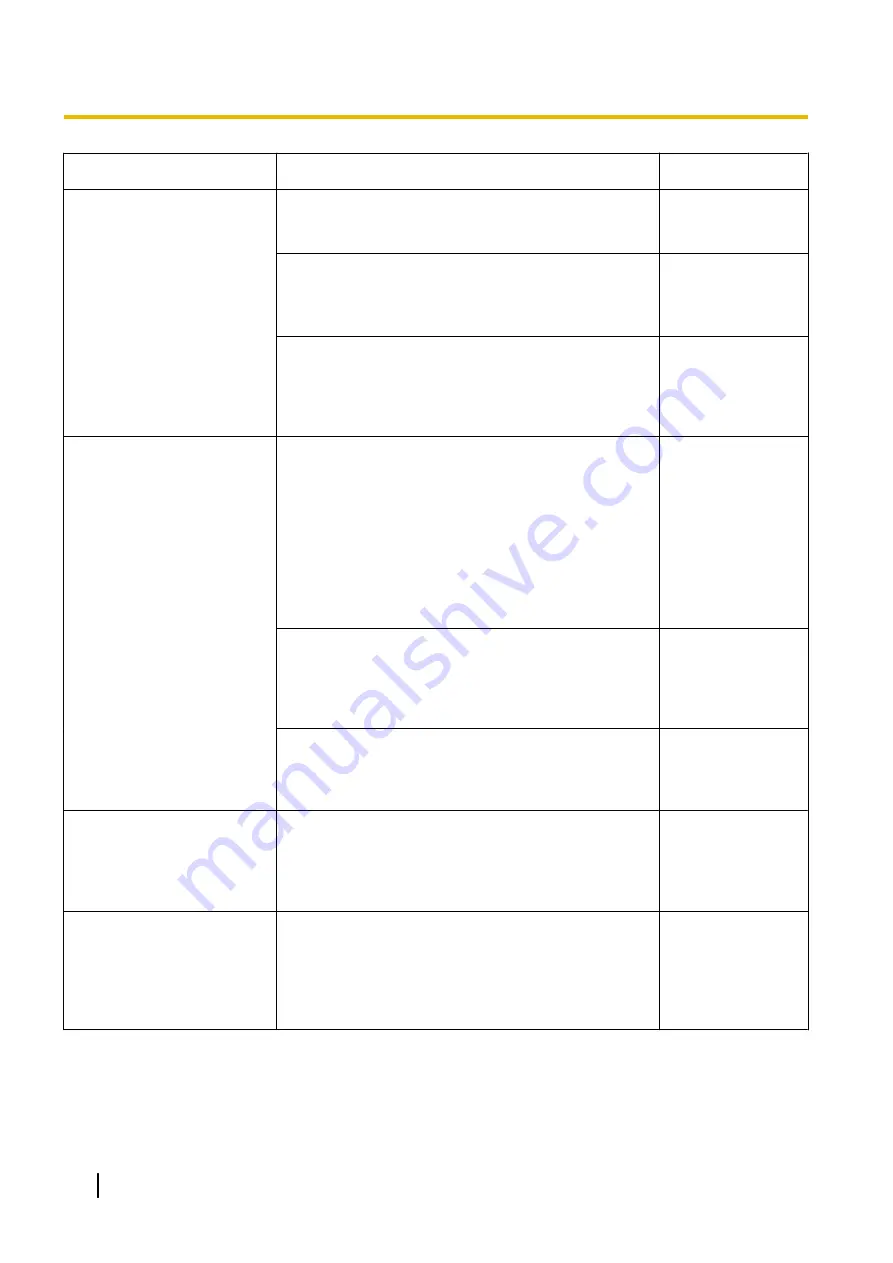
Symptom
Cause/solution
Reference pages
It takes time to display the
screen.
•
Are you accessing the camera in the HTTPS mode?
In this mode, the refresh interval becomes slower
due to decode procession.
-
•
Are you accessing another camera in the same local
network via a proxy server?
Configure the web browser to not use the proxy
server.
-
•
Are two or more users browsing the camera images
simultaneously?
It may take time to display the screen or refresh
interval may become slower when two or more users
browse the camera images simultaneously.
-
Cannot access the camera
from a mobile terminal or a
tablet device.
For mobile terminals:
•
Is the URL correct? Or is “/cam” missing at the end
of the URL?
Check if the URL is entered correctly. When
accessing the camera from a mobile terminal, it is
necessary to enter “/cam” at the end of the URL that
is used for the camera access from a PC.
For tablet devices:
•
Is the URL correct?
Check if the URL is entered correctly.
•
Is the SSL encryption method different from that of
the camera?
Select “HTTP” (Do not select “HTTPS”) for
“HTTPS” - “Connection” on the “Network” page - the
[Advanced] tab, and access the camera again.
•
Did you access “http://” while using the HTTPS
function?
To use the HTTPS function, access “https://”. It is
also necessary to enter the port number.
A cookie error was displayed
when performing user
registration for
“Viewnetcam.com”.
•
Is the web browser configured to allow cookies?
Configure the web browser to allow cookies. In
Internet Explorer, from [Tools] select [Internet
Options] and configure the cookies setting in the
[Privacy] tab.
-
User registration for the
“Viewnetcam.com” service
fails.
•
Is the registered E-mail address correct?
When an E-mail with the “Viewnetcam.com” website
link is not received, the registered E-mail address
may be incorrect. Visit the “Viewnetcam.com”
website (http://www.viewnetcam.com/) to register
the correct E-mail address.
-
178
Operating Instructions
3 Others






































