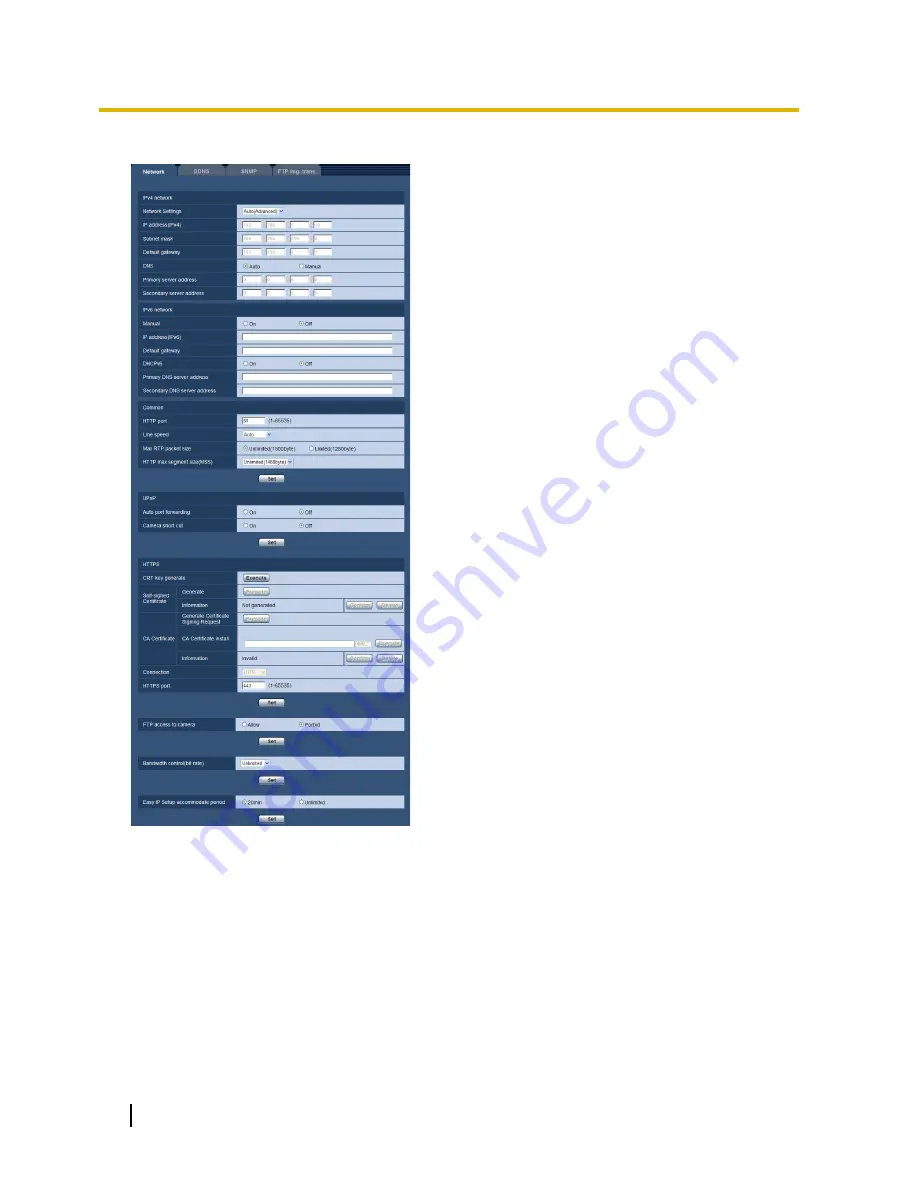
IPv4 network
[Network Settings]
Select the method of how to configure the IP address from the following.
•
Static:
The IP address is configured by entering manually on “IP address(IPv4)”.
•
DHCP:
The IP address is configured using the DHCP function.
•
Auto(AutoIP):
The IP address is configured using the DHCP function. When the DHCP server is not found,
the IP address is automatically configured.
•
Auto(Advanced):
Using the DHCP function, network address information is referred to, and an unused
IP address is configured to the camera as a static IP address. The configured IP address is automatically
determined within the subnet mask range by the camera. When the DHCP server is not found, the IP
address is set to 192.168.0.10.
158
Operating Instructions
16 Configuring the network settings [Network]
Содержание WV-SF448
Страница 178: ...8 Click Next 9 Click Finish 178 Operating Instructions 16 Configuring the network settings Network ...
Страница 208: ... When using a firewall including software allow access to all UDP ports 208 Operating Instructions 21 Using the CD ROM ...
Страница 225: ...Operating Instructions 225 Notes ...
Страница 226: ...226 Operating Instructions Notes ...
Страница 227: ...Operating Instructions 227 Notes ...
















































