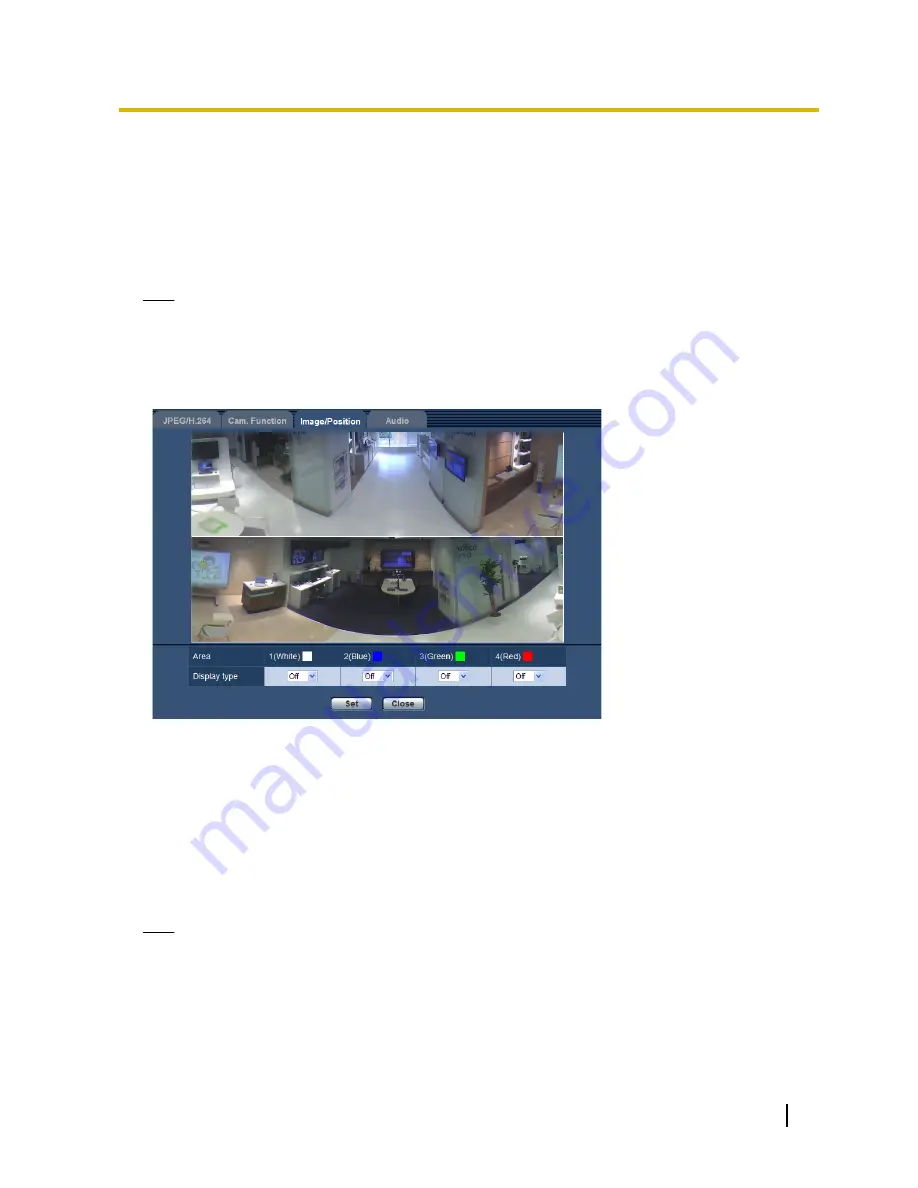
11.5.5 Configure the settings relating to the privacy zone (“Privacy
zone” setup menu)
Click the [Setup>>] button of “Privacy zone” on the [Image/Position] tab of the “Image/Audio” page.
(
®
page 104)
When there is a zone that you do not want to display, set the zone as a privacy zone not to be displayed. Up
to 4 privacy zones can be set.
Note
•
Depending on the “Image capture mode” setting, the following types of images are displayed.
–
2M Panorama [16:9], 1M Panorama [16:9]: Panorama images are displayed.
–
2M Double Panorama [16:9], 1M Double Panorama [16:9]: Double Panorama images are
displayed.
–
Others: Fisheye images are displayed.
[Area]
The privacy zone will be set when an area is designated by dragging the mouse. Each zone can be overlapped.
Privacy zones 1, 2, 3, and 4 can be created and they will be numbered in the order of creation.
[Display type]
Select a display type of the privacy zone from the following.
•
Gray:
The privacy zones will be displayed in gray.
•
Off:
Does not display the privacy zones.
•
Default:
Off
Note
•
Set the privacy zone larger than the size of an object to be hidden.
•
Normally the color of the privacy zone is gray, however, the color may change due to the light control
settings.
[Close] button
Click this button to close the “Privacy zone” setup menu.
Operating Instructions
119
11 Configure the settings relating to images and audio [Image/Audio]
Содержание WV-SF448
Страница 178: ...8 Click Next 9 Click Finish 178 Operating Instructions 16 Configuring the network settings Network ...
Страница 208: ... When using a firewall including software allow access to all UDP ports 208 Operating Instructions 21 Using the CD ROM ...
Страница 225: ...Operating Instructions 225 Notes ...
Страница 226: ...226 Operating Instructions Notes ...
Страница 227: ...Operating Instructions 227 Notes ...
















































