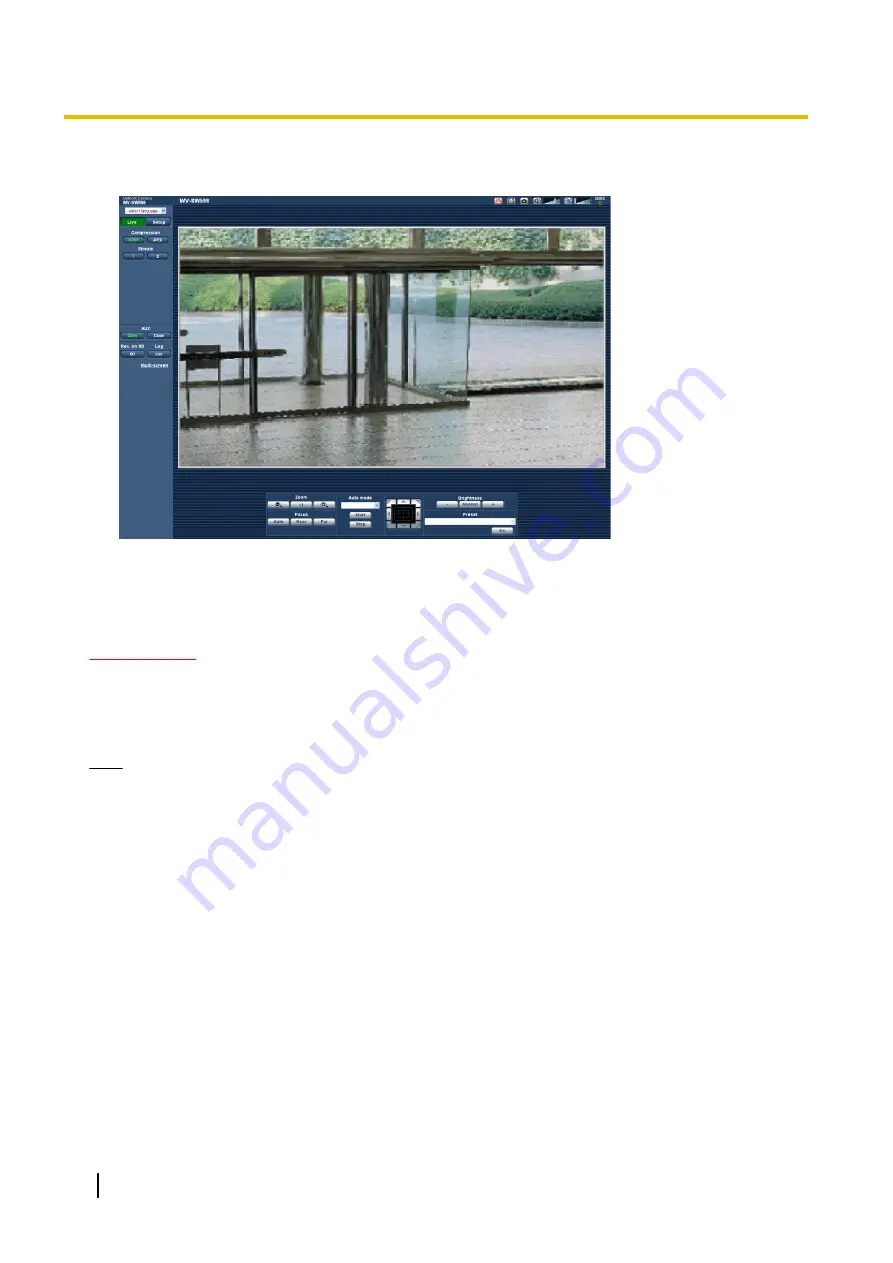
3.
Press the [Enter] key on the keyboard.
→
The “Live” page will be displayed. Refer to page 9 for further information about the “Live” page.
When “On” is selected for “User auth.”, the authentication window will be displayed before displaying live
images for the user name and password entries. The default user name and password are as follows.
User name: admin
Password: 12345
IMPORTANT
•
To enhance the security, change the password for the user name “admin”. It is recommended to change
this password periodically.
•
When displaying multiple H.264 images on a PC, images may not be displayed depending on the
performance of the PC.
Note
•
A maximum of 14 users, including users who are receiving H.264 images and users who are receiving
JPEG images, can concurrently access the camera. Depending on the set values for “Bandwidth
control(bit rate)” and “Max bit rate (per client)”, the maximum number of users that can concurrently
access the camera may be 14 or less users. If 14 users are concurrently accessing the camera, the
access limit message will be displayed for users who subsequently attempt to access the camera.
When “Multicast” is selected for “Transmission type” of “H.264”, only the first user who accessed to
monitor H.264 images will be included in the maximum number. The second and subsequent users
who are monitoring H.264 images will not be included in the maximum number.
•
When “On” is selected for “H.264 transmission” (
®
page 91), H.264 images will be displayed. When
“Off” is selected, a JPEG image will be displayed. It is possible to display a JPEG image even when
“On” is selected for “H.264 transmission”. In this case, the refresh interval of JPEG images will be
limited to 5 fps.
•
The refresh interval may become longer depending on a network environment, PC performance,
photographic subject, access traffic, etc.
<Refresh interval of JPEG images>
When “On” is selected for “H.264 transmission”
Max. 5fps
When “Off” is selected for “H.264 transmission”
Max. 30fps
8
Operating Instructions
1 Monitor images on a PC
Содержание WV-SC387
Страница 61: ...Operating Instructions 61 10 Configure the basic settings of the camera Basic ...
Страница 188: ...8 Click Next 9 Click Finish 188 Operating Instructions 17 Configuring the network settings Network ...
Страница 215: ... When using a firewall including software allow access to all UDP ports Operating Instructions 215 21 Using the CD ROM ...
Страница 233: ...Operating Instructions 233 Notes ...
Страница 234: ...234 Operating Instructions Notes ...
Страница 235: ...Operating Instructions 235 Notes ...









































