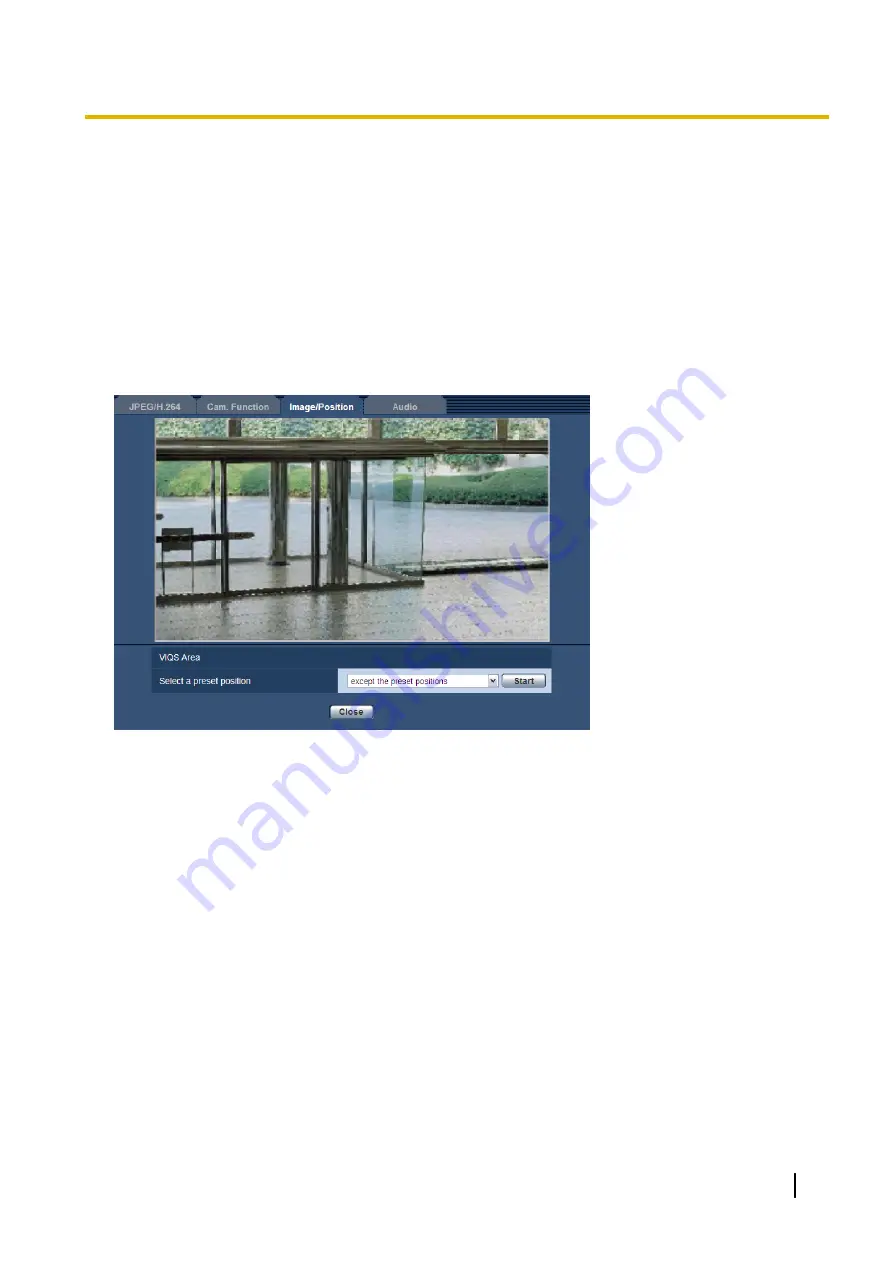
11.6.9 Configure the VIQS setting (“VIQS” setup menu)
Click the [Setup>>] button of “VIQS” on the [Image/Position] tab of the “Image/Audio” page. (
The VIQS function can change the data size of images before sending them by performing operations such
as increasing the resolution of important monitoring points in the image and reducing the resolution of other
areas.
VIQS can be used to adjust the operations of monitoring systems to match their installation environments by
performing operations such as reducing the amount of data saved on recorders and the bandwidth used when
sending images. VIQS is only available for H.264 images and can only increase the resolution of a maximum
of 40% of an image.
Up to 8 preset positions can be configured using position numbers 1 to 8, and up to 2 VIQS areas can be set
for each preset position.
When checking the images after configuring the VIQS setting, display the H.264 images on the “Live” page.
VIQS Area
[Select a preset position]
In order to configure a VIQS area, select the preset position number of the VIQS area that you want to configure,
and then click the [Start] button.
Operating Instructions
127
11 Configure the settings relating to images and audio [Image/Audio]
Содержание WV-SC387
Страница 61: ...Operating Instructions 61 10 Configure the basic settings of the camera Basic ...
Страница 188: ...8 Click Next 9 Click Finish 188 Operating Instructions 17 Configuring the network settings Network ...
Страница 215: ... When using a firewall including software allow access to all UDP ports Operating Instructions 215 21 Using the CD ROM ...
Страница 233: ...Operating Instructions 233 Notes ...
Страница 234: ...234 Operating Instructions Notes ...
Страница 235: ...Operating Instructions 235 Notes ...
















































