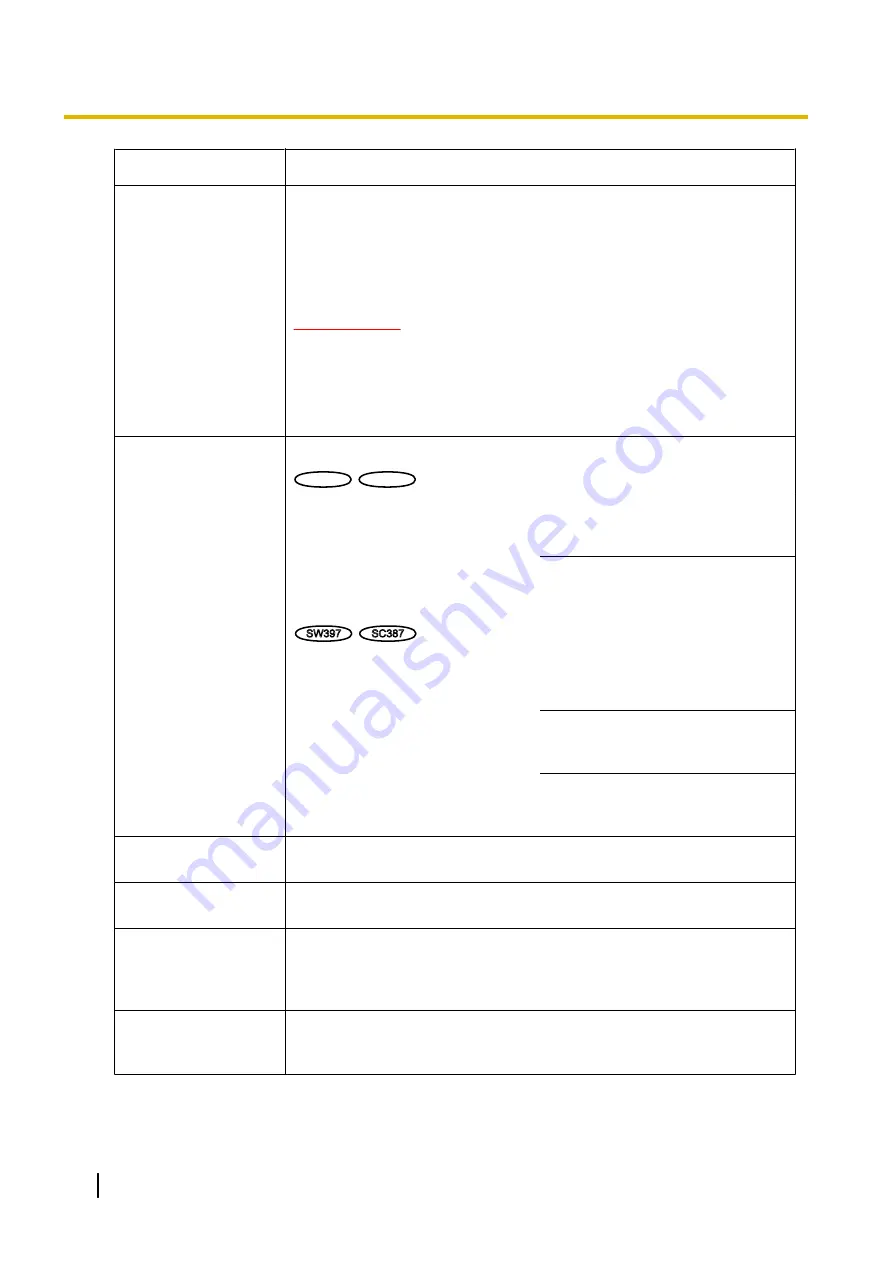
Functions
Outline of functions
C
Refresh control
Press the dial key “5” or the [Manual Refresh] button to refresh the camera
images.
Press the [Auto Refresh] button to refresh the images from the camera in
5-second intervals.
When the dial key “5” or the [Manual Refresh] button is pressed again, the
refresh mode of the camera will return to manual refresh.
IMPORTANT
•
Transmission will be periodically performed when “Auto Refresh” is
selected for the camera image. Confirm the contract plan of the
cellular phone in use before using this function.
•
Depending on the cellular phone in use, “Auto Refresh” may be
unavailable.
D
Resolution control
Changes the image capture size by pressing the dial key “0”.
SW598
SW598
SC588
SC588
•
Image in the aspect ratio of “4:3”
Changes the image capture size
between 320x240 (default) and
640x480.
•
Image in the aspect ratio of
“16:9”
Changes the image capture size
between 320x180 (default) and
640x360.
SW397
SC387
•
Image in the aspect ratio of
“4:3 (VGA)”
Changes the image capture size
between 320x240 (default) and
640x480.
•
Image in the aspect ratio of
“4:3 (800x600)”
Changes the image capture size
between 320x240 (default) and
640x480.
•
Image in the aspect ratio of
“16:9”
Changes the image capture size
between 320x180 (default) and
640x360.
E
Image quality
control
It is possible to change the image quality between “Quality1” and
“Quality2”. (
®
F
Home position
The camera will move to the home position (
®
will be displayed only when home position is set.
G
The camera will move to the designated preset position to display images
by pressing the dial key corresponding to the desired channel. (The dial key
numbers are not displayed for Preset No 5 or greater. Only preset IDs will
be displayed for them.) (
H
AUX control
Controls the AUX terminal.
These buttons will be displayed only when “AUX output” is selected for
“Terminal 3” on the setup menu. (
20
Operating Instructions
2 Monitor images on a cellular phone/mobile terminal
Содержание WV-SC387
Страница 61: ...Operating Instructions 61 10 Configure the basic settings of the camera Basic ...
Страница 188: ...8 Click Next 9 Click Finish 188 Operating Instructions 17 Configuring the network settings Network ...
Страница 215: ... When using a firewall including software allow access to all UDP ports Operating Instructions 215 21 Using the CD ROM ...
Страница 233: ...Operating Instructions 233 Notes ...
Страница 234: ...234 Operating Instructions Notes ...
Страница 235: ...Operating Instructions 235 Notes ...
















































