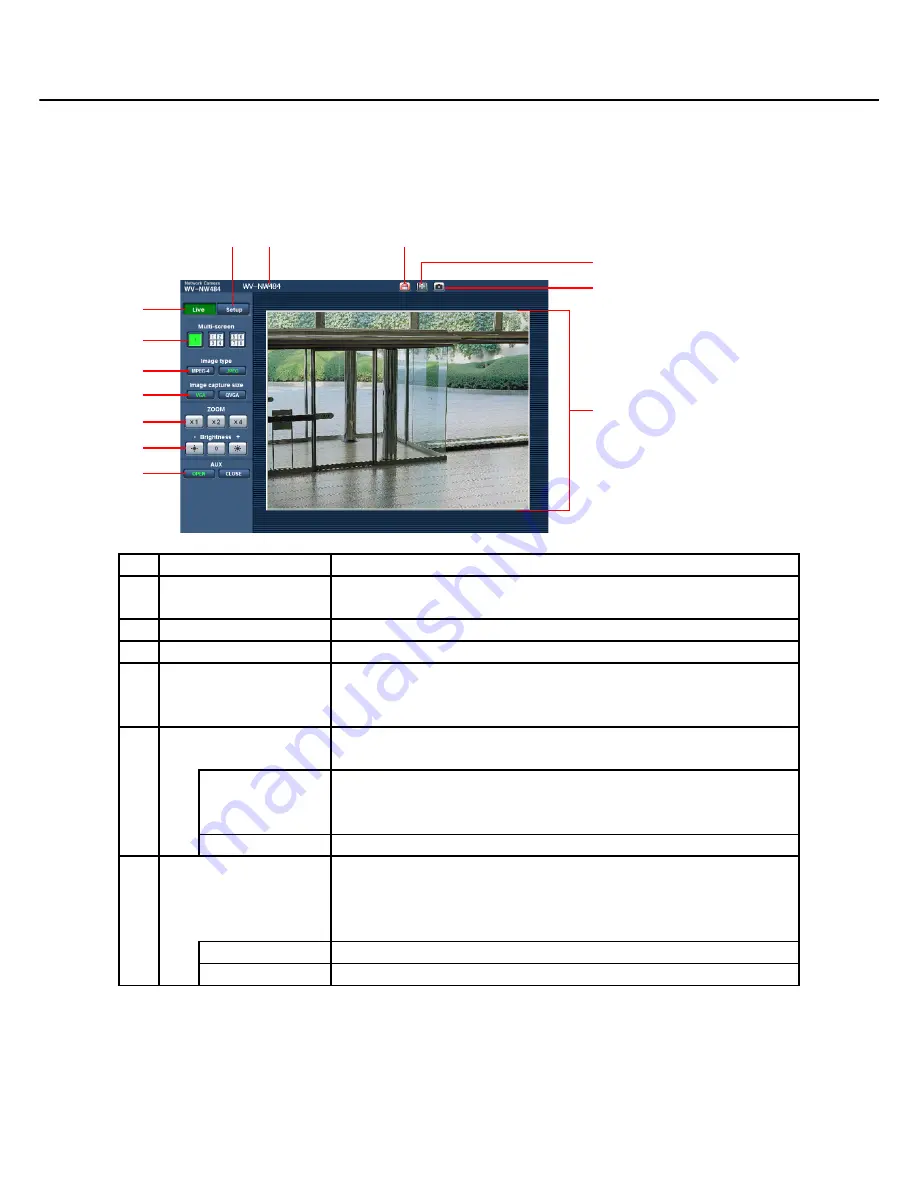
5
Monitor Images on a PC
The following describes how to monitor images from the camera on a PC.
About the Live Page
The following shows the functions of the buttons in the "Live" page.
(1/2)
No.
Item
Description
(1)
[Camera title]
The camera title entered for "Camera title" on the [Basic] tab in the Setup
menu is displayed. (
→
Setup Manual)
(2)
[Setup] button
*1
Click this button to display the setup menu.
(3)
[Live] button
Click this button to display the "Live" page.
(4)
[Multi-screen] buttons
Images from multiple cameras can be displayed on a multi-screen.
To display images from multiple cameras, set the cameras to display in
"Multi-screen setup" in the setup menu. (
→
Setup Manual)
(5)
[Image type]
Click these buttons to display either MPEG-4 or JPEG images in the main
area.
[MPEG-4] button
Click this button to display MPEG-4 images.
When "OFF" is selected for "MPEG-4 transmission" in the setup menu,
the [MPEG-4] button will not be displayed. (
→
Setup Manual)
[JPEG] button
Click this button to display JPEG images.
(6)
[Image capture size]
Click these buttons to set the resolution of the main area to VGA or
QVGA.
These buttons will be displayed only when "JPEG" is selected as the
image type.
[VGA] button
Click this button to display images in the main area at VGA size.
[QVGA] button
Click this button to display images in the main area at QVGA size.
(11)
(12)
(13)
(10)
(1)
(2)
(3)
(4)
(5)
(6)
(7)
(8)
(9)

















