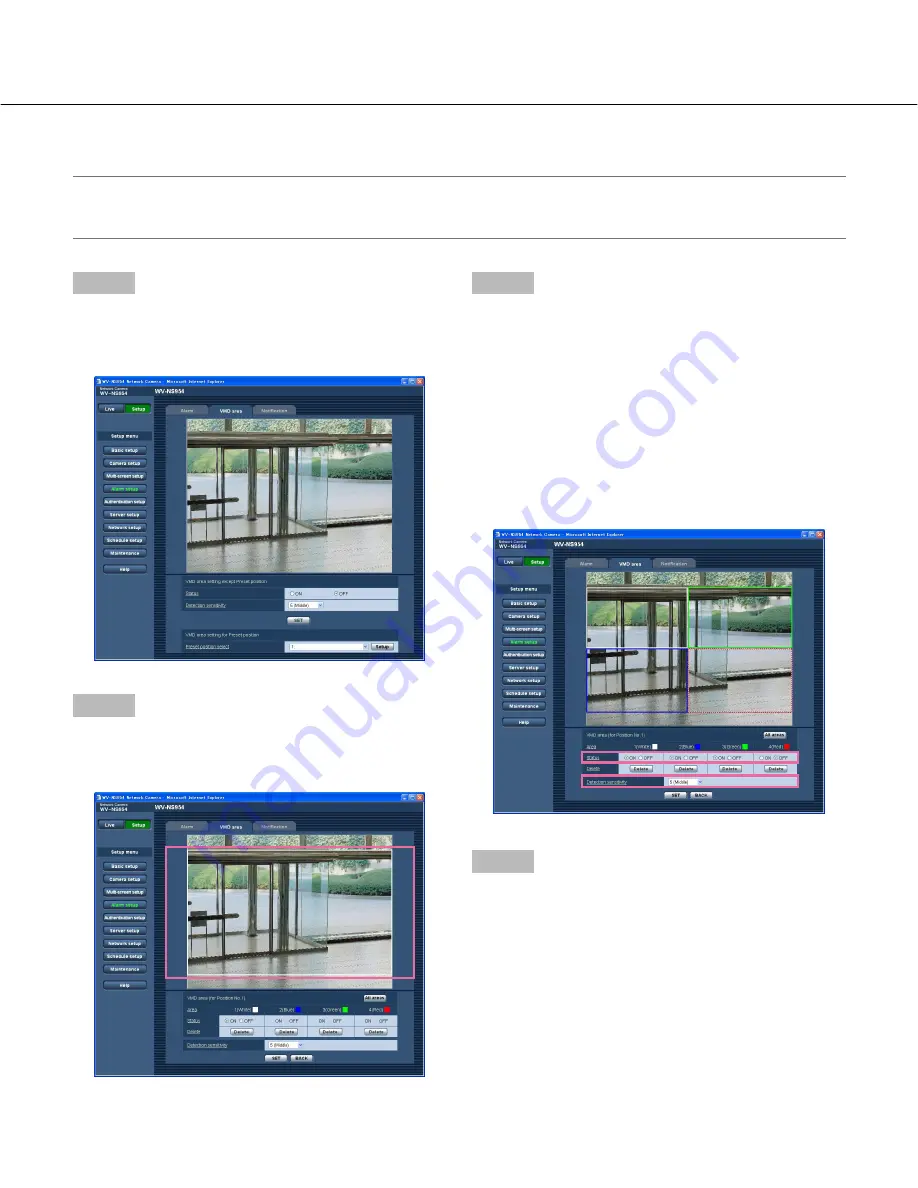
45
Step 1
Select a preset position number to which the VMD area
is to be set from "Preset position select" of "VMD area
setting for Preset position".
Step 2
Click the [Setup] button.
→
The VMD area setup window for the selected preset
position number will be displayed.
Step 3
Set the video motion detection area by dragging the
mouse on the screen.
When the [All areas] button is clicked, the whole area
will become the VMD area and set as area 1 (white).
→
The designated area will become the VMD area and
the outline will be displayed. When 2 - 4 VMD areas
are set, each area will be numbered in order. The
areas will be identified by the respective outline
colours. When the VMD area is created, "Status" of
the created VMD area will be set to "ON" automati-
cally.
Step 4
Select "ON" or "OFF" for "Status" of each VMD area.
When the [SET] button is clicked after selecting "OFF",
the outline will become a broken line and no alarm
action will be performed even when motion is detected
in the area.
Set the VMD areas for each preset position
Important:
• The VMD function will be carried out only when the camera is at the preset position.
• When the settings are being configured on the setup menu, sometimes the VMD function may not work correctly.
















































