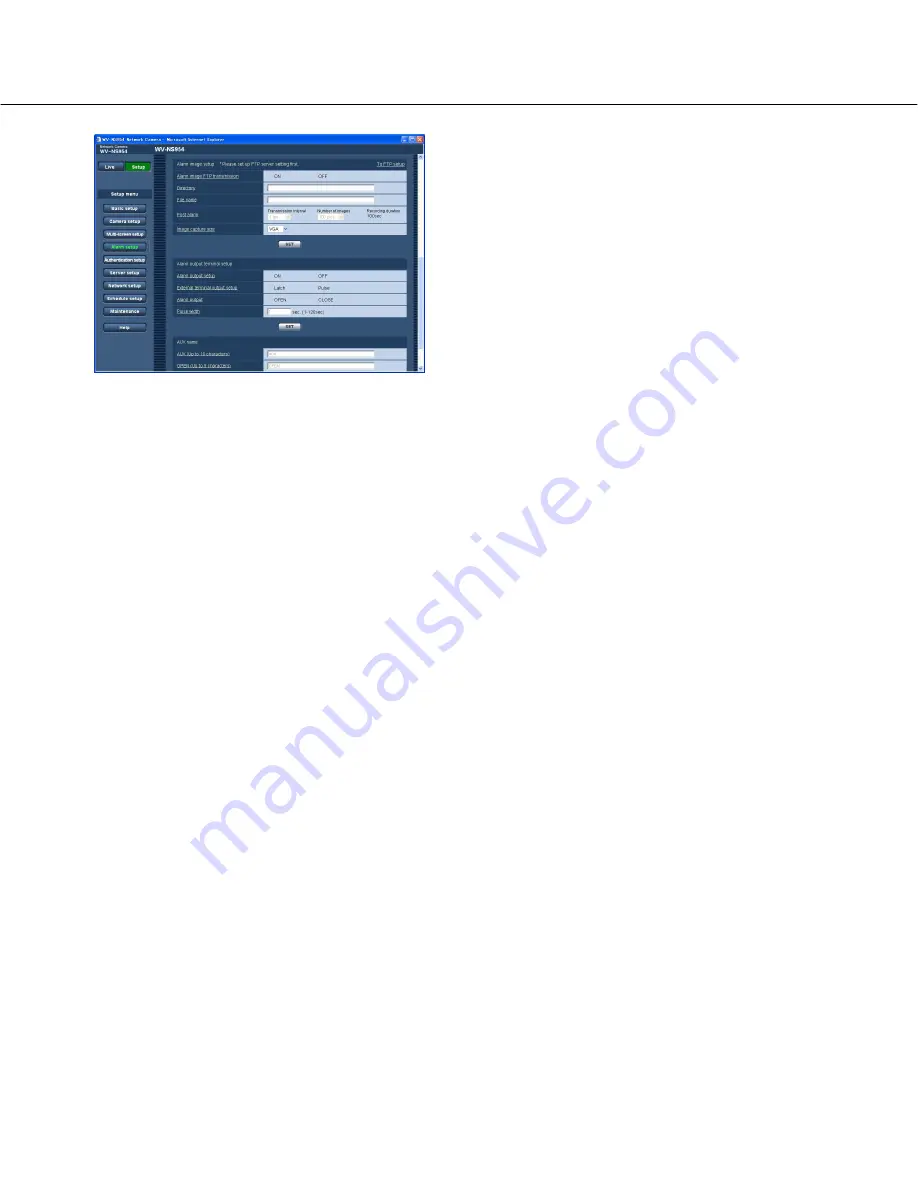
41
[To FTP setup]
When "To FTP setup" is clicked, the [FTP] tab of the
"Server setup" page will be displayed. (
☞
page 52)
[Alarm image FTP transmission]
Select "ON" or "OFF" to determine whether or not to
transmit the alarm image to the FTP server.
Default:
OFF
[Directory]
Enter the directory name where the alarm images are to
be saved.
For example, enter "/ALARM" to designate the directory
"ALARM" under the root directory of the FTP server.
Number of characters for the directory name:
1 - 256
characters
[File name]
Enter the file name used for the alarm image to be
transmitted to an FTP server. The file name will be as
follows.
File name:
["Entered file name" + "Time and date
(year/month/day/hour/minute/second)"] + "Serial
number"
Number of characters for the file name:
1 - 32 char-
acters
[Post alarm]
• Transmission interval
Select the transmission interval for the alarm image
transmission to the FTP server from the following.
0.1 fps/0.2 fps/0.33 fps/0.5 fps/1 fps
Default:
1 fps
• Number of images
Select the number of images to be transmitted from
the following.
1 pic/2 pics/3 pics/4 pics/5 pics/6 pics/7 pics/8 pics/
9 pics/10 pics/20 pics/ 30 pics/50 pics/100 pics/
200 pics/300 pics/500 pics/1000 pics/2000 pics/
3000 pics/5000 pics
Default:
100 pics
• Recording duration
Approximate time to be taken to save the set "num-
ber of images" with the set "transmission interval"
will be displayed.
[Image capture size]
Select "QVGA" or "VGA" for the image capture size of
images to be transmitted to the FTP server or of an
image to be attached to the alarm mail.
Default:
VGA






























