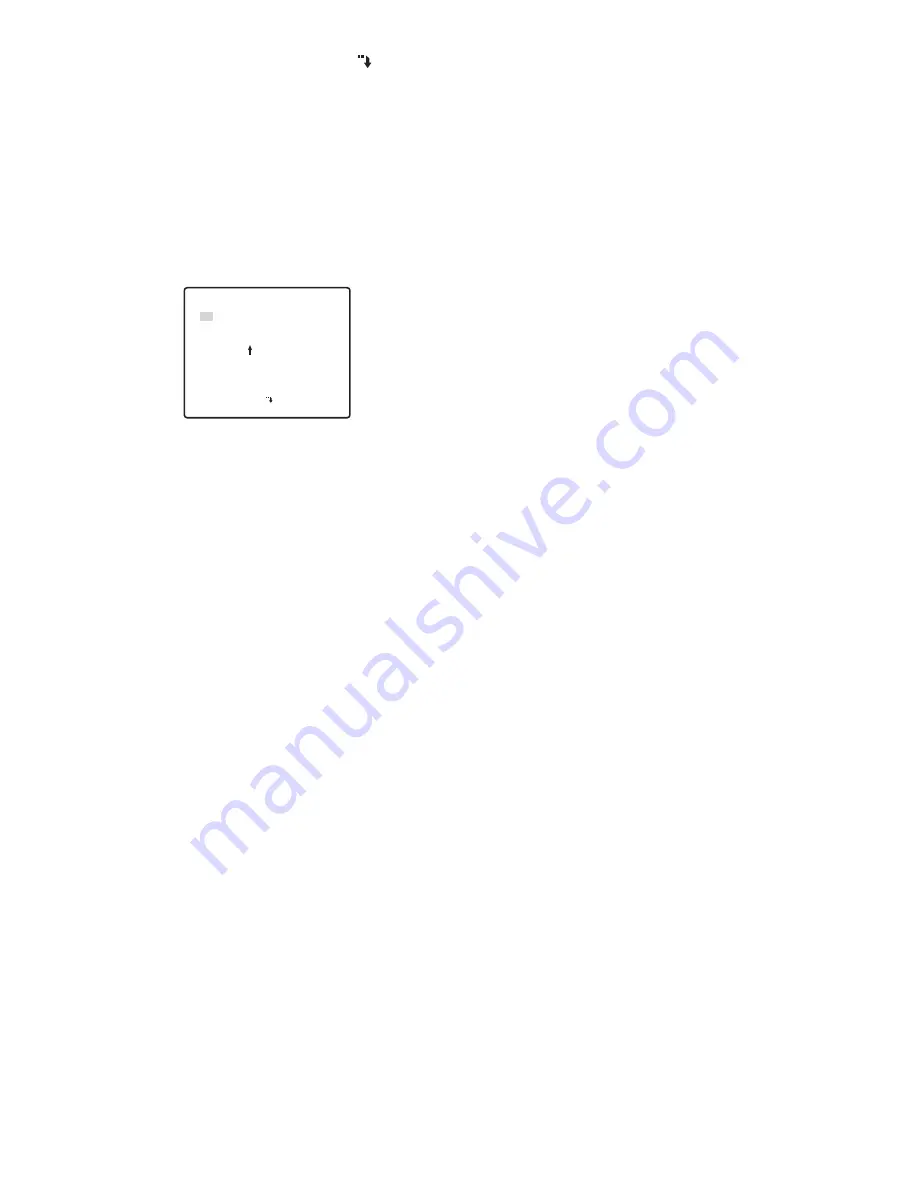
28
3. Move the cursor to NEW PASSWORD and press
the CAM (SET) button to display the password
setting menu.
The password input screen will reappear if you
press the CAM (SET) button after inputting the
wrong password. If this happens, perform steps 2
and 3 again.
4. Input the new 3-digit password by moving the
cursor to each of the applicable numbers along the
top of the screen (0 to 9) and pressing the CAM
(SET) button for each digit.
Move the cursor to OK.
5. Press the CAM (SET) button.
This returns to the new password input screen
again for verification.
Note that you cannot register the new password by
pressing the MON (ESC) button.
6. Input the new 3-digit password again by moving the
cursor to each of the applicable numbers along the
top of the screen (0 to 9) and pressing the CAM
(SET) button for each digit.
Move the cursor to OK.
7. Press the CAM (SET) button.
This completes the password change operation and
returns to the setup menu. If the new password you
input in step 6 is different from the one you input in
step 4, the new password input screen will appear
again. If this happens, perform steps 4 through 7
again. Note that you cannot register the new
password by pressing the MON (ESC) button.
** NEW PASSWORD? **
0 1 2 3 4 5 6 7 8 9
. . .
OK RESET
NEW PASSWORD
RET TOP




































