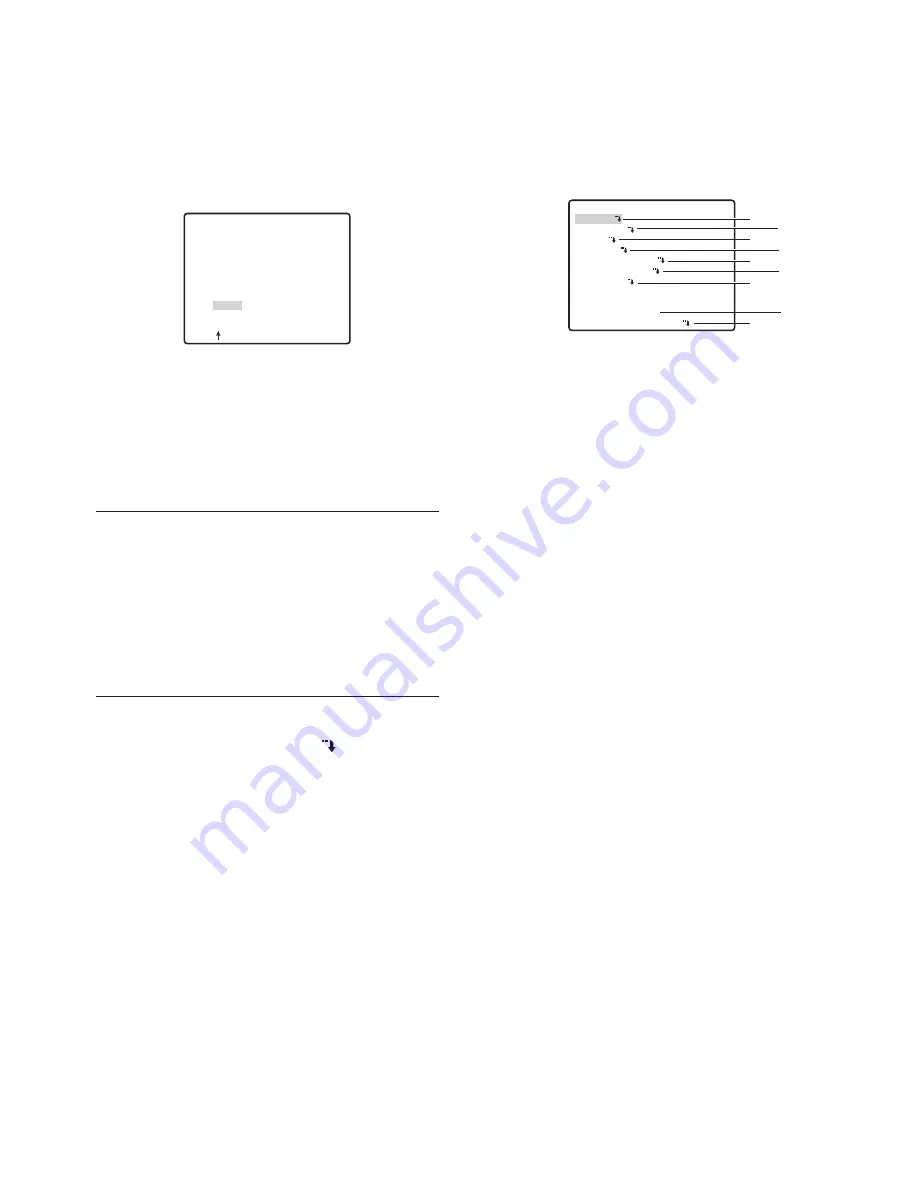
8
3. Use the joystick to move the cursor the character you
want to input, and then press the CAM (SET) button.
The text input procedure is the same as that for
camera ID input.
See steps 3 through 5 under “Camera ID Settings”
on page 5 for information about inputting the text for
the preset ID and specifying its position on the
display.
To copy the preset ID of another position number
Move the cursor to COPY, and then press the CAM
(SET) button. This displays the preset ID of the
position number preceding the one you are
currently configuring. Each press of the CAM (SET)
button scrolls back to the next sequential position
number and displays its preset ID.
Notes:
• When setting the preset ID, the camera ID will be
displayed above the preset ID. The preset ID
position has priority over other positions.
• Whether the camera ID is set to Open or Close,
camera ID will be displayed.
Whether or not the camera ID is set, when preset
ID is displayed, the camera ID will also be
displayed, but this only applies within the present
channel.
n
Language Setting
1. Move the cursor to LANGUAGE , and then press
the CAM (SET) button.
2. On the 8-language selection menu that appears,
select the language you want to use.
The factory default setting is English.
* All of the example screens in these Operating
Instructions show English display messages.
3. Move the cursor to SET, and then press the CAM
(SET) button.
* The item that was set flashes when the language is
being changed and stops flashing when the
language has been changed. Do not operate the
system controller when changing settings.
* The “LANGUAGE” display remains in English even
when the language setting is changed.
n
Advanced Menu Settings
The advanced setup menu can be displayed from the
setup menu.
1. Display the setup menu (page 5), move the cursor
to
→
ADVANCED SETUP, and then press the CAM
(SET) button.
This will display the advanced setup menu.
ALL items can be set on the advanced setup menu.
To switch back to the quick setup menu from the
detailed menu, move the cursor to
→
QUICK SET
UP, and then press the CAM (SET) button.
Refer to the pages below for details of setup menu
items.
1
CAMERA
Camera settings
Page 9
2
PAN/TILT
Pan/tilt settings
Page 14
3
ALARM
Alarm settings
Page 22
4
SPECIAL
Special settings
Page 25
5
COMMUNICATION*
RS485 setup
Page 4
6
SCENE SELECT
Scene select settings
Page 6
7
LANGUAGE
Language setting
This page
8
QUICK SETUP
About the setup menus
Page 5
9
PASSWORD LOCK
Password settings
Page 27
*
This item appears only when RS485 settings are
configured with the DIP switches.
PRESET NO. 1*
0123456789
ABCDEFGHIJKLM
NOPQRSTUVWXYZ
().,'":;&#!?=
+-*/%$
SPACE
COPY POSI RET RESET
FLOOR..........
MODEL WV-CW590 SERIES
CAMERA
PAN/TILT
ALARM
SPECIAL
COMMUNICATION
SCENE SELECT
LANGUAGE
→
QUICK SETUP
PASSWORD LOCK OFF
1
3
5
7
9
2
4
6
8























