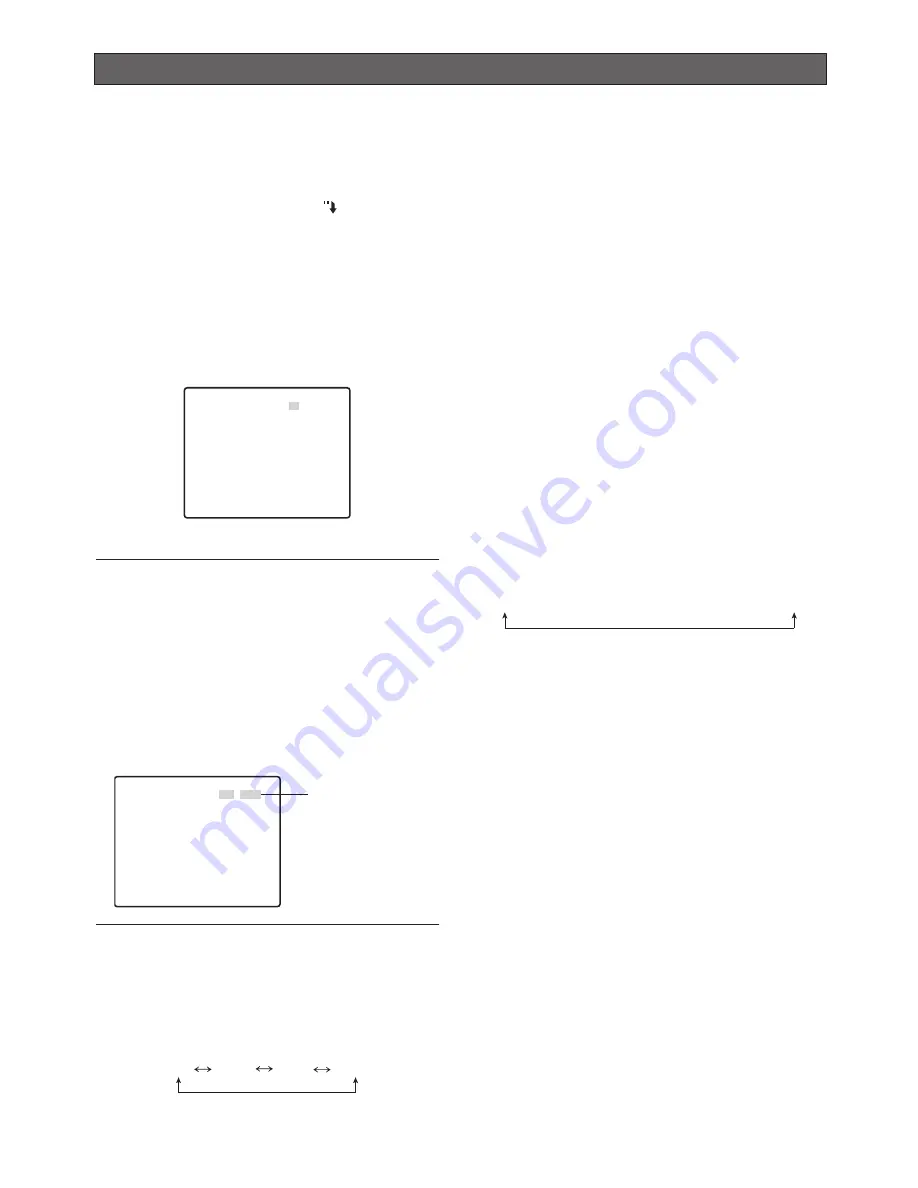
4
RS485 setup
The following procedure is to configure the RS485
setup when using the system controller to control the
camera (pan, tilt, etc.) via the camera's data port.
1. Display the advanced setup menu (page 8), move
the cursor to COMMUNICATION , and then press
the CAM (SET) button.
This will display the RS485 setup menu.
2. Check the unit number. (Installation Guide)
The UNIT NUMBER item shows the unit number
specified by DIP Switch 1.
The factory default unit number is 1.
If DIP Switch 1 specifies 1 to 96 as the unit number,
move the cursor to UNIT NUMBER and then tilt the
joystick left or right to select a unit number (1 to 96).
Note:
• It is not necessary to configure the RS485 SET UP
menu SUB ADDRESS setting.
• Turn on the power and use DIP Switch 1 to
configure RS485 communication parameters.
When PELCO D is set using DIP SW, ----P is
displayed for SUB ADDRESS. In addition, to set
the PELCO D Unit Number to 32-254 using DIP
SW, tilt the joystick left or right to change Unit
Number from the menu.
3. Move the cursor to BAUD RATE, and then tilt the
joystick left or right to select a baud rate setting.
Tilting the joystick cycles through the baud rate
(transmission speed) display in the sequence
shown below. (unit: bits/s)
The factory default setting is 19200.
4. Move the cursor to DATA BIT, and then tilt the
joystick left or right to select a data bit setting (7 or
8).
The factory default setting is 8.
5. Move the cursor to PARITY CHECK, and then tilt the
joystick left or right to select a parity bit setting
(NONE, ODD, EVEN).
The factory default setting is NONE.
6. Move the cursor to STOP BIT, and then tilt the
joystick left or right to select a stop bit setting (1 or
2).
The factory default setting is 1.
7. Move the cursor to XON/XOFF, and then tilt the
joystick left or right to select an XON/XOFF setting.
NOT USE :
Disables XON/XOFF data flow control.
USE
:
Enables XON/XOFF data flow control.
The factory default setting is NOT USE.
8. Move the cursor to WAIT TIME, and then tilt the
joystick left or right to select a wait time setting.
The wait time is the time that the camera should
wait before resending data when no receive
acknowledgement (ACK) is returned after data is
sent.
Tilting the joystick cycles through the wait time
display in the sequence shown below. (unit: ms)
The factory default setting is OFF.
9. Move the cursor to ALARM DATA, and then tilt the
joystick left or right to select an alarm data send
mode setting.
POLLING :
Sends alarm data in response to a
request by the system controller.
AUTO1 :
Sends alarm data each time an alarm
signal is input.
AUTO2 :
Sends alarm data at five-second intervals.
The factory default setting is AUTO2.
10. Move the cursor to DELAY TIME, and then tilt the
joystick left or right to select a delay time setting.
The delay time is the time the camera should wait
before sending a receive acknowledge (ACK). The
delay time display changes in the sequence shown
below. (unit: ms)
The factory default setting is OFF.
This setting can be configured only when 2-line
configuration is selected by DIP Switch 2.
(Installation Guide)
**RS485 SETUP**
UNIT NUMBER
SUB ADDRESS
BAUD RATE
DATA BIT
PARITY CHECK
STOP BIT
XON/XOFF
WAIT TIME
ALARM DATA
DELAY TIME
RET TOP
1
-----
19200
8
NONE
1
NOT USE
OFF
AUTO2
---
2400 4800 9600 19200
OFF
↔
100MS
↔
200MS
↔
400MS
↔
1000MS
OFF
↔
100MS
** RS485 SETUP **
UNIT NUMBER
SUB ADDRESS
BAUD RATE
DATA BIT
PARITY CHECK
STOP BIT
XON/XOFF
WAIT TIME
ALARM DATA
DELAY TIME
RET TOP
P1 D32
----P
19200
8
NONE
1
NOT USE
OFF
AUTO2
OFF
[RS485 SETUP] Menu
Using a joystick,
etc., set the unit
number (32 to 254).
(The illustration
shows that the unit
number is set to 32.)



















